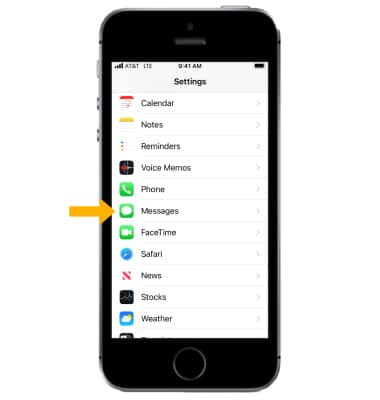In this tutorial, you will learn how to:
• Access messaging
• Compose a message
• Use Digital Touch
• Share music or GIFs
• Save an attachment
• Reply or react to a message
• Forward a message
• Delete a message or thread
• Pin a message thread
• Turn iMessage on and off
SMS/MMS lets you send text messages and photos to other cell phones or devices. iMessage lets you send text messages, photos, and videos to other iOS devices or Macs over Wi-Fi. With iMessage you can also see when someone is replying to you with the ![]() "..." bubble icon.
"..." bubble icon.
Note: You can tell which type of message you're sending by the color of the ![]() Send icon and text bubble. SMS/MMS: Send icon and text bubbles are green. iMessage: Send icon and text bubbles are blue.
Send icon and text bubble. SMS/MMS: Send icon and text bubbles are green. iMessage: Send icon and text bubbles are blue.
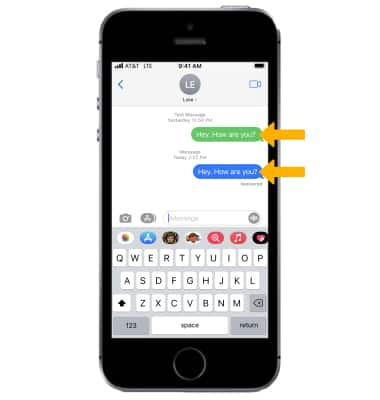
Access messaging
From the home screen, select the ![]() Messages app.
Messages app.
Compose a message
1. Select the ![]() Compose icon.
Compose icon.
2. Enter a phone number or email address, or select the Add icon to choose a contact.
Note: To send messages to a group, enter multiple recipients. With iOS 15 you can type a name to direct a message to someone specifically within a group message. When you are mentioned, your name will be highlighted. You can also customize an active group so you only receive notifications when you are mentioned. iOS 15 also allows you to reply directly to a specific message within a group conversation. You can view replies in the full conversation or as their own thread for a more focused view. Learn more from the Apple support article Send a group message with your iPhone.
![]()
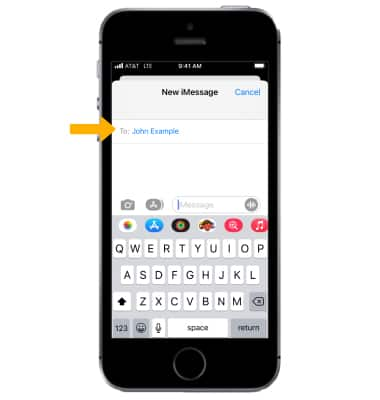
3. Type your message in the iMessage field, select the Camera icon to attach a photo or video, or select the Microphone icon to use speech-to-text. Select the App store icon or Stickers icon to explore stickers, games, and apps to add to your message.
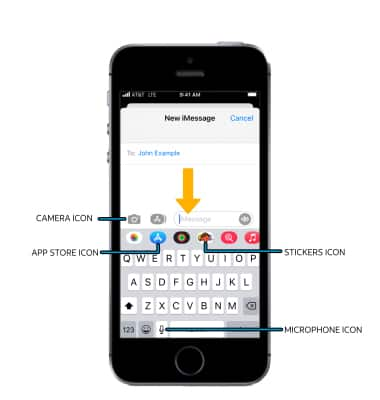
4. Select the ![]() Send icon.
Send icon.
5. An exclamation mark appears if your recipient didn't get the message. Select the Exclamation mark, then select Try Again to send the message again.
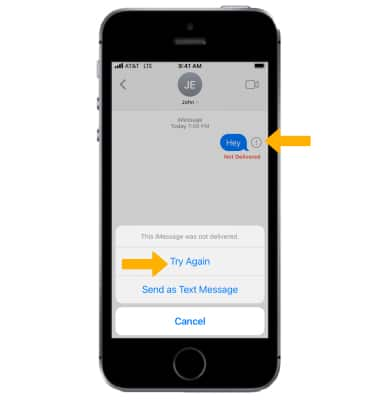
Use Digital Touch
Select the  Digital touch icon to draw messages or pictures.
Digital touch icon to draw messages or pictures.
Share music or GIFs
Select the ![]() Share Music icon to share songs. Select the
Share Music icon to share songs. Select the ![]() Search icon to share GIFs or other recently used images.
Search icon to share GIFs or other recently used images.
Save an attachment
Select and hold the desired attachment, then select Save.
Note: Attachments are saved according to their file type. To view saved photos and videos, from the home screen select the ![]() Photos app.
Photos app.
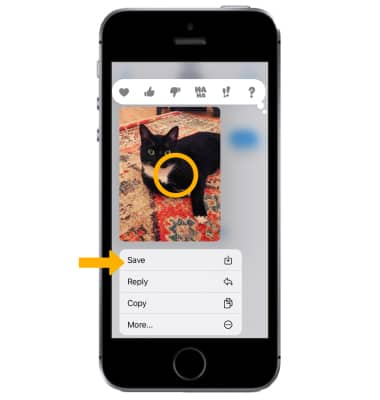
Reply or react to a message
To reply to a message, from the desired message thread, compose your message. Select the Send icon when you are finished.
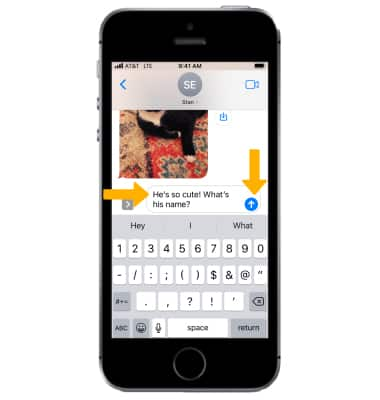
To react to a message, select and hold the desired message then select the desired reaction.
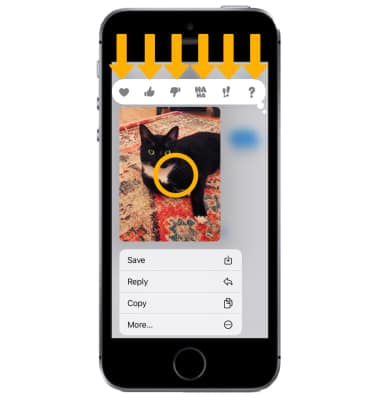
Forward a message
1. Select and hold the desired message, then select More....
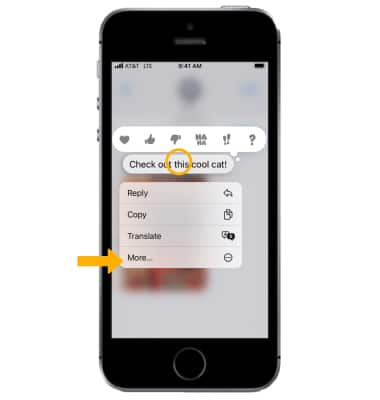
2. Select the desired message(s), then select the Forward icon. Enter the desired contact or phone number, then select the Send icon.
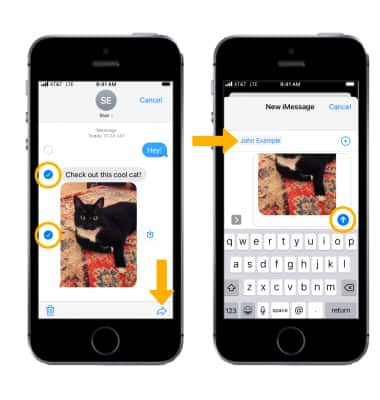
Delete a message or thread
To delete a message, select and hold the desired message then select More.... Select the desired message(s), then select the ![]() Delete icon. Select Delete Message.
Delete icon. Select Delete Message.
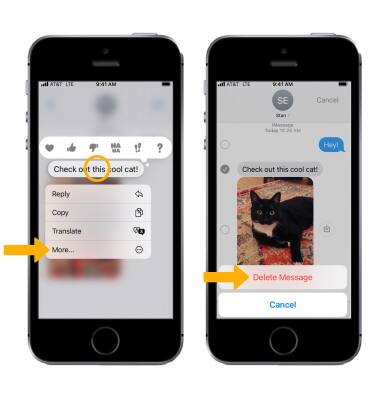
To delete an entire message thread, from the Messages screen select and drag the desired message thread to the left. Select the Delete icon then select Delete to confirm.
Note: Alternately, select and hold the desired message thread then select Delete. After you delete a conversation, you can recover it only by restoring from a backup. Learn more from the Apple support article Send messages with your iPhone. If you can't send or receive messages on your iPhone, click here.
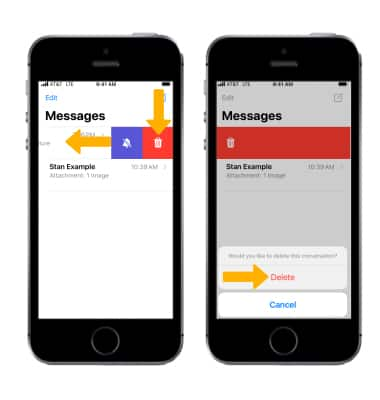
Pin a message thread
iOS 14 allows you to pin up to 9 of your most important conversations to the top of the Messaging screen for easy access. To pin a message thread, from the Messages screen select and hold the desired message thread then select Pin.
Note: To unpin a message thread, select and hold the desired pinned message thread then select Unpin.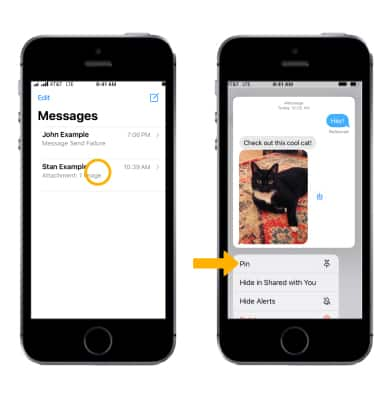
Turn iMessage on or off
1. From the home screen, select the ![]() Settings app.
Settings app.
Note: iMessages are billed as data usage when sent over a cellular data connection. Messages will be billed as text messages when sent to other device types, or to iOS devices using an earlier version of iOS. You need a valid phone number or Apple ID to use iMessage on iPhone.
2. Scroll to and select Messages, then select the ![]() iMessage switch to turn it on or off.
iMessage switch to turn it on or off.
Note: If you get an error when trying to activate iMessage, click here.