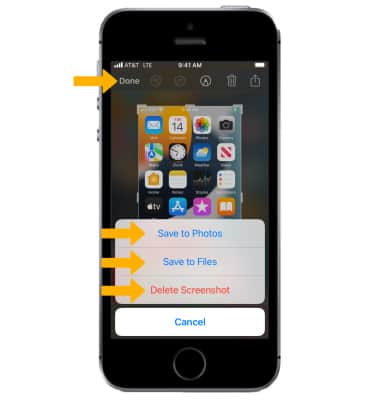In this tutorial, you will learn how to:
• Take a screenshot
• Edit or share a screenshot immediately
Take a screenshot
Press the Sleep/Wake and Home buttons simultaneously.
Note: To access screenshots, from the home screen select the ![]() Photos app > Albums > Recents.
Photos app > Albums > Recents.
Edit or share screenshots immediately
1. Immediately after taking a screenshot, a notification will appear at the bottom of the screen. Select the screenshot notification then select the desired option: 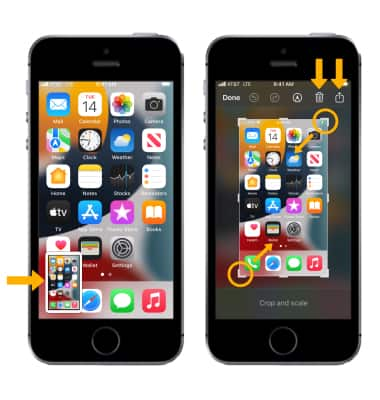
• SHARE A SCREENSHOT: Select the ![]() Share icon, then follow the prompts to share.
Share icon, then follow the prompts to share.
• CROP A SCREENSHOT: Select and drag the crop corners to crop the image as desired.
• DELETE A SCREENSHOT: Select the ![]() Delete icon.
Delete icon.
2. When finished select Done, then select the desired option.