1. To access accessibility features, from the home screen, select the ![]() Settings app.
Settings app.
2. Scroll to and select Accessibility.
Note: Learn more from Apple's website: iOS. A wide range of features for a wide range of needs.
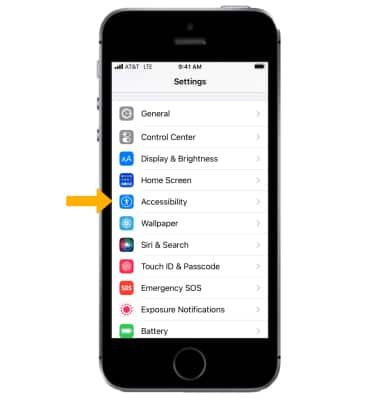
3. Vision accessibility features will be listed under the VISION section. Vision accessibility features include VoiceOver to hear what is on screen, Zoom to enlarge what is on screen, Magnifier to use your camera as a magnifying glass, and Spoken Content to speak text on screen. Vision also includes a section to adjust the size of text or buttons that appear on screen. Select the desired feature to enable or disable.
Note: iOS 14 and later features on-device intelligence that recognizes key elements displayed on your screen to add VoiceOver support for app and web experiences that don’t have accessibility support built in. VoiceOver reads complete-sentence descriptions of images and photos within apps and on the web, speaks the text it identifies within images and photos, and automatically detects interface controls to aid in navigating your apps, making them more accessible.
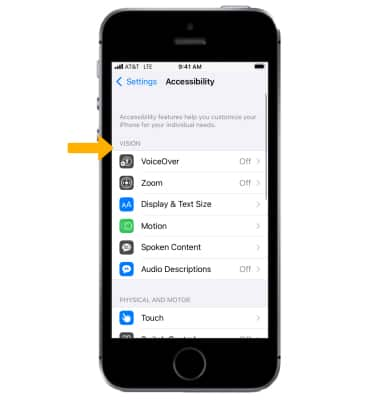
4. For physical and motor accessibility options, scroll to the PHYSICAL AND MOTOR section. Physical and motor features include Switch Control to control the screen through an adaptive accessory and Touch to change the way the screen responds to touches. Select the desired feature to enable or disable.
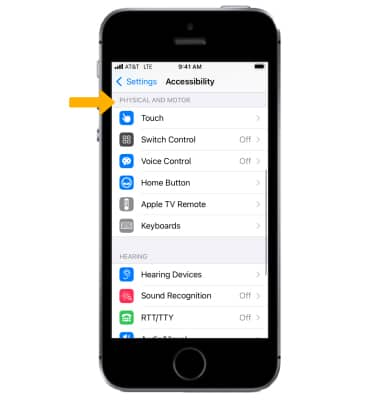
5. For hearing accessibility options, scroll to the HEARING section. Hearing accessibility features include Hearing Devices to use Bluetooth hearing aids and RTT/TTY to enable software or hardware TTY calls. Select Audio/Visual to access various audio feature switches, including the LED Flash for Alerts which allows you to enable a camera flash for notifications.
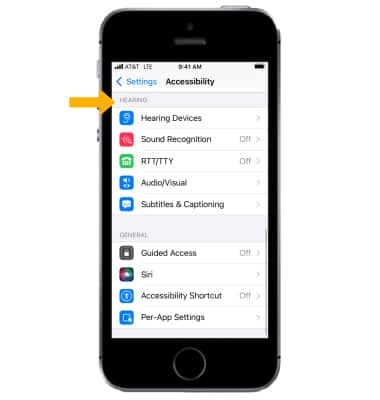
6. To enable Quick Access, from the Accessibility screen, scroll to and select Accessibility Shortcut. Enable or disable accessibility feature shortcuts as desired.
Note: Once a Accessibility shortcut is enabled, triple-click the Home button to toggle accessibility features on or off.
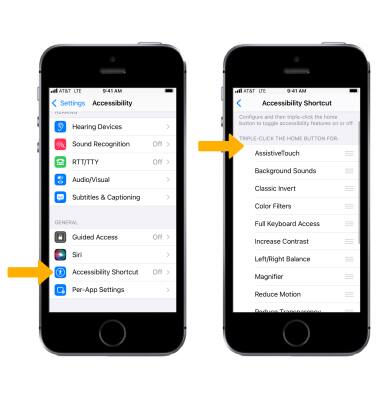
Accessibility
Apple iPhone SE (1st Gen)
Accessibility
Turn on accessibility features for vision, physical and motor, and hearing as well as quick access to accessibility options.
INSTRUCTIONS & INFO
For more information about accessibility features and TTY compatibility, visit AT&T Accessibility.
