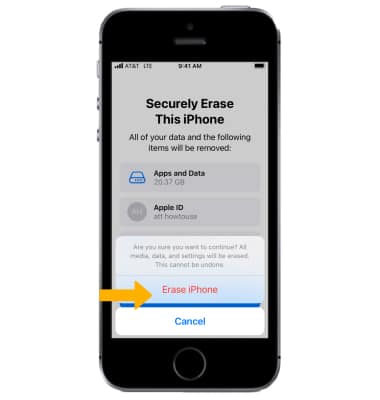There are multiple ways to reset your device if you are experiencing issues. The first step is to power cycle/restart your device.
In this tutorial, you will learn how to:
• Power cycle/restart your device
• Perform a soft reset
• Reset network settings
• Perform a factory data reset
Power cycle/restart your device
Press and hold the Sleep/Wake button until the slider appears, then select and drag the Power icon to the right.
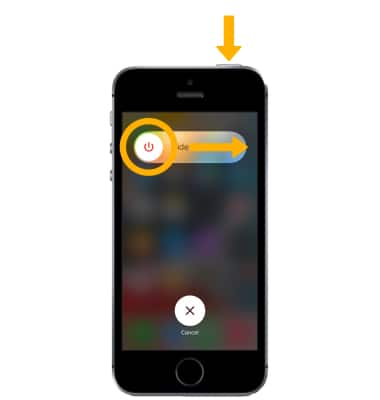
Perform a soft reset
If a power cycle/restart does not resolve your issue, perform a soft reset. Press and hold the Sleep/Wake button and Home button until the Apple logo appears.
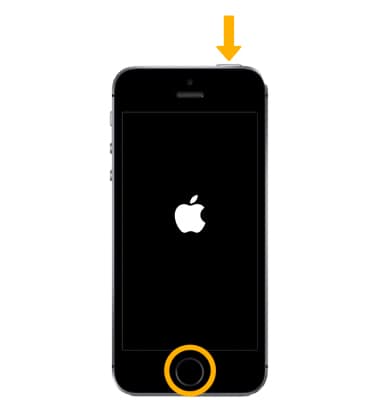
Reset network settings
If you are having connectivity issues, you can try resetting your network settings. This will delete all network settings, returning them to factory defaults. From the home screen, select the ![]() Settings app > scroll to and select General > scroll to and select Reset > select Reset Network Settings > select Reset Network Settings again to confirm.
Settings app > scroll to and select General > scroll to and select Reset > select Reset Network Settings > select Reset Network Settings again to confirm.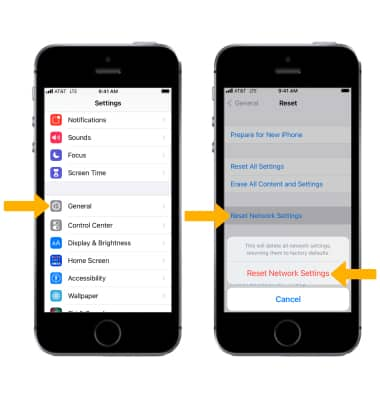
Perform a factory data reset
If you are still having issues with your device, you may need to do a Factory data reset (Master reset). This will reset all settings to their defaults and erase all data stored on iPhone, including your contacts, messages, and music.
1. From the home screen, select the ![]() Settings app.
Settings app.
Note: iPhone cannot be used while data is being erased. iPhone 3GS and later will instantly and securely erase all data, and then restore settings to their factory defaults. After iPhone reboots, it will display the "Connect to iTunes" screen. If you have backed up your device to iTunes or iCloud, you may be able to restore personal data back to iPhone, if desired. Wi-Fi or a wireless data connection is required to re-activate iPhone after a reset. Learn more from the Apple support articles Back up your iPhone and Erase all content and settings on your iPhone.
2. Scroll to and select General, then scroll to and select Reset.
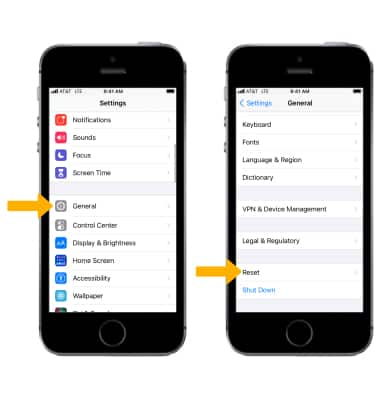
4. Select Erase All Content and Settings to reset device.
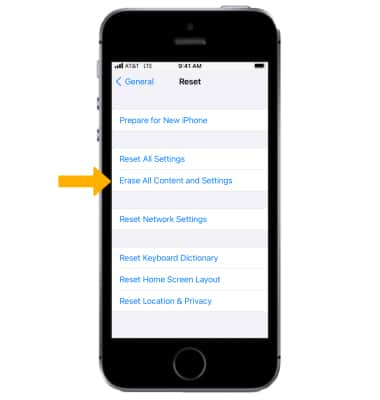
5. Select Securely Erase.
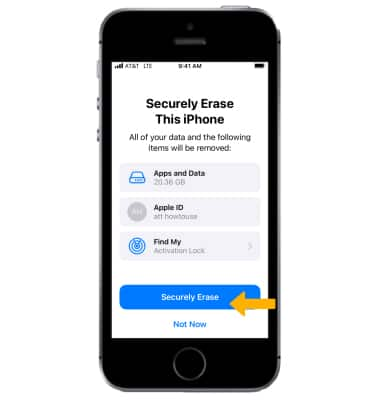
6. Select Erase iPhone to confirm.
Note: Select Finish Upload Then Erase or Erase Now to confirm. If you have a passcode, you will be prompted to enter your passcode to complete the reset. Enter your Apple ID password then select Turn Off. If you can't update or restore your iPhone with the steps above, for instructions on how to put your device in recovery mode and set it up again, click here.