In this tutorial, you will learn how to:
• View data usage
• Enable or disable cellular data usage by app
• Enable Low Data Mode
• Turn Wi-Fi Assist on or off
View data usage
1. From the home screen, select the ![]() Settings app.
Settings app.
Note: To check your current month's data usage dial *data# (*3282#) on your mobile phone to receive a text message with the current bill cycle's usage.
2. Select Cellular. Scroll to Current Period to view cellular data used during the current billing cycle. Scroll down to view the cellular data used by each app.
Note: The amount of data displayed is the amount used since the statistics were last reset. To reset the statistics, scroll to the bottom, then select Reset Statistics. Your myAT&T account is also another way to manage your wireless usage.
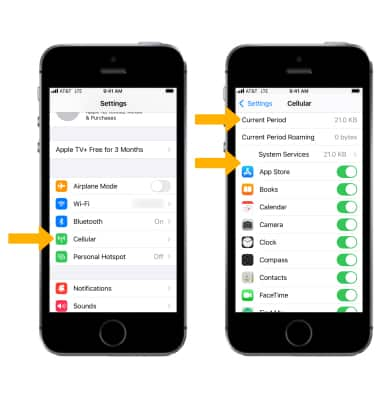
Enable or disable cellular data usage by app
Select the cellular data switch next to the desired app.
Note: Learn more from the Apple support article Learn about cellular data settings and usage on your iPhone.
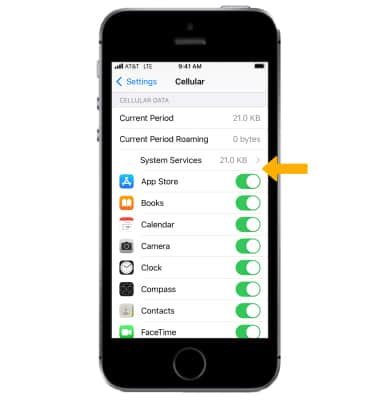
Enable Low Data Mode
Low Data Mode helps apps on your iPhone reduce their network data use. From the Cellular screen, select Cellular Data Options then select the ![]() Low Data Mode switch.
Low Data Mode switch.
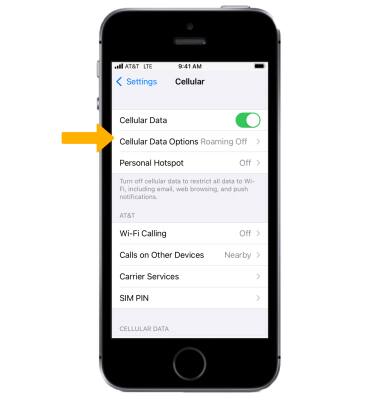
Turn Wi-Fi Assist on or off
From the Cellular screen, scroll to the bottom of the page, then select the ![]() Wi-Fi Assist switch.
Wi-Fi Assist switch.
Note: Wi-Fi Assist regularly checks the Wi-Fi connection to determine signal strength. If the Wi-Fi signal strength drops below a specific range, Wi-Fi Assist will automatically switch the session to cellular data until the Wi-Fi signal improves. Wi-Fi Assist is an optional setting that is turned on by default and can be turned off at any time. Data rates apply for cellular connections. Learn more from the Apple support article About Wi-Fi Assist.
