View & Manage Data
Which device do you want help with?
View & Manage Data
Access Usage Manager to view data usage, set data limits, and see the apps using the most data.
INSTRUCTIONS & INFO
Dial *data# (*3282#) on your mobile phone to check your current bill cycle's data usage.
In this tutorial, you will learn how to:
• View data usage
* View data usage by app
• Manage data usage
View data usage
1. Swipe down from the Notification bar with two fingers, then select the  Settings icon.
Settings icon.
2. Select Network & internet, then select SIMs.
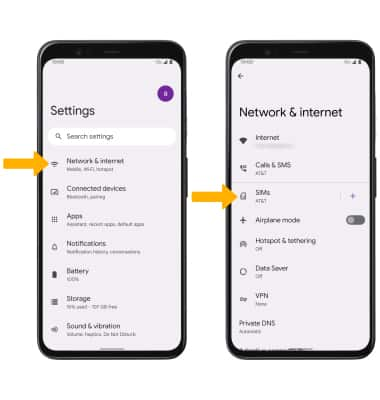
3. Data usage for the current cycle will be displayed.
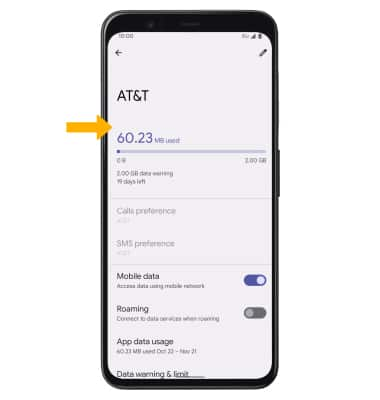
View data usage by app
From the Mobile network screen, select App data usage then scroll to and select the desired app.
Note: To restrict apps from using data while running in the background, select the desired app then select the Background data switch. Your myAT&T account is also another way to manage your wireless usage.
Manage data usage
CHANGE DISPLAYED BILLING CYCLE: From the App data usage screen, select the Data usage cycle drop-down icon then select the desired billing cycle.
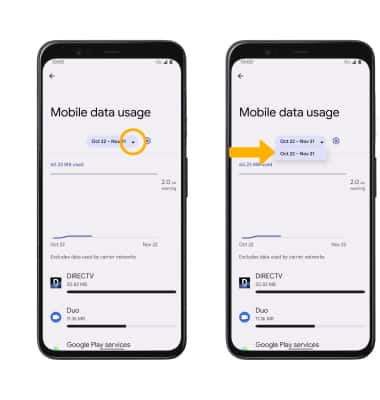
ACCESS DATA WARNING & LIMIT: From the Mobile data usage screen, select the  Settings icon next to the billing cycle.
Settings icon next to the billing cycle.
SET DATA WARNING & LIMIT: Select the desired option.
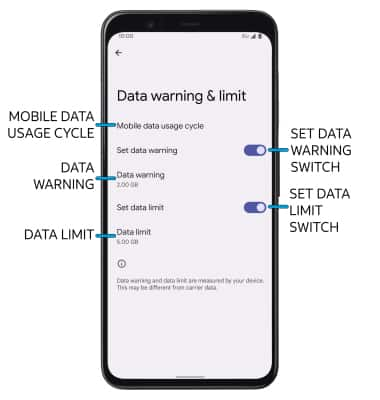
• SET BILLING CYCLE: Select Mobile data usage cycle.
• ENABLE/DISABLE DATA WARNING: Select the Set data warning switch.
• SET DATA WARNING: When the Data warning switch is enabled, select Data warning.
• ENABLE/DISABLE DATA LIMIT: Select the Set data limit switch.
• SET DATA LIMIT: When the Data limit switch is enabled, select Data limit.
Note: When the mobile data limit is active and has been reached, the mobile data block will remain in effect until mobile data is manually re-enabled on the device, the limit threshold is changed to a higher value, or a new data usage cycle begins. If you set data usage limits on your device, they do not communicate with AT&T systems. You will still receive AT&T system generated notifications as you approach your data limits.