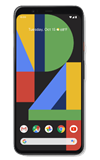In this tutorial, you will learn how to:
• Install Visual Voicemail
• Set Up Visual Voicemail
• Enable Transcriptions
Alternatively, you can set up voicemail by selecting and holding the 1 key from the Phone app. If prompted, enter your voicemail password, then follow the prompts to set up your voicemail. If you have forgotten your existing voicemail password, you will not be able to access voicemail until you reset your voicemail password.
Install Visual Voicemail
1. From the home screen, select the ![]() Play Store app.
Play Store app.
2. Search for and select the AT&T Visual Voicemail app. Select Install. ![]()
3. Once the app has finished downloading, select Open. ![]()
Set Up Visual Voicemail
1. Select Next.
Note: Review the app allowances and select the desired option. ![]()
2. Select Activate. ![]()
3. Visual Voicemail is now set up.![]()
Enable Transcriptions
From the Visual Voicemail screen, select the ![]() Menu icon then select Settings. Select the Transcriptions switch.
Menu icon then select Settings. Select the Transcriptions switch. ![]()