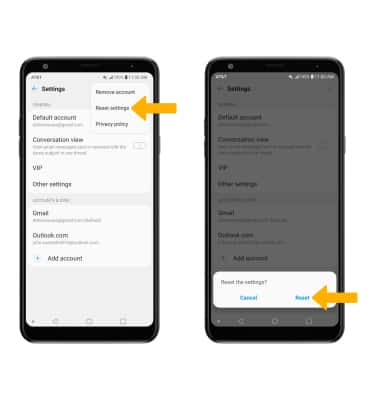Email Settings
This tutorial will cover how to:
• Access the email settings screen
• Change account server settings
• Change sync frequency
• Change your email signature
• Add additional email accounts
• Delete an email account
• Restore default email settings
Access the email settings screen
1. From the home screen, select the ![]() Email app
Email app
2. Select the ![]() Menu icon, then select Settings. Select the desired account.
Menu icon, then select Settings. Select the desired account. 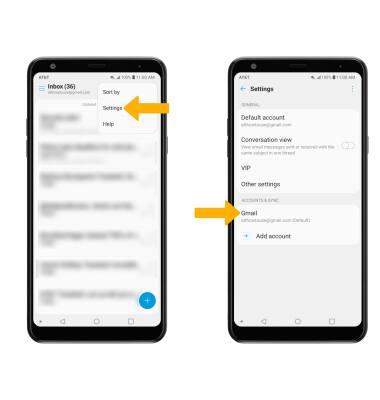
Change account server settings
From the Account settings screen, scroll to and select Incoming server settings or Outgoing server settings. Edit settings as desired, then select Save. 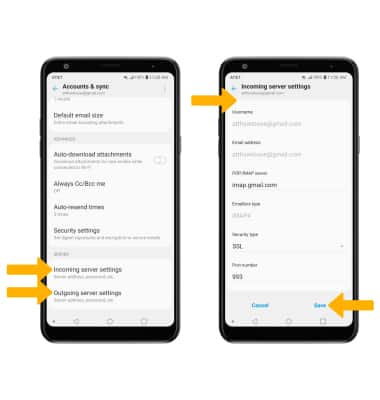
Change sync frequency
From the Account settings screen, select Sync schedule. Enter the desired sync preferences, then select Save. 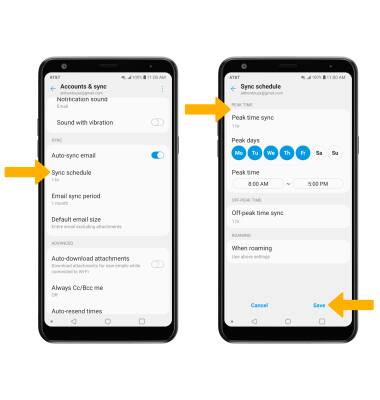
Change your email signature
From the Account settings screen, select Edit signature. Enter the desired signature, then select the Checkmark icon.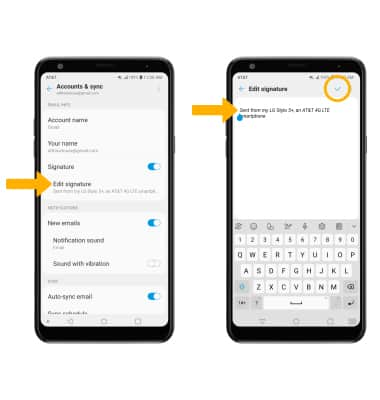
Add email accounts
From the Email settings screen, select Add account then follow the on-screen prompts.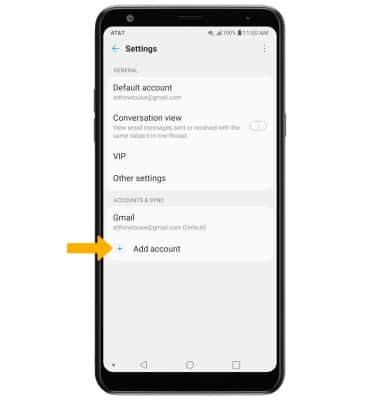
Delete an email account
From the Email settings screen, select the ![]() Menu icon then select Remove account. Select the desired account, then select Remove.
Menu icon then select Remove account. Select the desired account, then select Remove.
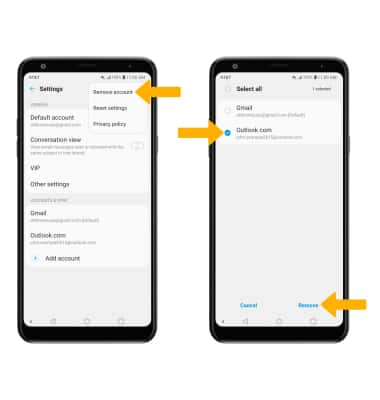
Restore default email settings
From the Email settings screen, select the ![]() Menu icon then select Reset settings. Select Reset to confirm.
Menu icon then select Reset settings. Select Reset to confirm.