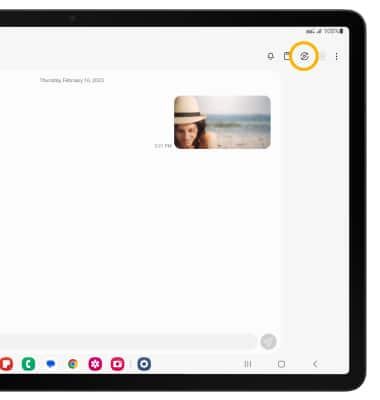Samsung Flow
Which device do you want help with?
Samsung Flow
Learn how to access and use Samsung Flow.
INSTRUCTIONS & INFO
In this tutorial, you will learn how to:
• Access Samsung Flow
• Set up Samsung Flow
• Use Samsung Flow
• Use Smart View
Access Samsung Flow
From the Apps tray, navigate to and select the  Samsung Flow app.
Samsung Flow app.
Note: To access the Apps tray, from the home screen, swipe up from the center of the screen.
 Samsung Flow app.
Samsung Flow app.Note: To access the Apps tray, from the home screen, swipe up from the center of the screen.
Set up Samsung Flow
1. From the Samsung Flow app, select the desired option.
Note: In order to set up Samsung Flow on your device, the Samsung Flow app must also be installed on the desired paired device as well. For more information, please see the Download Apps & Games tutorial . For this tutorial, Connect to phone was selected.

Note: In order to set up Samsung Flow on your device, the Samsung Flow app must also be installed on the desired paired device as well. For more information, please see the Download Apps & Games tutorial . For this tutorial, Connect to phone was selected.

2. Select the desired device.
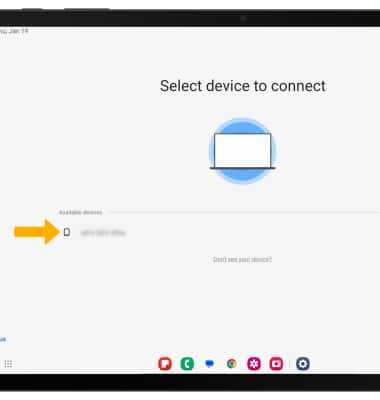
3. Confirm the passkey, then select OK. Samsung Flow is now setup.
Note: You will also need to select OK on the paired device to confirm the passkey.
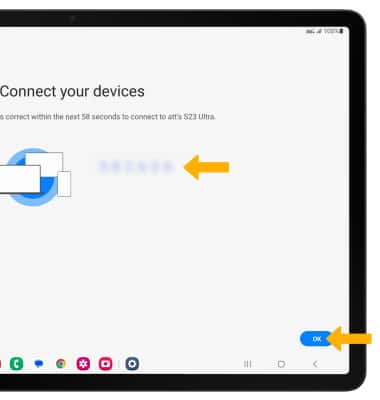
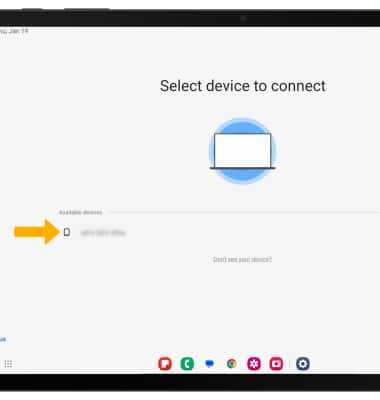
3. Confirm the passkey, then select OK. Samsung Flow is now setup.
Note: You will also need to select OK on the paired device to confirm the passkey.
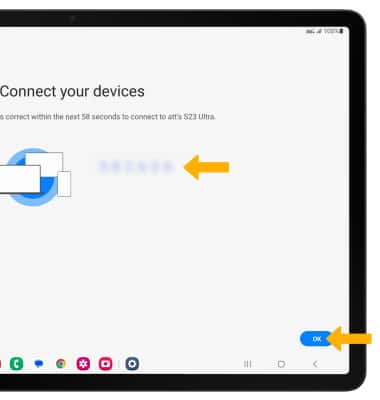
Use Samsung Flow
1. Select the Add icon.
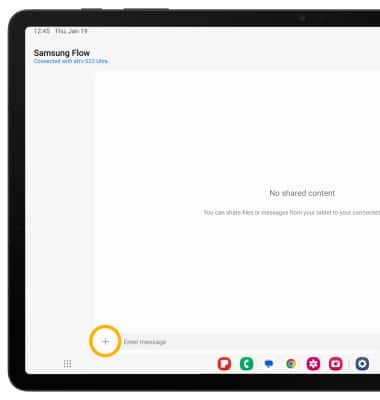
2. Select the desired shared content type.
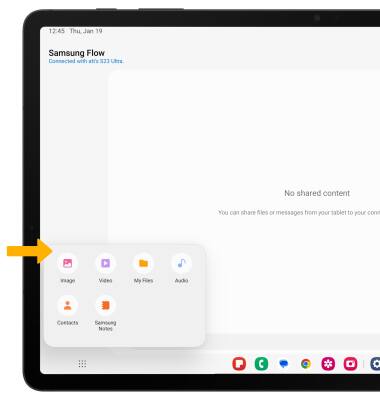
3. Selected the desired content, then select Done.
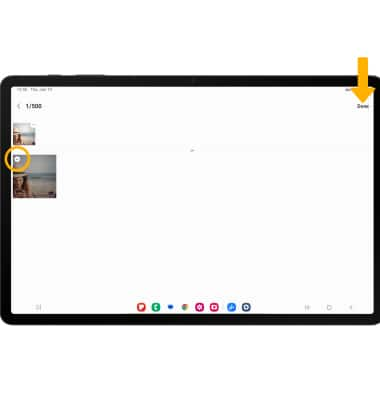
4. Content will be synchronized between devices.
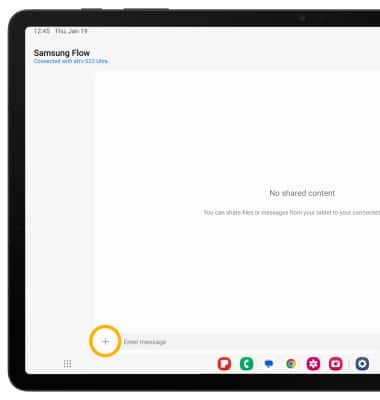
2. Select the desired shared content type.
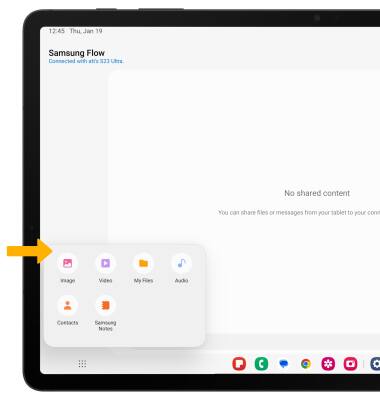
3. Selected the desired content, then select Done.
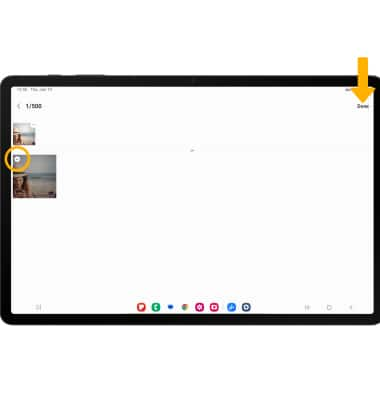
4. Content will be synchronized between devices.
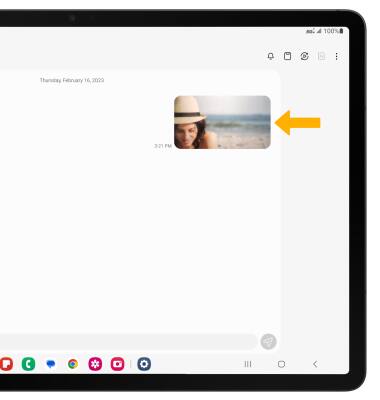
Use Smart View
Select the Smart View icon to interact directly with the paired device.
Note: You will be prompted to select Start now on your paired device to confirm.
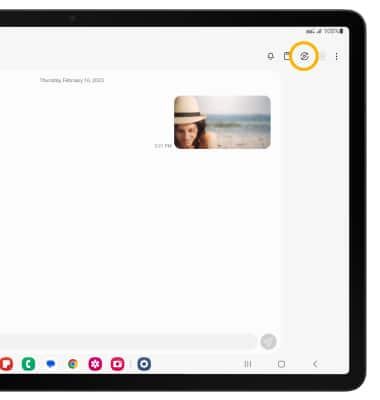
Note: You will be prompted to select Start now on your paired device to confirm.