Camera & Video Settings
In this tutorial, you will learn about:
• Changing the picture size
• Setting the timer
• Turning the shutter sound on or off
From the home screen select the ![]() Camera app, then select the
Camera app, then select the ![]() Settings icon.
Settings icon.
Changing the picture size
1. From the camera screen, select the Size icon.
Note: To change the video size from the camera settings screen, select Rear video size to change the rear camera. Select Front video size to change the front camera, then select the desired option.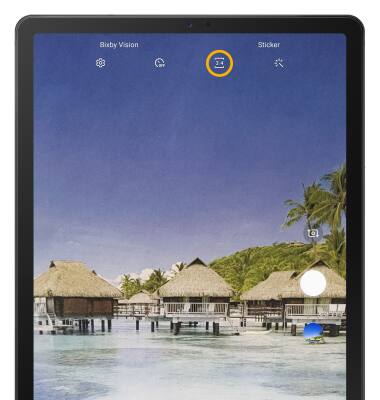
2. Select the desired option.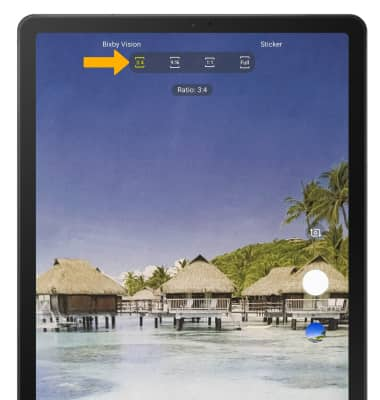
Setting the timer
1. From the camera screen, select the Timer icon. 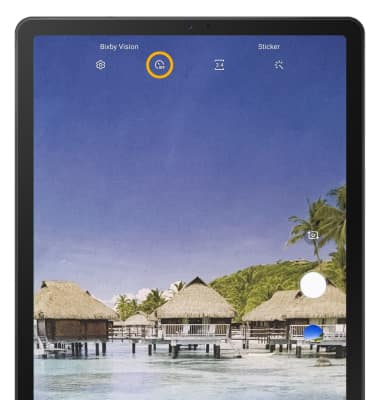
2. Select the desired time.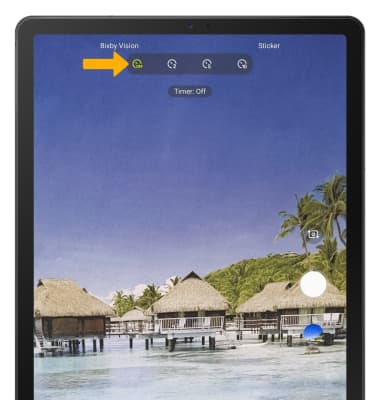
Turning the shutter sound on or off
From the camera settings screen, scroll to and select the Shutter sound switch.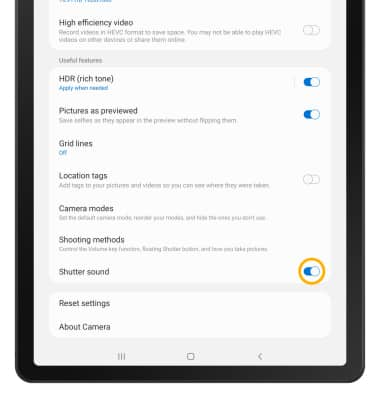
Tips
ALTERNATE METHODS TO ACCESS CAMERA: From the lock screen, swipe up from the Camera icon.
CHANGE CAMERA MODES: From the Camera app, swipe left or right to access different camera modes.