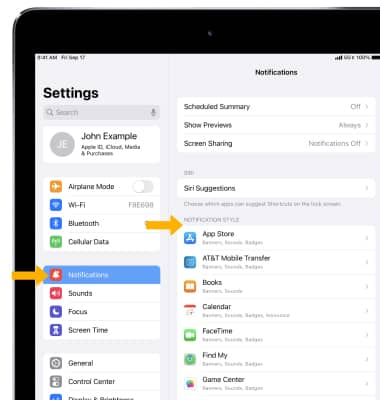In this tutorial, you will learn how to extend your battery life by:
• View battery usage by app
• Manage apps
• Manage connectivity
• Manage the display
• Manage other settings
For additional information about charging your battery, please see the Charge the Battery tutorial. Learn more from the Apple support article Maximizing Battery Life and Lifespan.
View battery usage by app
1. From the home screen, select the ![]() Settings app.
Settings app.
Note: iPad automatically prompts you to turn on Low Power mode when you have 20% battery life remaining.
2. Scroll to and select Battery. Battery usage by app will be displayed. Scroll to view more apps.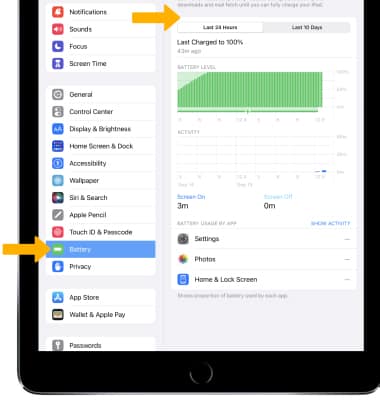
Manage apps
Apps and app activity can contribute to battery drain. Managing your apps' power consumption can help extend your charge.
TURN OFF AUTO UPDATES FOR APPS: From the Settings screen, scroll to and select App Store then select the Automatic Downloads switch to place it in the Off position.
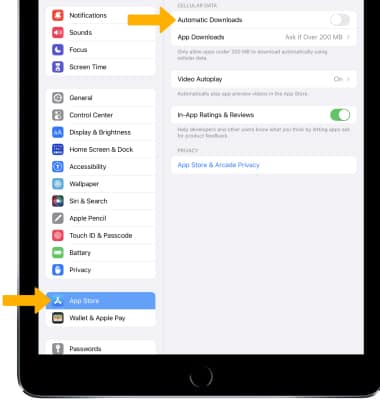
TURN OFF BACKGROUND APP REFRESH: From the Settings screen, select General > Background App Refresh > Background App Refresh > Off. 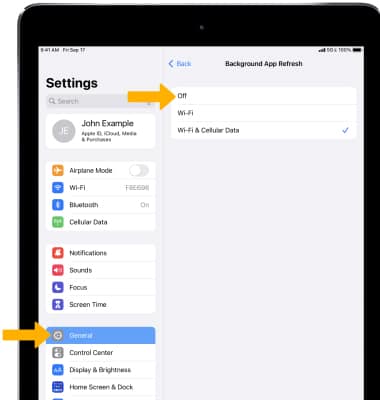
Manage connectivity
When your iPad looks for a connection when none is available, it can drain your battery more quickly. Managing connectivity can reduce battery drain.
TURN OFF BLUETOOTH AND WI-FI: Swipe down from the upper right corner of the screen to access the Control Center, then select the desired icon to turn it on or off. 
ENABLE AIRPLANE MODE: If you are traveling and do not have access to mobile or Wi-Fi networks, switch to Airplane mode. To quickly enable Airplane mode, from the Control Center select the Airplane mode icon.
Note: Alternately, to turn Airplane mode on or off, from the Settings app, select the ![]() Airplane mode switch.
Airplane mode switch.
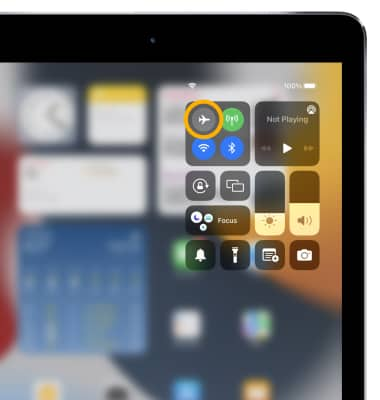
Manage the display
LOWER SCREEN BRIGHTNESS: From the Settings screen, select Display & Brightness. Select and drag the Brightness slider to the left to lower screen brightness.
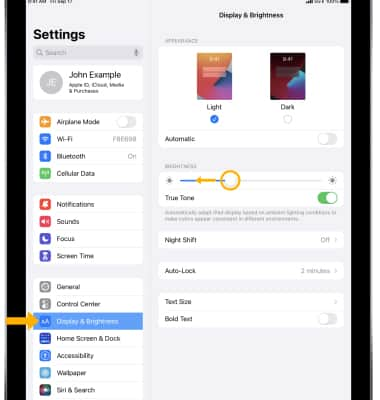
DECREASE SCREEN TIMEOUT: From the Display & Brightness screen, select Auto-Lock. Select the desired option, then select the Back arrow.

TURN OFF DYNAMIC AND LIVE WALLPAPERS: From the Settings screen, select Wallpaper then select Choose a New Wallpaper. Navigate to and select any wallpaper that is not a Dynamic or Live wallpaper.
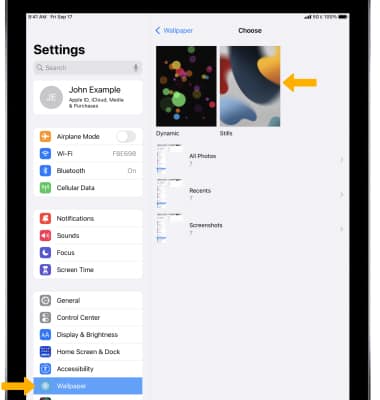
Manage other settings
TURN OFF LOCATION SERVICES: From the Settings screen, scroll to and select Privacy > select Location Services > ![]() Location Services switch.
Location Services switch.
Note: When prompted, select Turn Off.
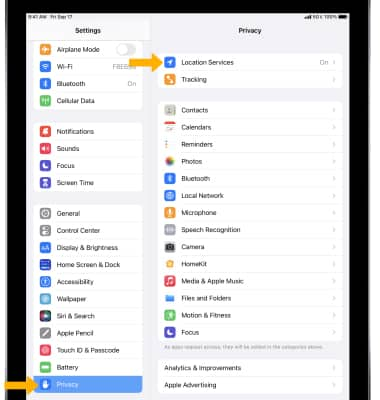
TURN OFF PUSH NOTIFICATIONS: From the Settings screen, select Notifications > desired app > ![]() Allow Notifications switch.
Allow Notifications switch.