• Make a phone call
• Answer or decline a call
• Reject a call with a text message
• In-call options
Make a phone call
1. From the home screen, select the ![]() Contacts app.
Contacts app.
2. Select the desired contact, then select call.
Note: To make phone calls, AT&T NumberSync™ must be enabled on your iPhone, your iPhone and iPad must be connected to Wi-Fi, both iOS devices must be logged into iCloud and FaceTime with the same Apple ID, and the FaceTime Caller ID on the secondary device must be set to your iPad phone number. To learn more, view About NumberSync.
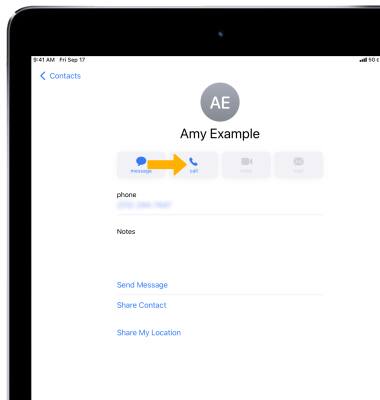
Answer or decline a call
When you have an incoming call, select Decline to decline the call. Select Accept to accept the call.
Note: If your iPad is locked, select and drag the Phone icon to the right to answer a call. To decline a call from the lock screen, press the Sleep/Wake button.
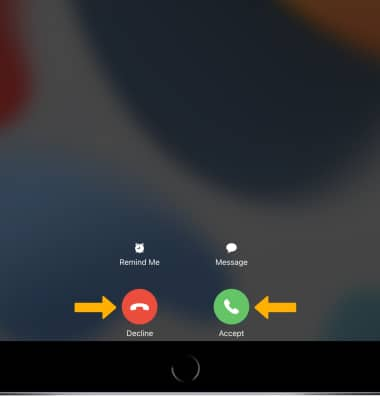
Reject a call with a text message
1. Select Message. 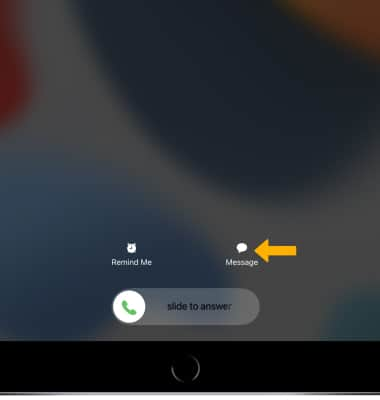
2. Select the desired message.
Note: To create a custom reply, select Custom.... Enter the desired message, then select the Send icon.
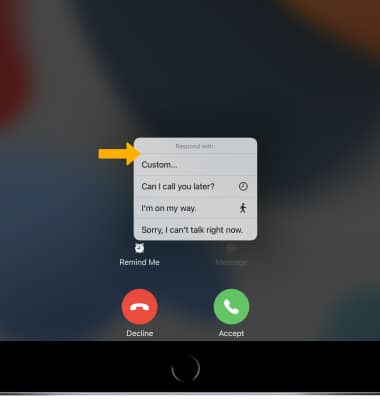
Accept or decline a call from Compact Calls
When you have an incoming call, select the Decline icon to decline the call. Select the Accept icon to accept the call.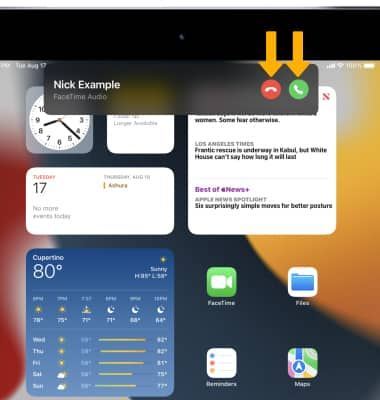
In-call options
While on an active call, the following options will be available:
• SHOW/HIDE KEYPAD: Select the Keypad icon.
• ENABLE/DISABLE SPEAKERPHONE: Select the Speaker icon.
• MUTE/UNMUTE: Select the Mute icon.
• ACCESS CONTACTS: Select the Contacts icon.
• CREATE CONFERENCE CALL: Select the Add call icon, then navigate to and select the desired phone number.
• SWITCH TO FACETIME: Select the FaceTime icon.
• END CALL: Select the End call icon.
