Available Storage
Which device do you want help with?
Available Storage
Learn how to check available device storage, free up memory, remove unused apps, or clear app data.
This device is available with 32GB of internal memory and the option to add a MicroSD card (sold separately) up to 2TB.
In this tutorial, you will learn how to:
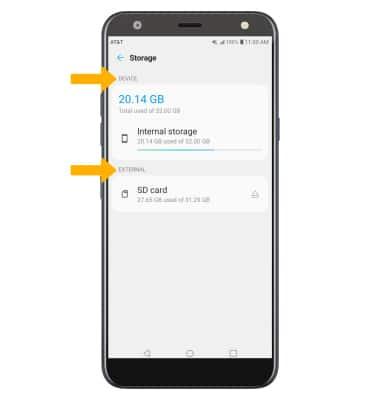
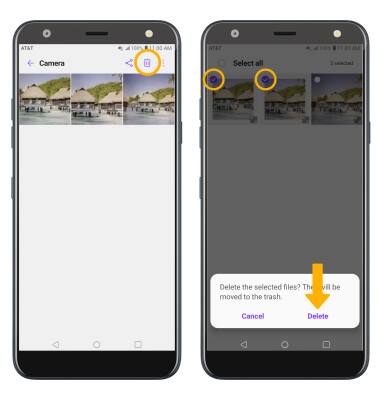
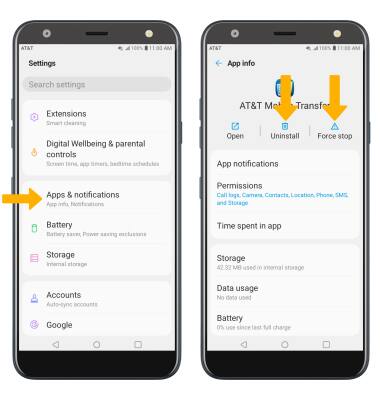
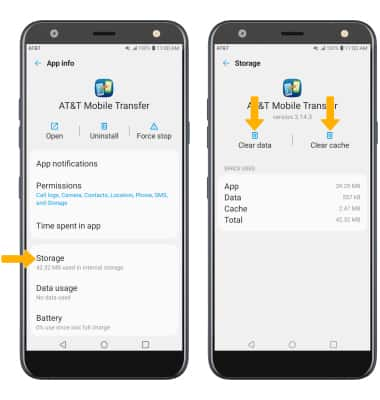
• View available memory
• Free up memory
• Remove unused apps
• Clear app data
• Add storage
View available memory
1. Swipe down from the Notification bar, then select the  Settings icon.
Settings icon.
2. Scroll to and select Storage.
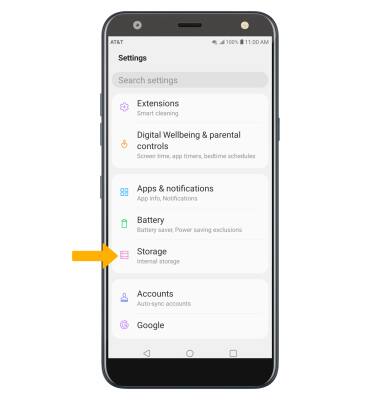
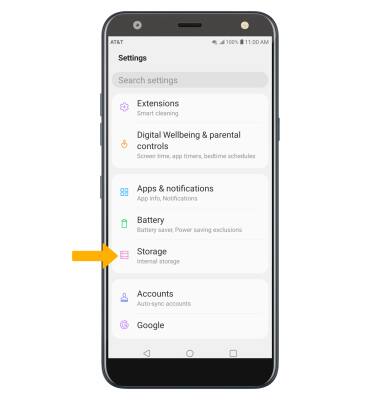
3. Available memory will displayed under DEVICE. Available memory card space will be listed under EXTERNAL.
Note: External memory will only be displayed when there is a memory card in your device.
Note: External memory will only be displayed when there is a memory card in your device.
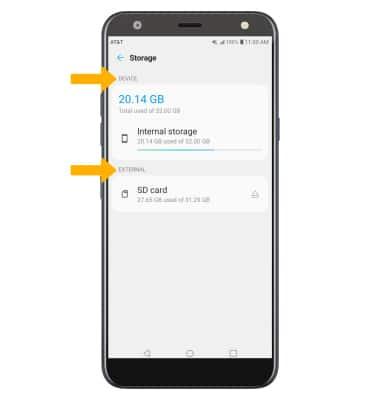
Free up memory
From the Storage screen, navigate to the desired content then select the Delete icon. Select and hold the desired content, then select Delete > select Delete again to confirm.
Note: From the Internal storage screen, select Internal Storage then select Free up space to view unnecessary items that can be deleted to free up space.
Note: From the Internal storage screen, select Internal Storage then select Free up space to view unnecessary items that can be deleted to free up space.
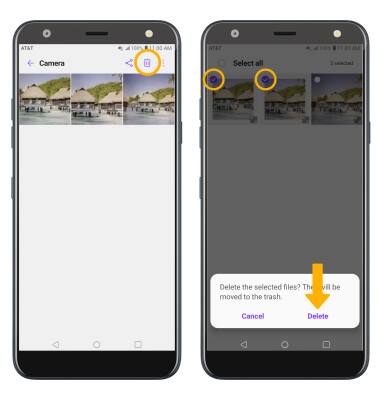
Remove unused apps
From the Settings screen, scroll to and select Apps & notifications > App info > desired app. From here, you may Uninstall or Force stop the app.
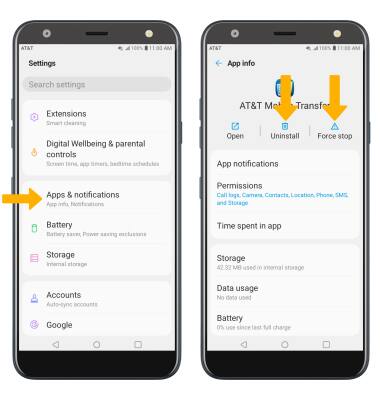
Clear app data
From the desired app's App info screen, select Storage then select Clear data or Clear cache.
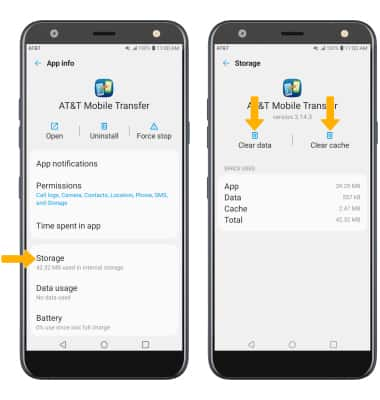
Add storage
Purchase an SD card or download a cloud storage app from the  Play Store.
Play Store.
Note: For information on storing data to a memory/microSD card, visit the Backup & Restore with a Memory Card tutorial.