In this tutorial you will learn how to:
• Access messages
• Compose & send a message
• Read & respond to a new message
• Delete a message
Access messages
From the clock screen, press the Power/Home button, then select the ![]() Messages app.
Messages app.
Compose & send a message
1. Select the ![]() Menu icon, then select New message.
Menu icon, then select New message. 
2. Select the Recipient field or the ![]() Contacts icon to select the desired contact. Select Next.
Contacts icon to select the desired contact. Select Next. 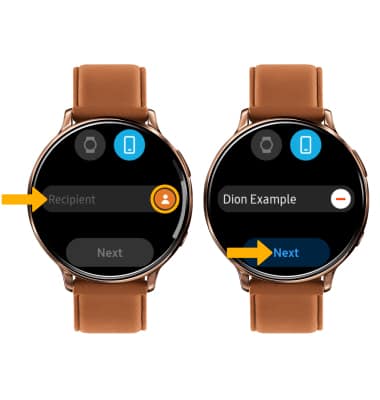
3. Select the desired text input option or auto response option.
Note: For this demonstration, the Keyboard icon was selected. When using the Microphone, you will have the option ot record your message as a text message or an audio clip. 
4. Enter the desired message, then select Send. 
Read & respond to a new message
From the Messaging inbox, select the desired message thread.
VIEW/SAVE AN ATTACHMENT: To view an attachment, select the desired attachment. To save an attachment, while viewing the attachment select the ![]() Menu icon then select Save to watch.
Menu icon then select Save to watch. 
REPLY TO A MESSAGE: Scroll to and select the desired text input option or auto response option > enter desired message > select Send. 
Delete a message
From the desired message thread, select and hold the desired message then select Delete. Select the Checkmark icon to confirm. 
DELETE MESSAGE THREAD: From the Messages screen, select the ![]() Menu icon then select Delete. Select the desired message thread, then select Delete.
Menu icon then select Delete. Select the desired message thread, then select Delete.
Note: Select the Checkmark icon to confirm. 
Tips
By default, attachments will be saved to the Gallery app. To view saved attachments, from the clock screen, press the Power/Home button, then select the ![]() Gallery app.
Gallery app.
