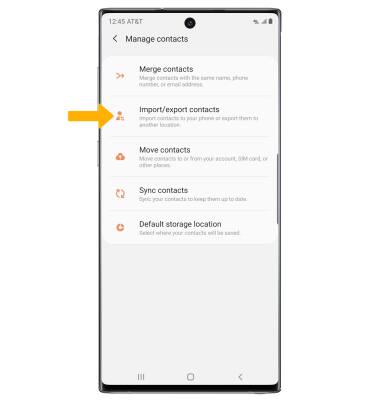In this tutorial, you will learn how to:
• Access contacts
• Add a contact
• Edit or delete a contact
• Add a ringtone to a contact
• Back up your contacts
Access contacts
From the clock screen, press the Power/Home button then select the ![]() Contacts app.
Contacts app.
Add a contact
1. Select the Add contact icon.
Note: By default, contacts are saved to your paired device. To change this, from your paired device, navigate to and select the Galaxy Wearable app > Apps > the ![]() Settings icon next to Contacts > desired location. On your watch, select OK to continue. You can also access Contacts via the Phone app. From the clock screen, press the Power/Home button >
Settings icon next to Contacts > desired location. On your watch, select OK to continue. You can also access Contacts via the Phone app. From the clock screen, press the Power/Home button > ![]() Phone app >
Phone app > ![]() Contacts icon.
Contacts icon. 
2. Enter the desired contact information in the corresponding fields, then select Save.

3. To call the contact, select the Phone icon. To send a message, select the Message icon. 
Edit or delete a contact
EDIT CONTACT: From the Contacts app on your paired device, select the desired contact, then select Edit. Edit the contact as desired, then select Save.
DELETE CONTACT: From the contact list, select the ![]() Menu icon then select Delete. Select the desired contact(s) you want to delete, then select Delete. Select Delete again to confirm.
Menu icon then select Delete. Select the desired contact(s) you want to delete, then select Delete. Select Delete again to confirm.
Add a ringtone to a contact
From the edit contact screen, scroll to and select View more then scroll to and select Ringtone. Select the desired Ringtone, then select the back arrow.
Back up your contacts
1. From the Contacts screen, select the ![]() Menu icon then select Manage contacts.
Menu icon then select Manage contacts. 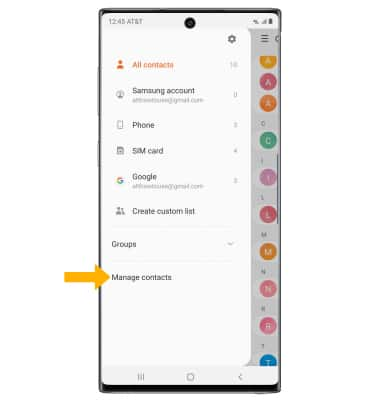
2. Select Import/export contacts, then follow the prompts.