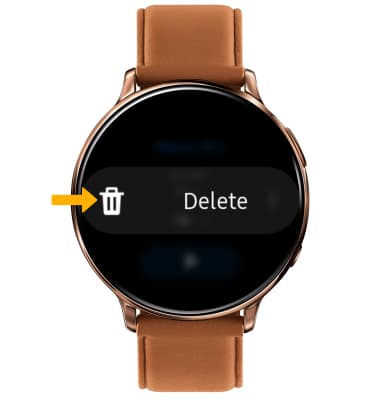In this tutorial, you'll learn how to:
• Create a voice note
• Access a voice note
• Delete a voice note
Download and access the Voice Memo app
1. From the clock screen, press the Power/Home button, then select the ![]() Galaxy Store app.
Galaxy Store app.
2. Select Search > enter Voice Memos > ![]() Search icon > Voice Memo app > Install.
Search icon > Voice Memo app > Install.
Note: Review the permission request then select the Checkmark icon. The associated app must be installed on your paired device. Select OK.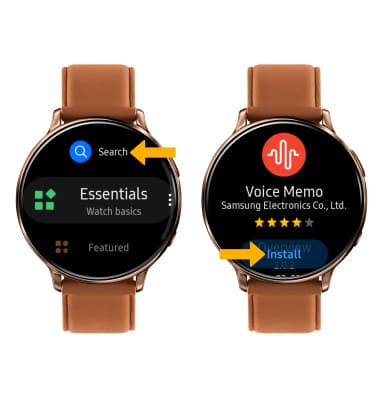
3. Once the app has finished installing, from the clock screen press the Power/Home button then select the Voice Memo app.
Note: Upon first access you will be prompted with a security notice. Select AGREE to continue. 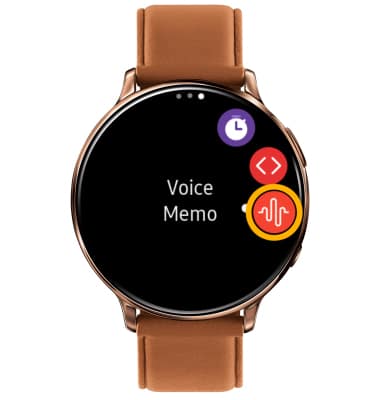
Create a voice note
Select the Record icon to begin recording. 
While recording, select the following options: 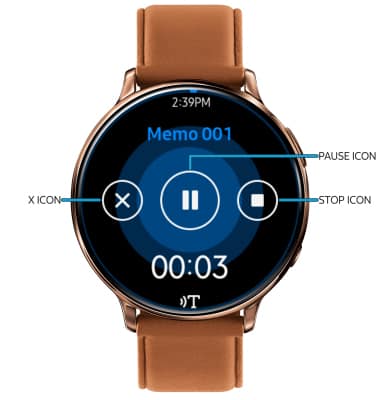
• PAUSE/RESUME A RECORDING: Select the Pause icon. Select the Record icon to resume.
• CANCEL A RECORDING: To stop a recording without saving, select the X icon then select the Checkmark icon.
• STOP A RECORDING: To stop a recording and save to the device, select the Stop icon.
Access a voice note
From the home screen, select the ![]() Menu icon, then select Recordings.
Menu icon, then select Recordings. 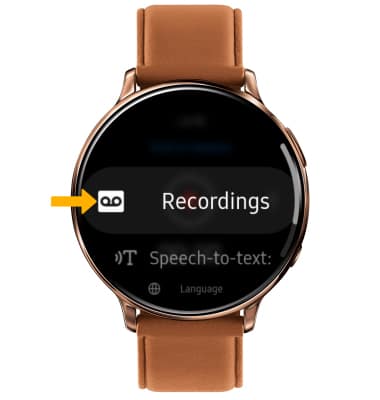
Select the desired recording, then select the Play icon. 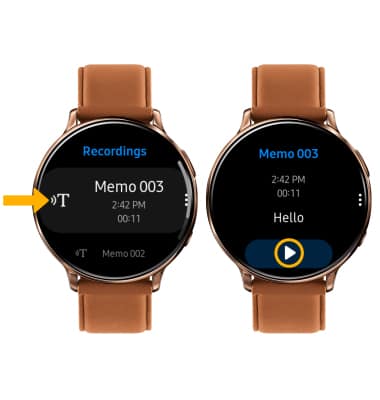
Delete a voice note
From the desired voice note, select the ![]() Menu icon then select Delete.
Menu icon then select Delete.