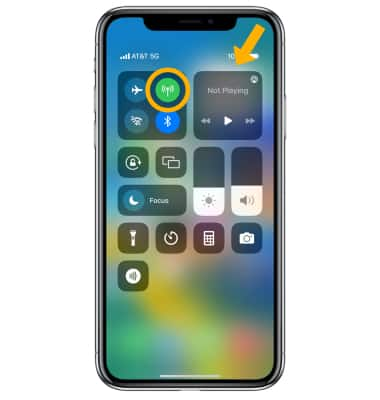In this tutorial, you will learn how to:
• Check network connection strength
• Change cellular network settings
• Turn data roaming on or off
• Turn Wi-Fi Assist on or off
• Quickly turn mobile data on or off
Check network connection strength
The network signal strength is displayed in the Status bar. The more bars, the better the connection. If iPhone is connected to the Internet via the cellular data network, the 5G, LTE, or 4G icon appears in the Status bar.
Note: View the AT&T Wireless Network coverage map. 5G, LTE, and 4G service on cellular networks support simultaneous voice and data communications. For all other cellular connections, you can’t use Internet services while you’re talking on the phone unless iPhone also has a Wi-Fi connection to the Internet. Depending on your network connection, you may not be able to receive calls while iPhone transfers data over the cellular network when downloading a webpage, for example. Learn more about the AT&T network.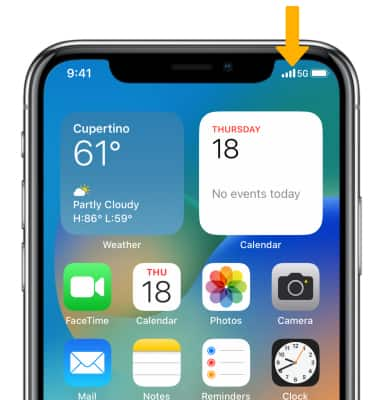
Change cellular network settings
1. From the home screen, select the ![]() Settings app.
Settings app.
2. Select Cellular. To turn cellular data on or off, select the ![]() Cellular Data switch.
Cellular Data switch.
Note: To turn LTE data on or off select Cellular Data Options > Enable LTE > desired option. Learn more from the Apple support article About cellular data settings and usage on your iPhone.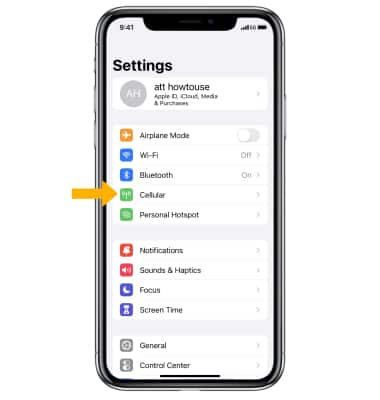
3. To turn cellular data on or off for individual apps and services, scroll to and select the switch next to the desired app or service. 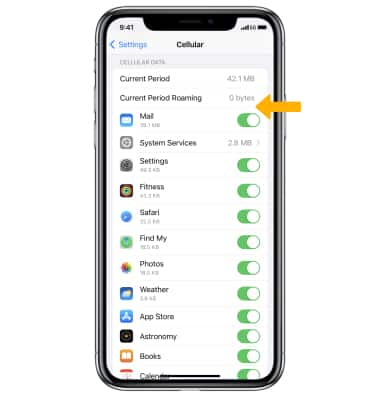
Turn data roaming on or off
From the Cellular screen, select Cellular Data Options. Select the ![]() Data Roaming switch to turn roaming on or off.
Data Roaming switch to turn roaming on or off.
Note: Data roaming is off by default. Turning on Data roaming will allow the device to attach to foreign wireless network signals when available. International roaming charges will apply. This setting does not apply to voice access, which requires additional provisioning for usage on international networks. To learn more, visit the AT&T International website.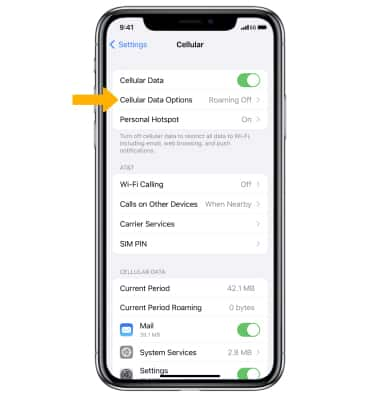
Turn Wi-Fi Assist on or off
From the Cellular screen, scroll to the bottom of the page then select the ![]() Wi-Fi Assist switch.
Wi-Fi Assist switch.
Note: Wi-Fi Assist regularly checks the Wi-Fi connection to determine signal strength. If the Wi-Fi signal strength drops below a specific range, Wi-Fi Assist will automatically switch the session to cellular data until the Wi-Fi signal improves. Wi-Fi Assist is an optional setting that is turned on by default and can be turned off at any time. Data rates apply for cellular connections. Learn more from the Apple support article About Wi-Fi Assist.
Quickly turn mobile data on or off
Swipe down from the upper right corner of the screen to access the Control Center, then select the Cellular data icon.