In this tutorial, you will learn how to:
• In-call options
• Add favorite contacts
• Use your phone while on an active call
• Create a conference call
• Decline a call with a text message
In-call options
While on an active call, the following options will be available:
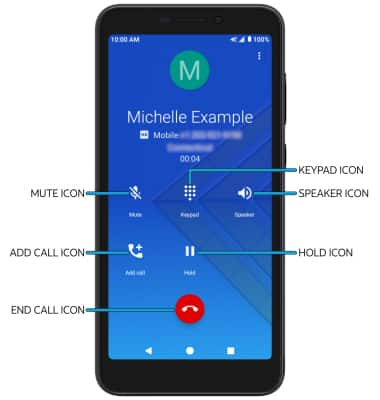
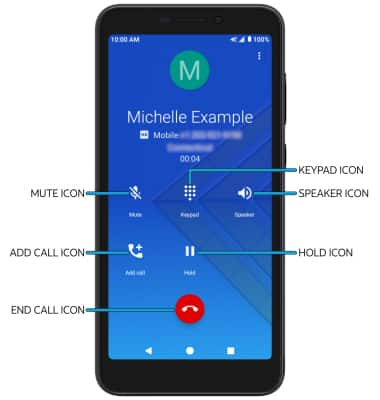
• MUTE/UNMUTE: Select the Mute icon.
• SHOW/HIDE KEYPAD: Select the Keypad icon.
• ENABLE/DISABLE SPEAKERPHONE: Select the Speaker icon.
• ADD CALL: Select the Add call icon and follow the prompts.
• HOLD/RESUME CALL: Select the Hold icon.
• END CALL: Select the End call icon.
Add favorite contacts
From the  Phone app, select the Contacts tab then select the desired contact. Select the Favorite icon to add the contact to your favorites list.
Phone app, select the Contacts tab then select the desired contact. Select the Favorite icon to add the contact to your favorites list.
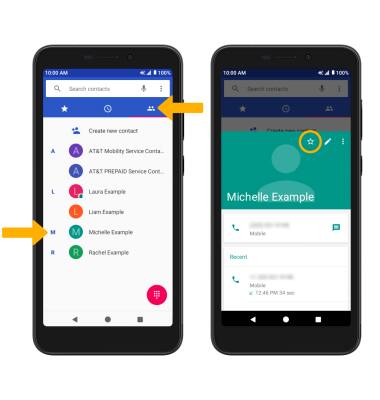
From the Phone app, select the Favorites tab to view your favorite contacts. Select the desired contact to call.
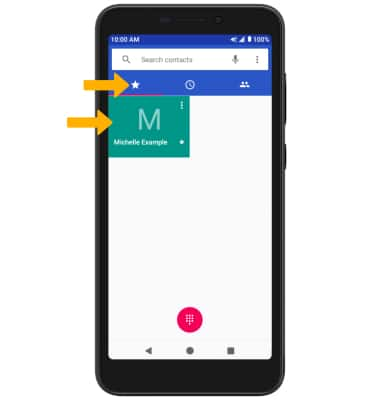
Use your phone while on an active call
While on an active call, select the Home key to access the home screen. To return to an active call, swipe down from the Notification bar then select the active call notification.
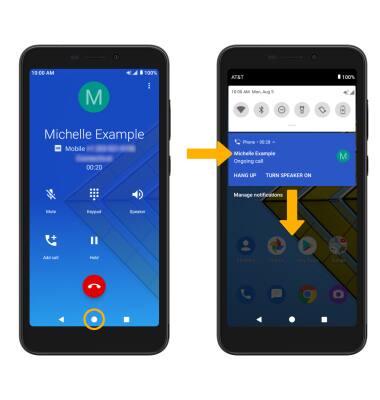
Create a conference call
From an active call, select the Add call icon and follow the prompts. To end a call, select the End call icon.
Note: When creating a Conference call, after connecting with a second caller you will need to select Merge calls to combine the separate phone calls. The End call icon is the same icon in a single call or conference call.
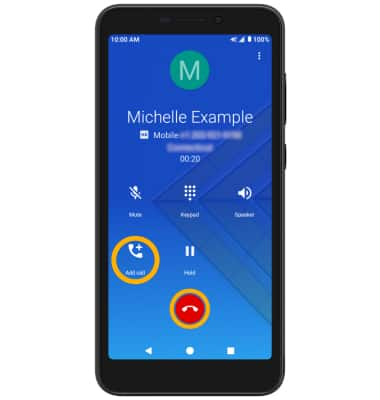
Decline a call with a text message
When receiving a call, select and drag the  Message icon to decline the call and send a text message. Select the desired text message to send, or select Write your own to write your own.
Message icon to decline the call and send a text message. Select the desired text message to send, or select Write your own to write your own.
Note: To create or edit text message replies, from the home screen select the  Phone app >
Phone app >  Menu icon > Settings > Quick responses > desired message to edit.
Menu icon > Settings > Quick responses > desired message to edit.
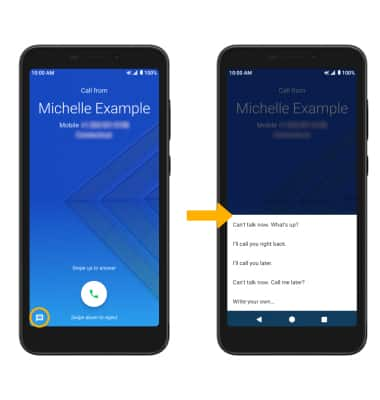
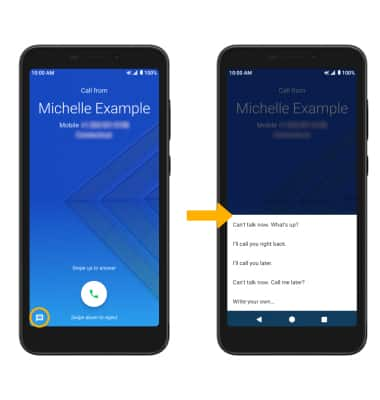
Tips
To learn about calling or using your device in other countries, visit the AT&T International website.
