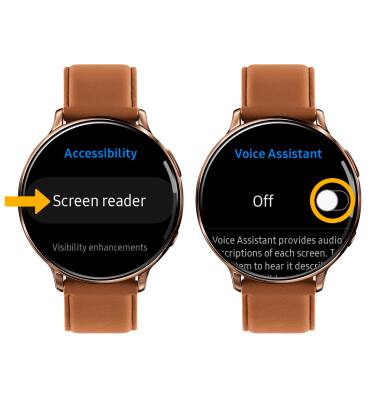Accessibility
Which device do you want help with?
Accessibility
Accessibility features allow you to improve the usability of your device for users affected by impaired vision or hearing.
INSTRUCTIONS & INFO
For more information about accessibility features and TTY compatibility, visit AT&T Accessibility.
In this tutorial, you will learn how to:
• Access accessibility features
• Access and enable vision options
• Access and enable hearing options
• Access and enable advanced settings
• Enable and use voice assistant
Access accessibility features
1. From the clock screen, press the Power/Home button then double tap the  Settings app.
Settings app.
2. Scroll to and select Accessibility.
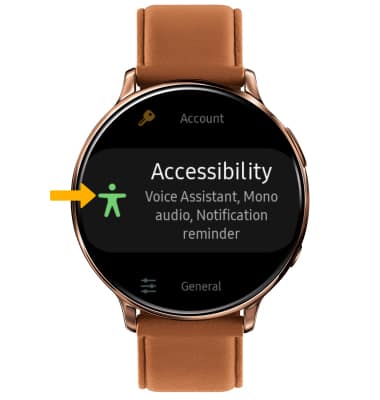
2. Scroll to and select Accessibility.
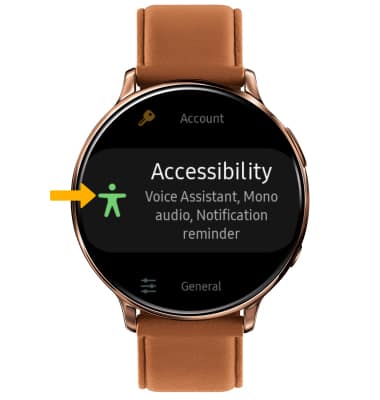
Access and enable vision options
From the Accessibility screen, scroll to and select Visibility enhancements. Vision accessibility features include Dark screen, Zoom, Grayscale, and Negative colors. Scroll to and select the desired vision feature switch to enable or disable the feature.
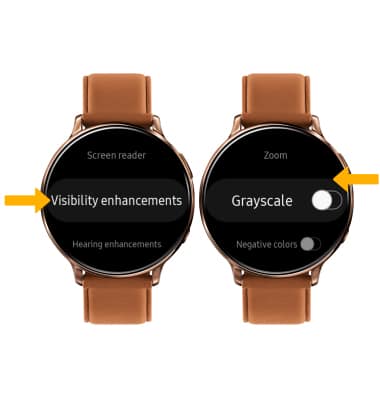
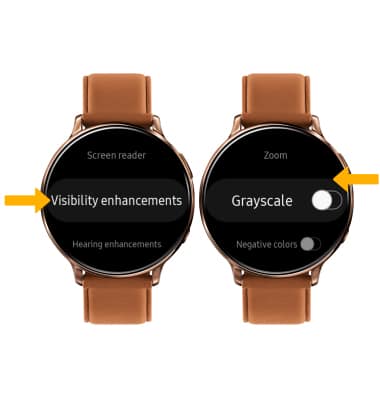
Access and enable hearing options
From the Accessibility screen, scroll and select Hearing enhancements. Select the Mute all sounds switch to mute the device. Select Mono audio to switch the audio to mono while using one earphone.
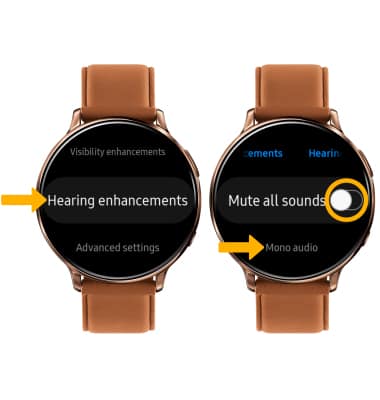
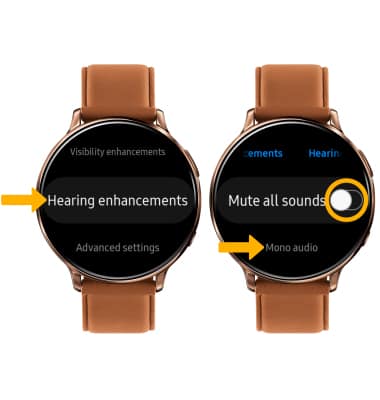
Access and enable advanced settings
From the Accessibility screen, select Advanced settings. Select the desired feature to on or off.
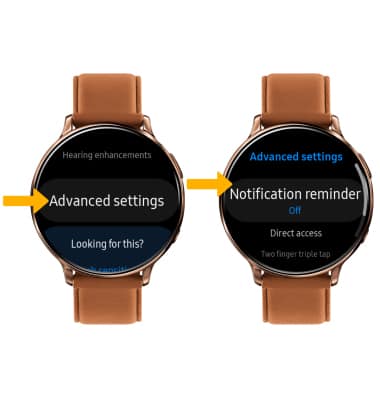
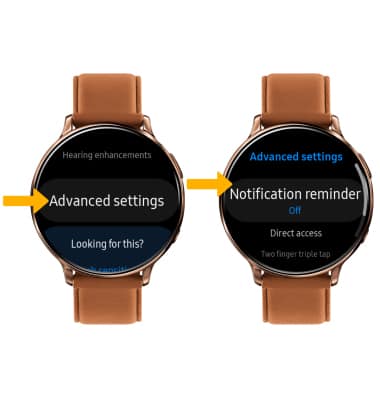
Access and enable Voice Assistant
From the Accessibility screen, select Screen reader > Voice Assistant > Voice Assistant switch.