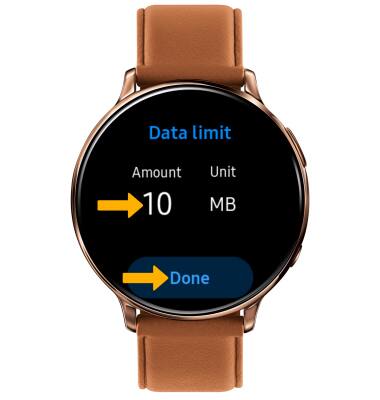View & Manage Data
Which device do you want help with?
View & Manage Data
Access Usage Manager to view data usage, set data limits, and see the apps using the most data.
INSTRUCTIONS & INFO
In this tutorial, you will learn how to:
• View data usage details
• Adjust cycle duration
• Reset data usage tracker
• Set data limit
View data usage details
1. From the clock screen, press the Power/Home button then double tap the  Settings app.
Settings app.
2. Scroll to and select Connections, then scroll to and select Data usage.
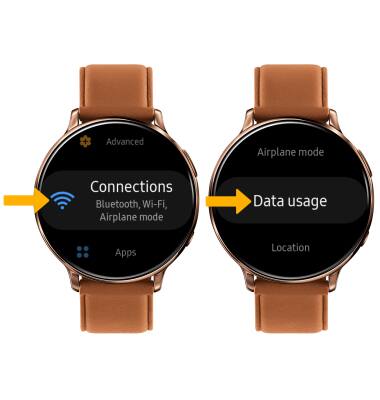
3. Scroll to and select Usage details. Usage details will be displayed.
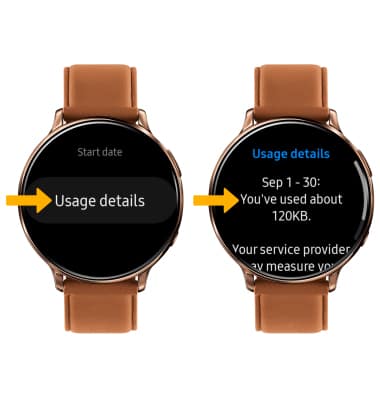
Adjust cycle duration
From the Data usage screen, scroll to and select Data usage cycle.
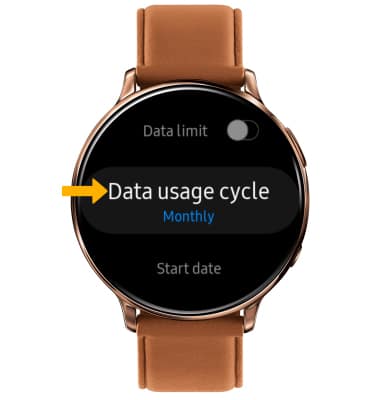
Reset data usage tracker
From the Data usage screen, scroll to and select Start date. Scroll to and select the desired date, then select Done.
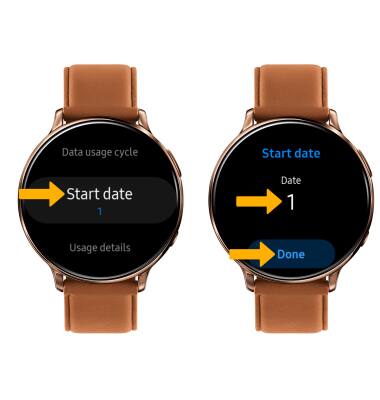
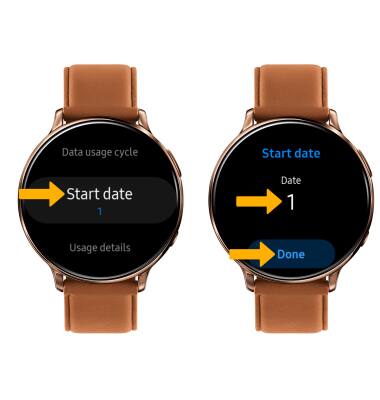
Set a data limit
1. Scroll to and select the Data limit switch. Review the permissions and if you agree, select the Checkmark icon.
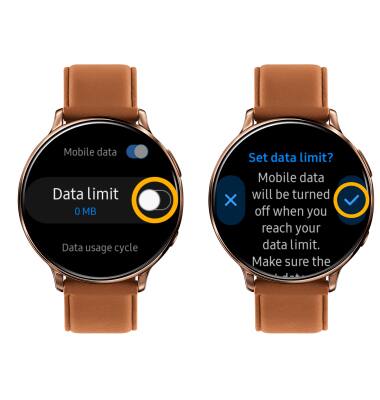
2. Select the desired data limit, then select Done.
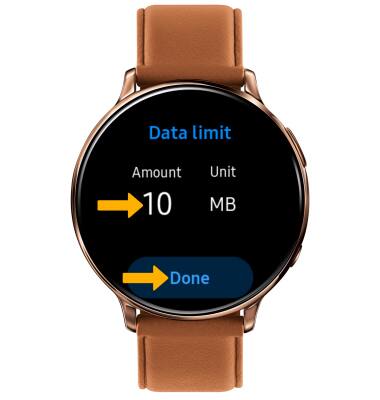
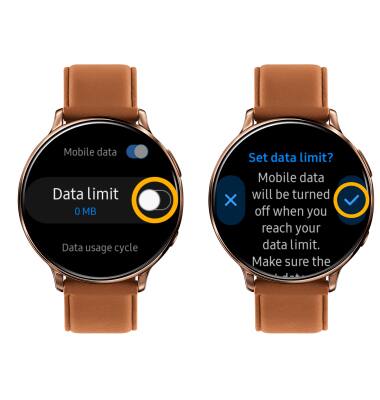
2. Select the desired data limit, then select Done.