In this tutorial, you’ll learn how to:
• Download and Install an app on watch
• Download and Install an app on phone
• Delete an app
• Reinstall an app
Download and install an app on watch
1. From the clock screen, press the Power/Home button. Double tap the ![]() Galaxy store app.
Galaxy store app.
Note: To download apps from your watch, you must be signed in to a Samsung account on your phone. If you do not have a Samsung account, select Sign up and follow the prompts.
2. Scroll to and select Search > enter the desired app name > ![]() Search icon > desired app.
Search icon > desired app.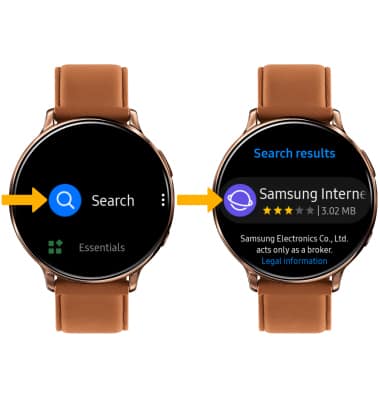
3. Select Install. Select the Checkmark icon.
Note: The app will begin to download. The app will only work if the related phone app is installed on the phone.

4. After the app has been installed, you can access it from your Apps list.
Note: To access the Apps list, from the clock screen press the Power/Home button.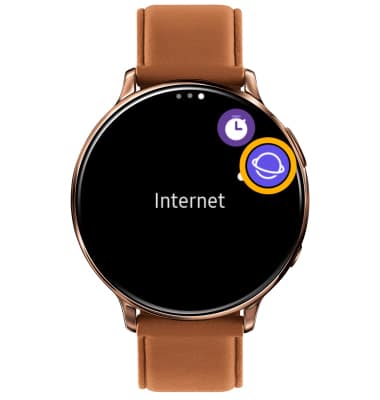
Download and install an app on phone
1. From the home screen of the connected device, navigate to and select the Galaxy Wearable app.
2. Select the Discover tab, then select View more under Top watch apps. 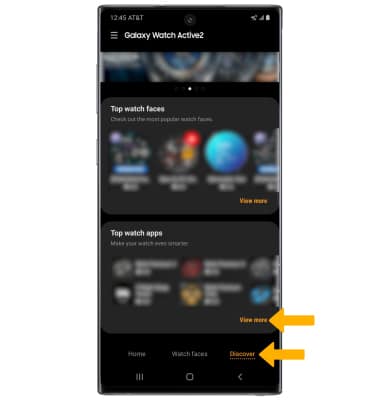
3. Select the Search icon. Enter the desired application name, then select the Search icon.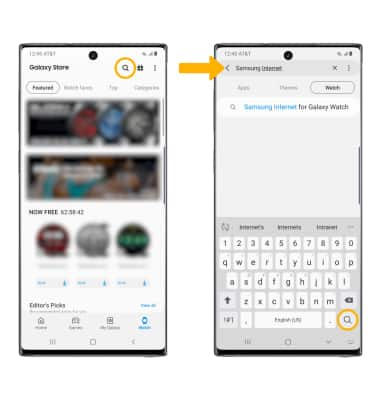
4. Select the desired app, then select Install.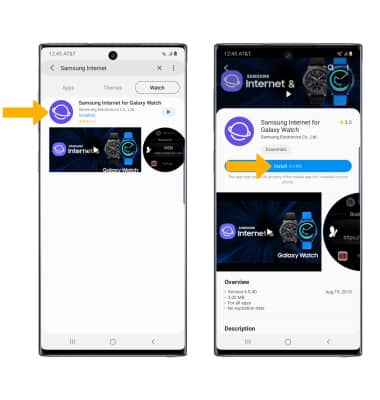
5. A ![]() Downloading notification will appear in the Quick settings while the content is downloading.
Downloading notification will appear in the Quick settings while the content is downloading.
Uninstall an app
From the watch, navigate to the App list then select and hold an empty space on the screen to enable Edit mode. Select the minus icon on the desired app, then select the Checkmark icon to uninstall.
From the phone, navigate to the Galaxy Wearable app > Apps > scroll to and select Manage apps > desired app > Uninstall.
Reinstall an app
From the watch, navigate to the desired app in the Galaxy Store app then select Install. Follow the on-screen prompts to reinstall.
From the phone, navigate to the Galaxy store in the Galaxy Wearable app. Search for and select the desired app, then select Install.
