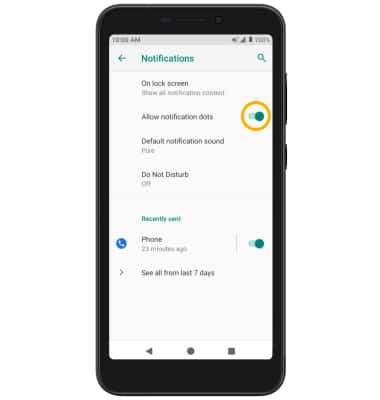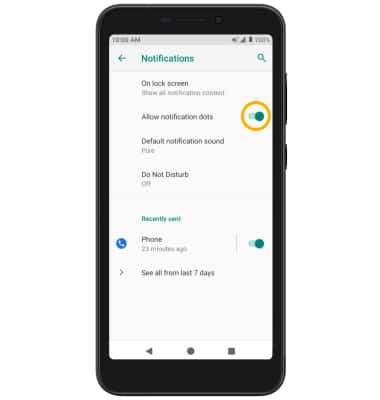Notifications & Alerts
Which device do you want help with?
Notifications & Alerts
Learn how to access and adjust notification settings, turn notifications on or off, and more.
INSTRUCTIONS & INFO
In this tutorial, you will learn how to:
• Access notification settings
• Turn lock screen notifications on or off
• Turn notifications on or off on a per-app basis
• Adjust notification sounds
• Turn on or off notification badges
• Turn lock screen notifications on or off
• Turn notifications on or off on a per-app basis
• Adjust notification sounds
• Turn on or off notification badges
Access notification settings
1. Swipe down from the Notification bar with two fingers, then select the  Settings icon.
Settings icon.
2. Select Apps & notifications > Notifications > edit settings as desired.
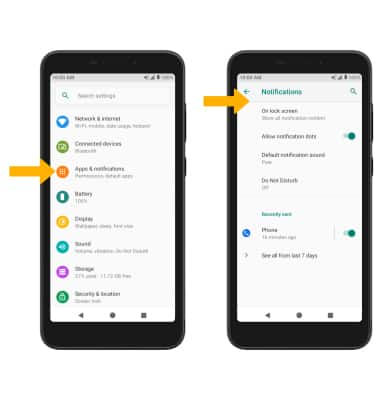
2. Select Apps & notifications > Notifications > edit settings as desired.
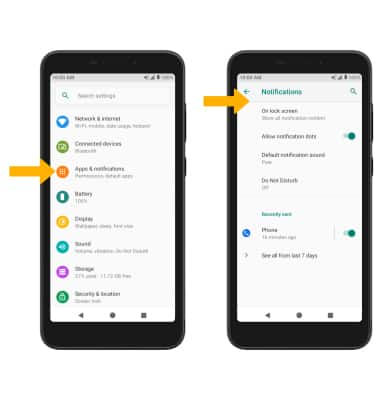
Turn lock screen notifications on or off
From the Notifications screen, select On lock screen then select the desired option.
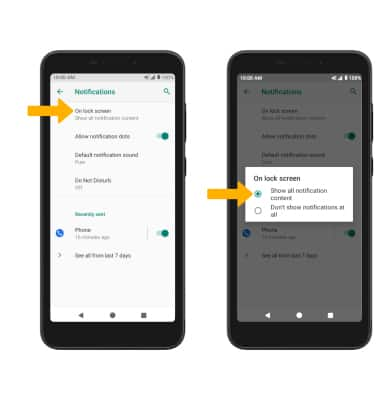
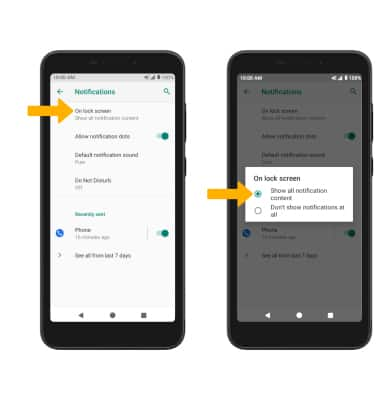
Turn notifications on or off on a per-app basis
From the Apps & notifications screen, select the desired app > Notifications > adjust notification settings as desired.
Note: To enable or disable app icon badges, select Advanced > Allow notification dot switch.
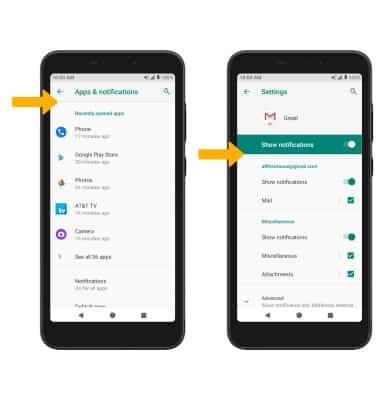
Note: To enable or disable app icon badges, select Advanced > Allow notification dot switch.
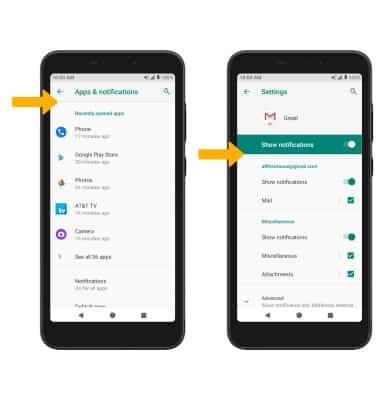
Adjust notification sounds
From the Settings screen, select Sound > scroll to and select Default notification sound > desired sound > OK.


Turn on or off notification badges
From the Notifications screen, select the Allow notification dots switch.