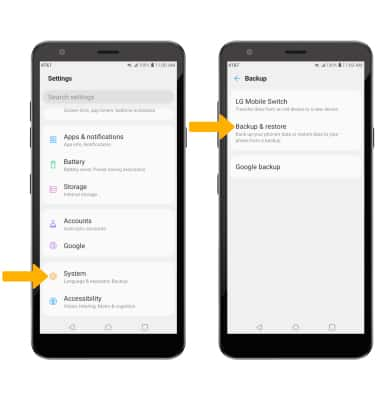In this tutorial, you will learn how to:
• Backup or restore photos & files
• Access LG backup & restore
Backup or restore photos & files
1. From the home screen, swipe left then select the Essentials folder. Select the File Manager app.

2. Navigate to the desired file(s). Select the Menu icon, then select Move.
Menu icon, then select Move.
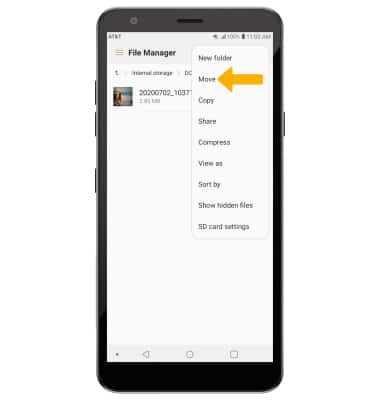
3. Select the desired files, photos, or music, then select Move.
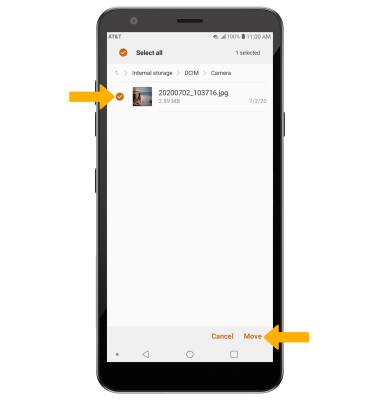
4. Select SD card. Navigate to the desired location, then select OK.
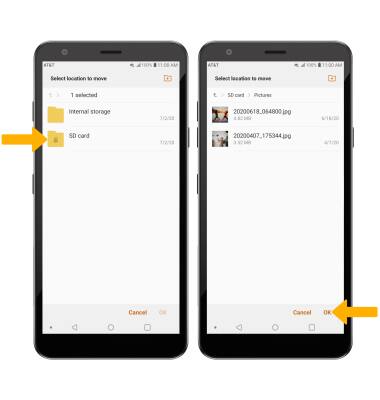

2. Navigate to the desired file(s). Select the
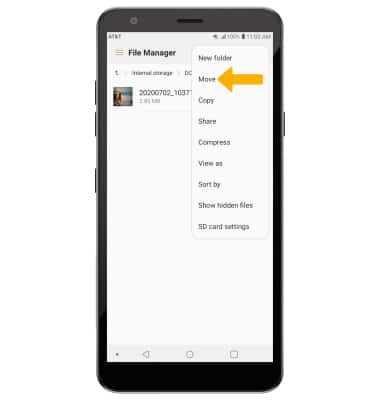
3. Select the desired files, photos, or music, then select Move.
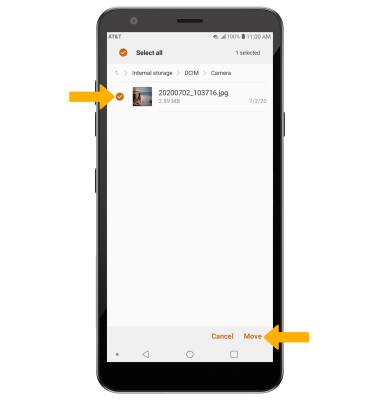
4. Select SD card. Navigate to the desired location, then select OK.
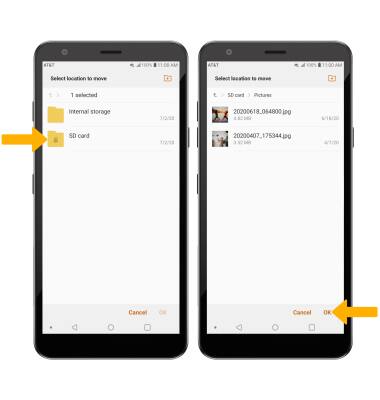
Access LG Backup & restore
1. Swipe down from the Notification bar, then select the ![]() Settings icon.
Settings icon.
2. Scroll to and select System > select Backup > select Backup & restore then follow the prompts.