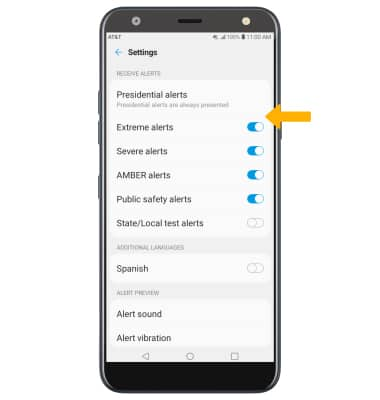In this tutorial, you will learn how to:
• Access messaging settings
• Messaging settings options
• Enable/Disable Emergency Alerts
Access messaging settings
1. From the home screen, select the  Messaging app.
Messaging app.
2. Select the Menu icon, then select Settings.
Menu icon, then select Settings.
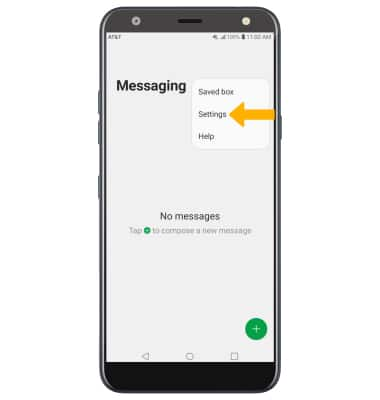
2. Select the
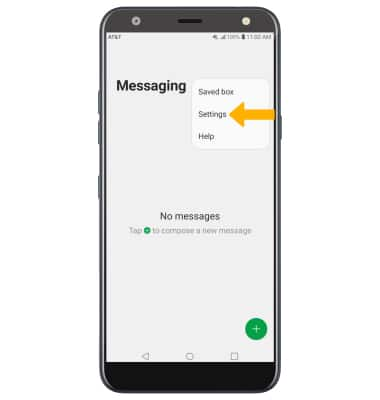
Messaging settings options
Select the desired option to access the desired settings:
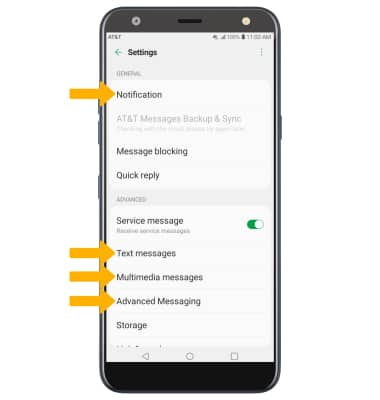
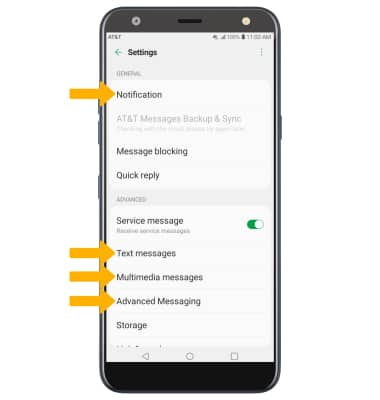
• ACCESS/EDIT MESSAGE NOTIFICATIONS: Select Notification.
• ACCESS SMS SETTINGS/VIEW MESSAGE CENTER NUMBER: Select Text messages. The Service center number will also be displayed in Text Messages.
• ACCESS MMS SETTINGS: Select Multimedia messages.
• ACCESS SMS SETTINGS/VIEW MESSAGE CENTER NUMBER: Select Text messages. The Service center number will also be displayed in Text Messages.
• ACCESS MMS SETTINGS: Select Multimedia messages.
• TURN ON/OFF ADVANCED MESSAGING: Select Advanced Messaging > Advanced Messaging switch.
• TURN ON/OFF ADVANCED MESSAGING READ RECEIPTS: Select Advanced Messaging > Share read status switch.
• TURN ON/OFF ADVANCED MESSAGING READ RECEIPTS: Select Advanced Messaging > Share read status switch.
Note: If Advanced Messaging is turned on and you are messaging another device using the most recent version of Advanced Messaging (2020) from AT&T, you can share files up to 100MB, get read receipts, and see when someone is replying. To learn more, view Advanced Messaging or visit att.com/advancedmessaging.
Enable/Disable Emergency Alerts
1. From the home screen, swipe down from the Notification bar then select the  Settings icon.
Settings icon.
2. Select Network & internet, then scroll to and select Wireless Emergency Alerts.
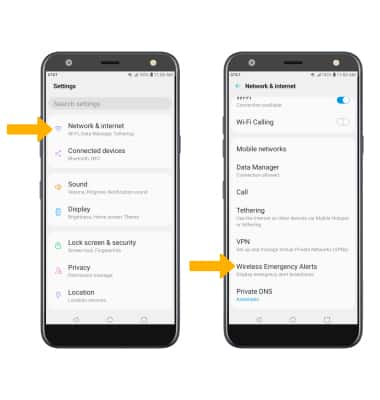
3. Select the Menu icon, then select Settings.
Menu icon, then select Settings.
2. Select Network & internet, then scroll to and select Wireless Emergency Alerts.
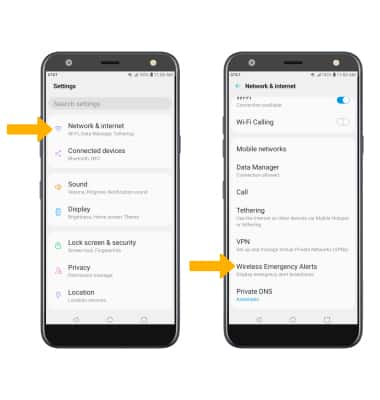
3. Select the
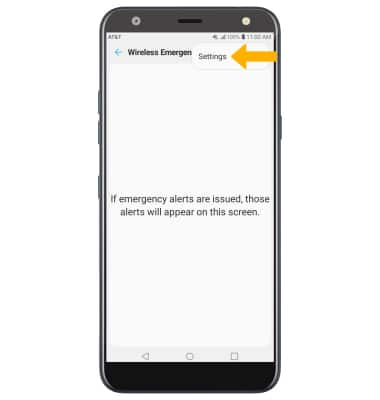
4. Select the desired switches to enable or disable the desired alerts.
Note: Learn more about Wireless Emergency Alerts (WEA).
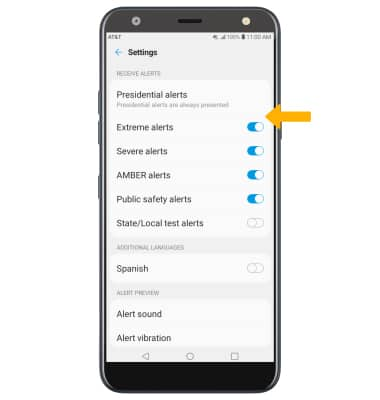
Note: Learn more about Wireless Emergency Alerts (WEA).