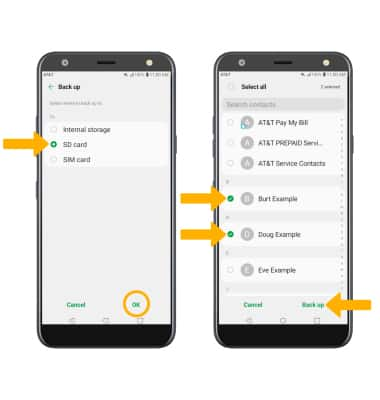In this tutorial, you will learn how to:
• Add a contact
• Edit or delete a contact
• Add a ringtone to a contact
• Backup your contacts
From the device home screen, swipe left then select the ![]() Contacts app to access your contacts.
Contacts app to access your contacts.
Add a contact
1. Select the ![]() Add icon.
Add icon.
Note: If prompted, select the desired save location.
2. Enter the desired contact information in the corresponding fields. Select the drop-down icon to change the desired account you want to save the contact to. To add a picture, select the Photo icon then navigate to the desired image. Select Save when finished.
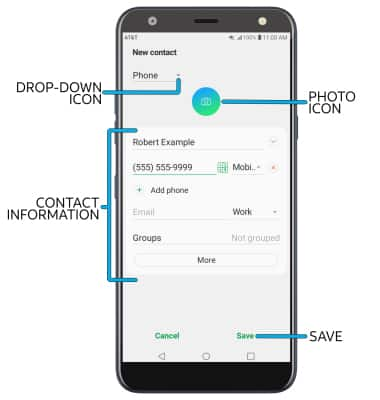
Edit or delete a contact
EDIT CONTACT: Select the desired contact, then select the ![]() Edit icon. Edit the contact as desired, then select Save.
Edit icon. Edit the contact as desired, then select Save.
DELETE CONTACT: Select the desired contact, then select the ![]() Delete icon > Delete.
Delete icon > Delete.
Add a ringtone to a contact
From the edit contact screen, select More then scroll to and select Ringtone. Select the desired ringtone, then select OK. 
Backup your contacts
1. From the Contacts screen, select the ![]() Menu icon > Manage contacts > Back up.
Menu icon > Manage contacts > Back up.
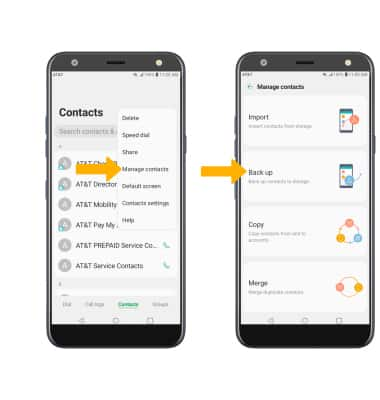
2. Select the desired Back up location, then select OK. Select the desired contact(s) to back up, then select Back up.