In this tutorial, you will learn about:
• Changing the picture size
• Turning the flash on or off
• Using voice commands
• Setting the timer
From the home screen select the Camera app, then select the ![]() Settings icon.
Settings icon.
Changing the picture size
From the Camera settings menu, select the Photo size icon then select the desired option.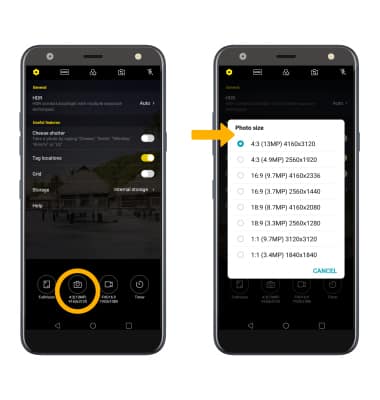
Turning the flash on or off
From the camera screen, select the Flash icon repeatedly to select the desired option.
Use voice commands
From the camera settings screen, select the Cheese shutter switch to take pictures by saying "Smile," "Cheese," "Whiskey," "Kimchi," or "LG."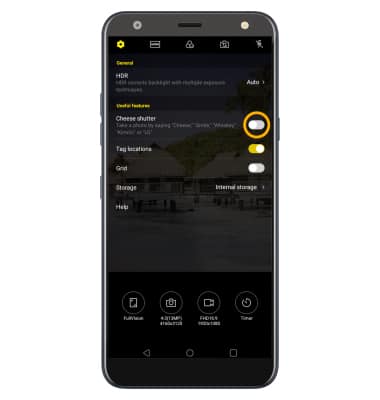
Setting the timer
From the camera settings screen, select the Timer icon then select the desired time.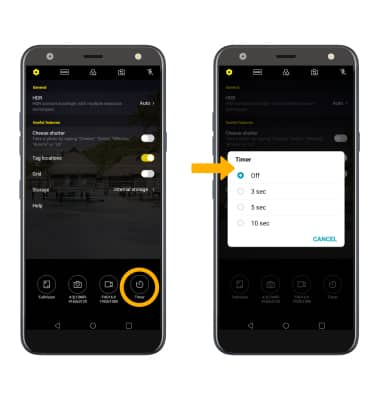
Tips
ALTERNATE METHODS TO ACCESS CAMERA: From the lock screen, swipe up from the ![]() Camera icon. or by pressing the Volume down button twice.
Camera icon. or by pressing the Volume down button twice.
CHANGE CAMERA MODES: From the Camera app, select the MODE icon to access different camera modes then select the desired option.
