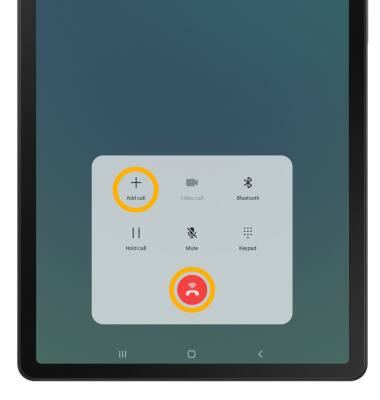Call Features
Which device do you want help with?
Call Features
Get familiar with in-call options, including muting and speakerphone, as well as advanced call features, such as creating a conference call.
INSTRUCTIONS & INFO
To make or receive calls from your tablet, you must update your device to the most current software version and set up AT&T NumberSyncTM. While on an active call, the  Phone icon will display in the Notification bar.
Phone icon will display in the Notification bar.
In this tutorial, you will learn how to:
• Access in-call options
• Use speed dial
• Use your tablet while on an active call
• Create a conference call
Access in-call options
While on an active call, the following options will be available:
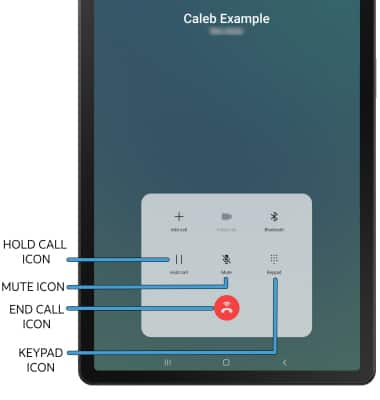
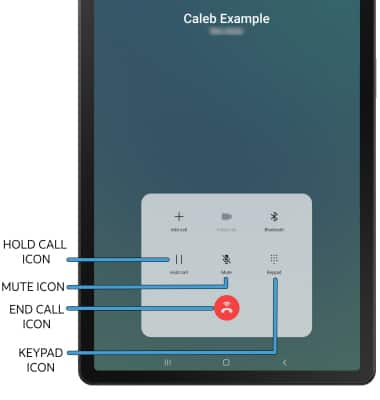
• HOLD/RESUME CALL: Select the Hold call icon.
• MUTE/UNMUTE: Select the Mute icon.
• SHOW/HIDE KEYPAD: Select the Keypad icon.
• END CALL: Select the End call icon.
Note: To learn about calling or using your device in other countries, visit the AT&T International website.
Use speed dial
From the keypad, select and hold the desired Speed dial number.
Note: To set up speed dial, from the Phone app, select the Menu icon > Speed dial numbers. Enter the desired phone number. To change the speed dial number, select the drop-down icon, then select the desired number. Select the contacts icon to add a contact from the contacts list.
Menu icon > Speed dial numbers. Enter the desired phone number. To change the speed dial number, select the drop-down icon, then select the desired number. Select the contacts icon to add a contact from the contacts list.
Note: To set up speed dial, from the Phone app, select the
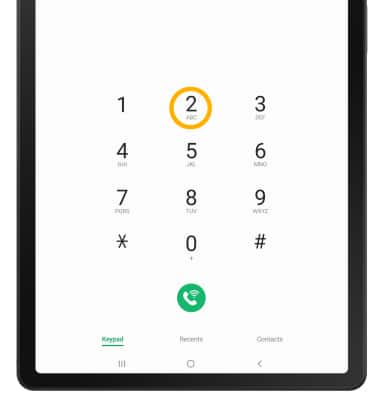
Use your tablet while on an active call
While on an active call, select the Home key to access the home screen.
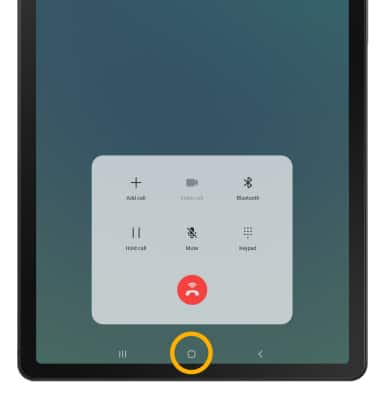
To return to an active call, swipe down from Notification bar then select the Active call.
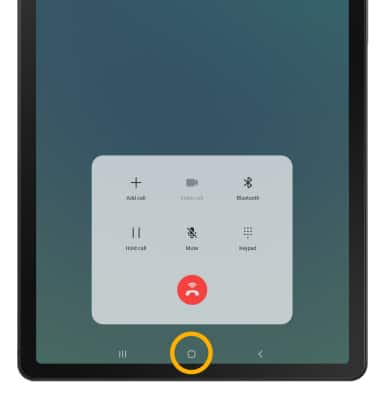
To return to an active call, swipe down from Notification bar then select the Active call.

Create a conference call
From an active call, select Add call and follow the prompts. To end a call, select the End call icon.
Note: When creating a Conference call, after connecting with a second caller you will need to select Merge to combine the separate phone calls. The End call icon is the same icon in a single call or conference call.