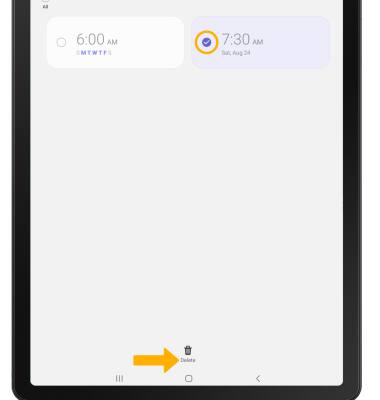• Set the date and time
• Change the time zone
• Set an alarm
• Turn an alarm on or off
• Delete an alarm
Set the date and time
1. From the home screen, swipe down from the Notification bar then select the  Settings icon.
Settings icon.
2. Scroll to and select General management.
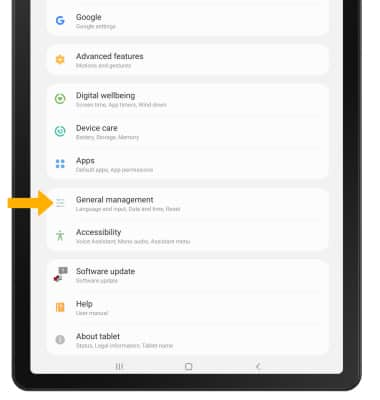
3. Select Date and time.
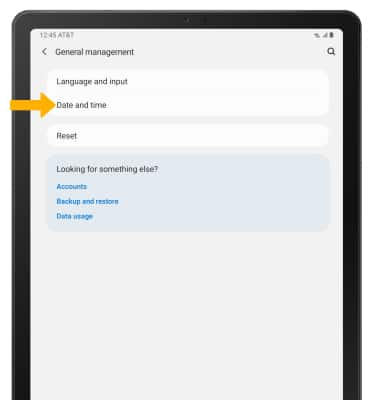
4. Select the Automatic date and time switch to disable.
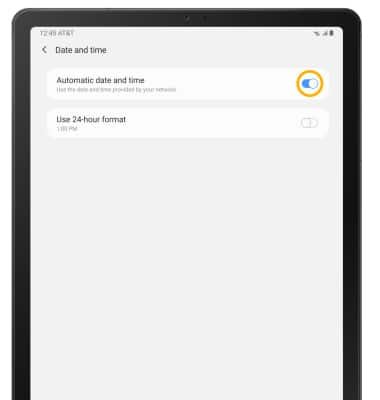
2. Scroll to and select General management.
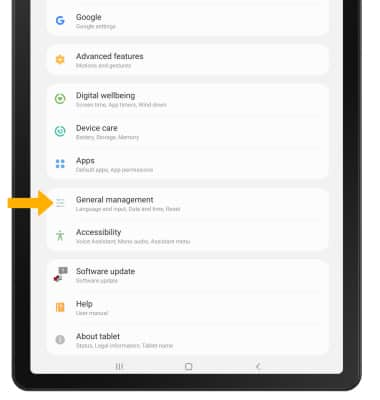
3. Select Date and time.
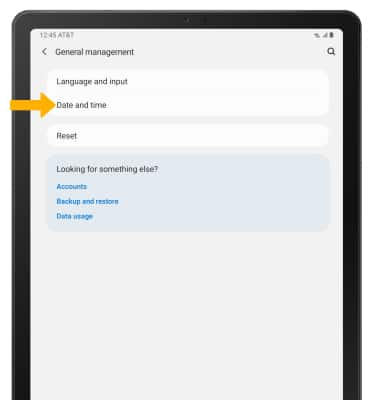
4. Select the Automatic date and time switch to disable.
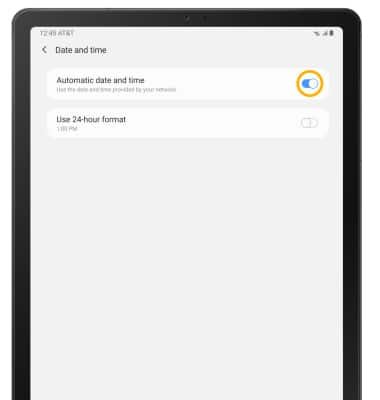
5. To change the date or time, select the desired option.
Note: For this tutorial Set date was selected.
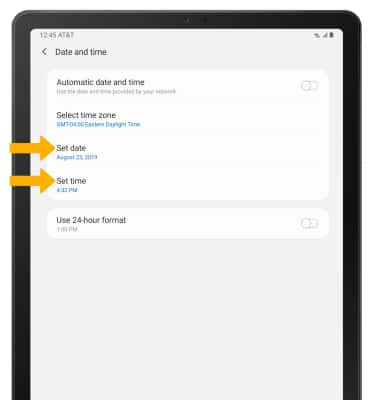
6. Edit as desired, then select Done.
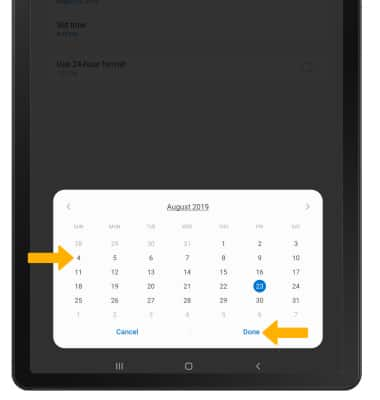
Note: For this tutorial Set date was selected.
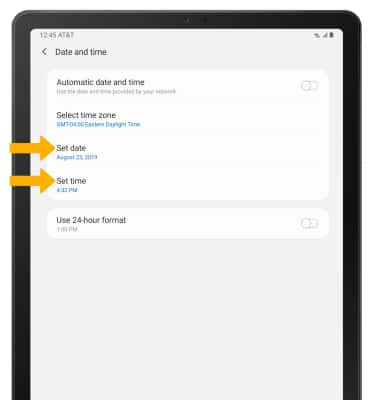
6. Edit as desired, then select Done.
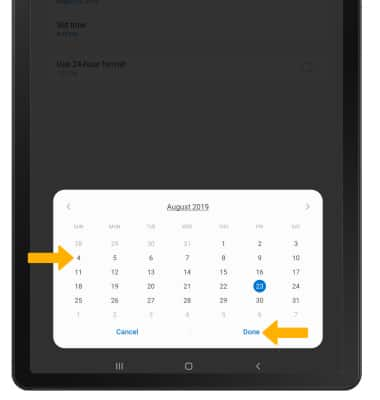
Change the time zone
From the Date and time screen, select Select time zone > Time zone > desired time zone.
Note: To select a timezone in a different region, from the Select time zone screen, select Region then select the desired region.
Note: To select a timezone in a different region, from the Select time zone screen, select Region then select the desired region.
Set an alarm
1. From the Apps tray, select the Clock app.
Note: To access the Apps tray, swipe up or down from the center of the home screen.
Note: To access the Apps tray, swipe up or down from the center of the home screen.
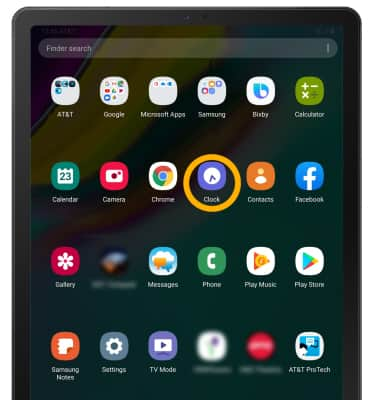
2. Select the Alarm tab, then select the Add icon.
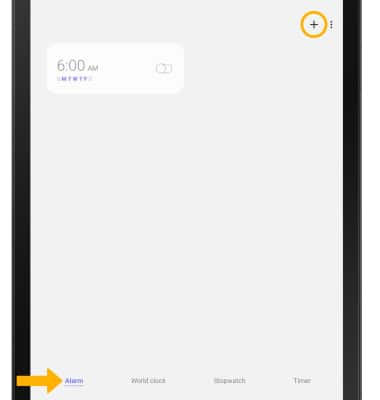
3. Set desired alarm time and settings, then select Save when finished.
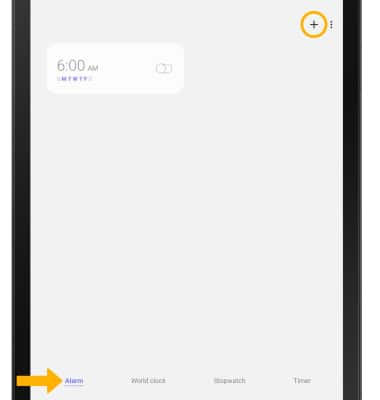
3. Set desired alarm time and settings, then select Save when finished.
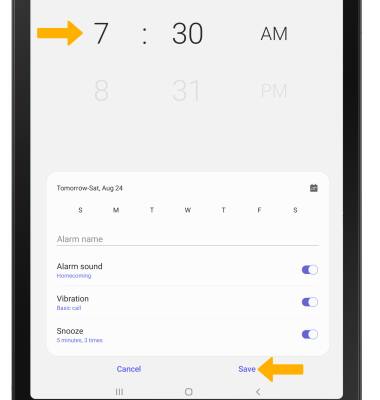
Turn the alarm on or off
Select the switch next to the desired alarm to turn on or off.
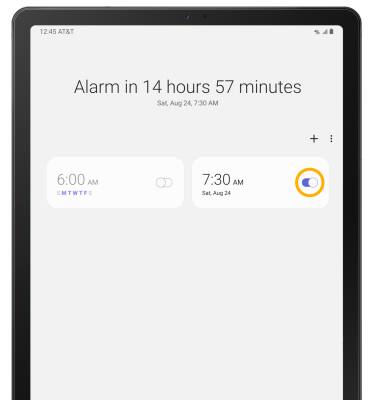
Delete an alarm
Select and hold the desired alarm, then select Delete.