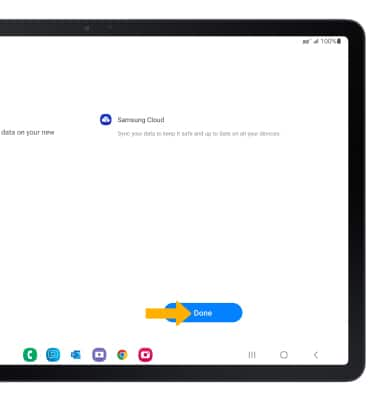Samsung Smart Switch Mobile
In this tutorial, you will learn how to:
• Access Samsung Smart Switch Mobile
• Transfer content using the Samsung Smart Switch Mobile app
Access Samsung Smart Switch Mobile
1. From the home screen, swipe up from the center of the screen the access the Apps tray.
2. Navigate to and select the Samsung folder, then select the ![]() Samsung Smart Switch app.
Samsung Smart Switch app.
Transfer content using the Samsung Smart Switch Mobile app
1. Review the Terms and Conditions and Privacy Notice, then select Allow.
Note: If you are using Samsung Smart Switch for the first time, you have to grant Smart Switch permission to access Phone, Call logs, Contacts, Calendar, Text messages, Storage, Microphone and Location. From the permissions screen, select Allow.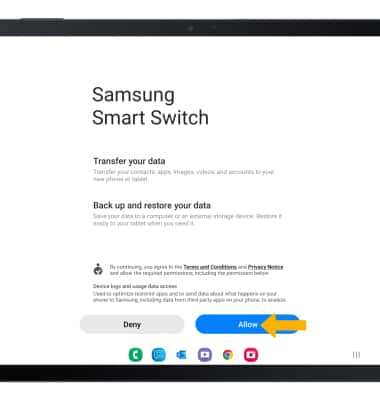
2. To move your content from your old device to your new one, select Receive data.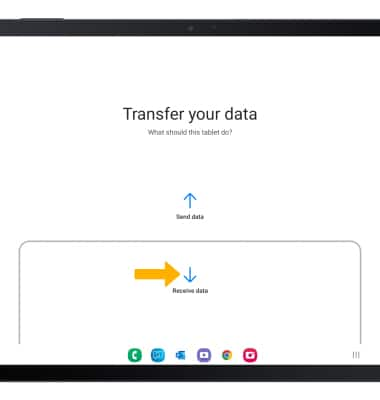
3. Select your old device type.
Note: You will see a prompt to sign in if you select iPhone/iPad.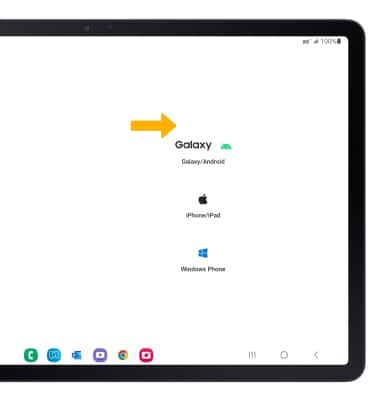
4. Select Cable or Wireless. To connect using a USB Cable, you must have a USB cable and adapter. To connect using Wireless, both devices must be connected to the same Wi-Fi network.
Note: For this demonstration, Wireless was selected.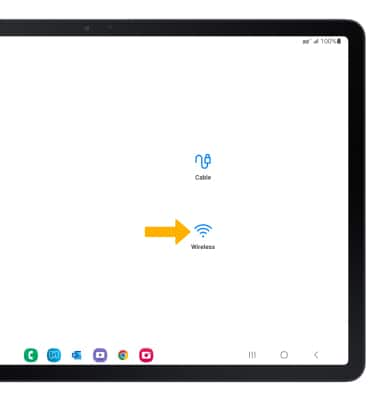
5. Make sure that Smart Switch is installed on the old device. Select Send data on the old device.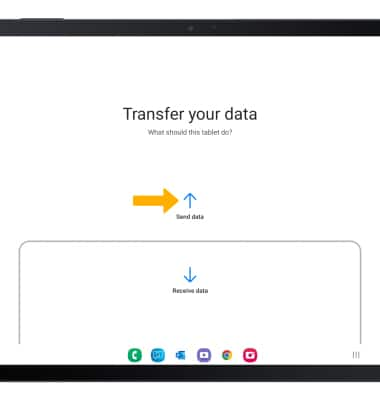
6. Select Cable or Wireless. Devices will connect automatically.
Note: To connect using a USB Cable, you must have a USB cable and adapter. To connect using Wireless, both devices must be connected to the same Wi-Fi network. For this demonstration, Wireless was selected. f you select Wireless and you are currently connected to a Wi-Fi network, you will be prompted to disconnect from the current network to use Wi-fi to transfer data directly from your old device. Select Disconnect to continue. After the data transfer is complete, your original Wi-Fi connection will be restored. 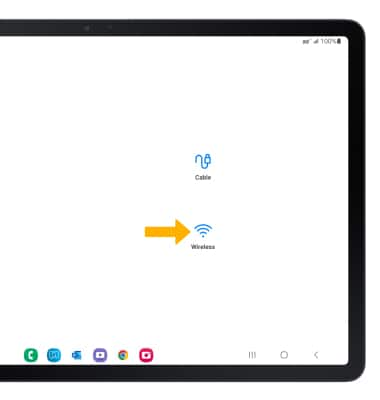
7. Select Allow on the old device.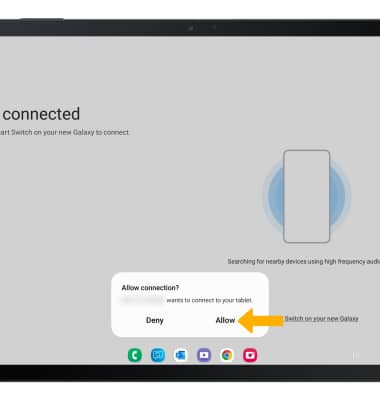
8. The devices are now connected. On the new device, select the desired content you would like to bring to your new device then scroll to and select Transfer.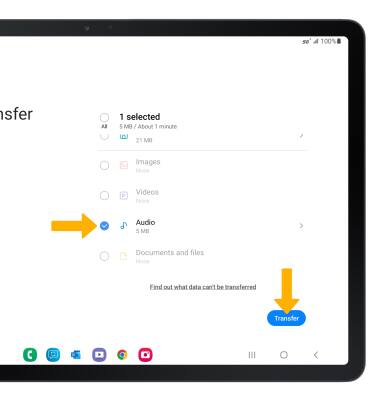
9. Select Next.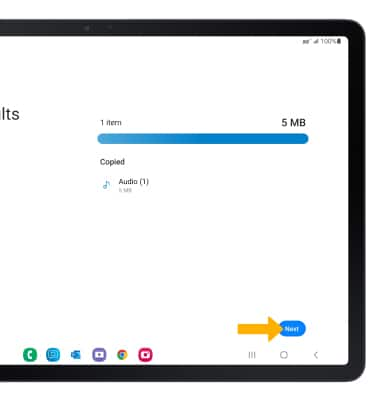
10. Select Done when the content transfer is complete.
Note: Visit samsung.com/smartswitch for more information on using your PC or Mac.