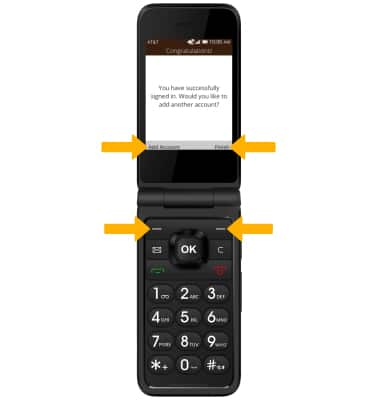Set Up Email
1. From the home screen, press the down button to access the Email app.
Note: Alternately, From the home screen, press the OK button to access the Apps tray. Press the navigational buttons to highlight the Email app, then press the OK button to select. If you have an email account already set up and would like to add another, from the Email app, press the right menu button to select Options > down button to highlight Settings > OK button > Left menu button to select Add and follow the prompts. If multiple accounts are configured, from the Email Settings screen, press the up or down button to highlight the desired account > OK button > down button to highlight Set as default email > OK button > right menu button to select Save.

2. Press the right menu button to select Next. 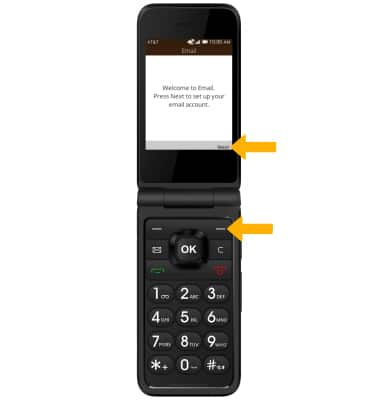
3. Use the keypad to enter the desired Name, then press the down button to highlight the Email field and use the keypad to enter the desired email address. When finished, press the right menu button to select Next.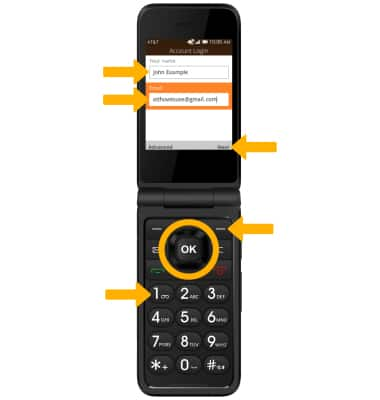
4. Press the down button to highlight Next, then press the OK button to select.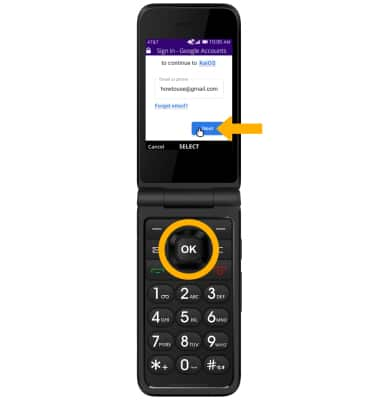
5. Press the down button to highlight the password field, then press the OK button to select. Use the keypad to enter your password, then press the right menu button to select Done. Press the down button to highlight Next, then press the OK button to select. Follow the prompts to complete sign in.
Note: You will be prompted to review Google's terms of service and privacy policies. Press the down button to highlight Allow, then press the OK button to select. 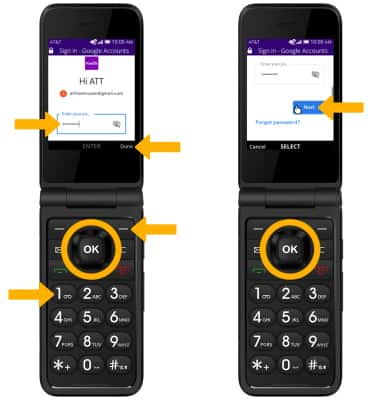
6. Review the account settings, then press the right menu button to select Next.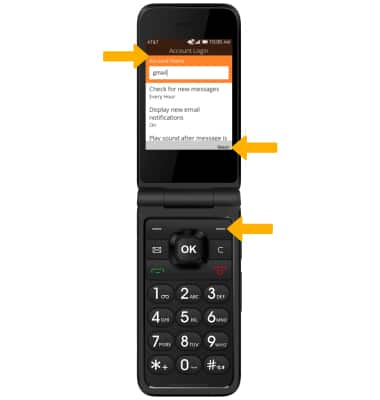
7. Your email account is now set up. Press the right menu button to select Finish to continue to your inbox. Press the left menu button to select Add Account to add another account.