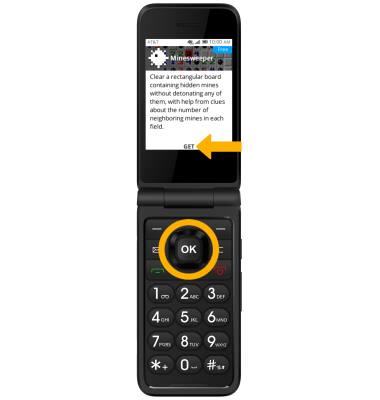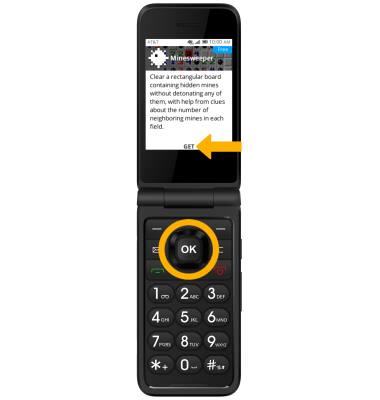• Clear the app data
• Remove an app
• Reinstall an app
Clear app data
1. From the home screen, press the OK button to access the Apps tray. Press the navigational buttons to highlight the  Settings app, then press the OK button to select.
Settings app, then press the OK button to select.


2. Press the right or left button to navigate to the Storage tab. Press the down button to highlight Application Data, then press the OK button to select.
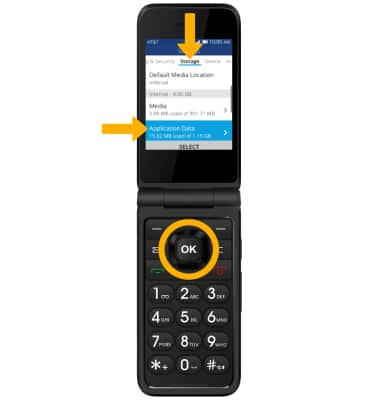
3. Press the up or down button to highlight the desired app, then press the right menu button to select Clean. Press the right menu button again to confirm.
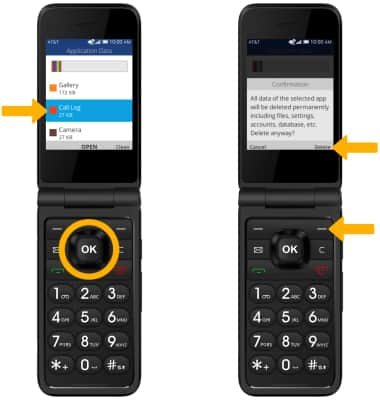
Remove an app
1. From the home screen, press the left button to access app shortcuts, then press the up button to scroll to the Store app. Press the OK button to select.

2. Press the navigational buttons to highlight the desired app, then press the OK button to select.
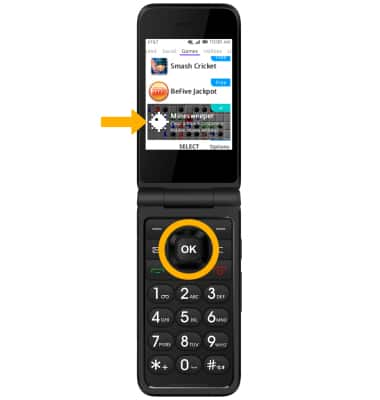
3. Press the right menu button to select Uninstall. Press the right menu button again to confirm.
Note: Alternately, to delete an app from the apps tray, press the navigational buttons to highlight the desired app, then press the right menu button to select Options. Press the down button to highlight Uninstall then press the OK button to select. You can only uninstall apps that do not come preinstalled on the device.

2. Press the navigational buttons to highlight the desired app, then press the OK button to select.
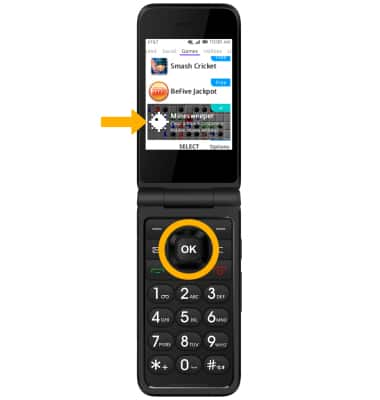
3. Press the right menu button to select Uninstall. Press the right menu button again to confirm.
Note: Alternately, to delete an app from the apps tray, press the navigational buttons to highlight the desired app, then press the right menu button to select Options. Press the down button to highlight Uninstall then press the OK button to select. You can only uninstall apps that do not come preinstalled on the device.
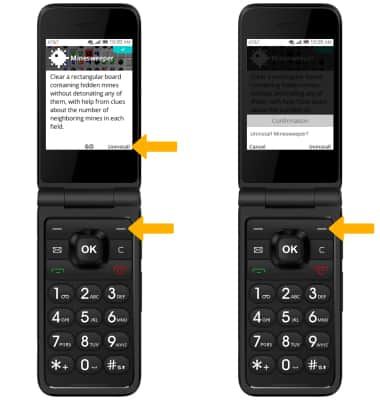
Reinstall an app
From the desired app in the app store, press the OK button to select GET.