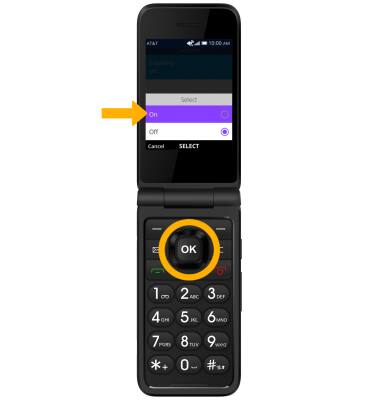Accessibility
In this tutorial, you will learn how to:
• Access accessibility features
• Access Text-to-speech
• Add captions
Access accessibility features

2. Press the left or right button to navigate to the Device tab. Press the down button to highlight Accessibility then press the OK button.
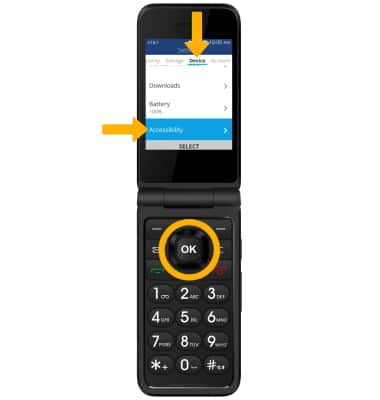
Access Text-to-speech
1. From the Accessibility screen, press the down button to highlight Readout then press the OK button. 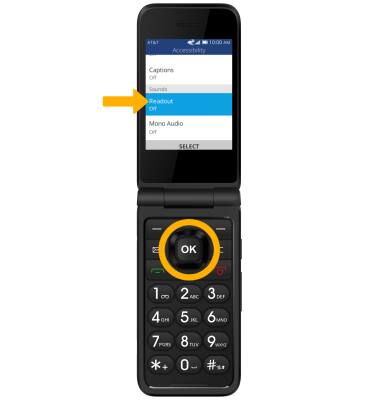
2. Ensure that Readout is highlighted then press the OK button. Press the up button to highlight On then press the OK button.
Note: To change the speech rate, from the Readout screen, press the down button to highlight Speech Rate then press the OK button to select. Press the up or down button to highlight the desired speech rate then press the OK button to select. 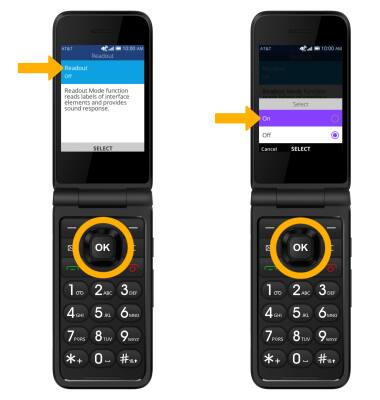
Add Captions
From the Accessibility screen, press the up or down button to highlight Captions then press the OK button. Press the OK button again. 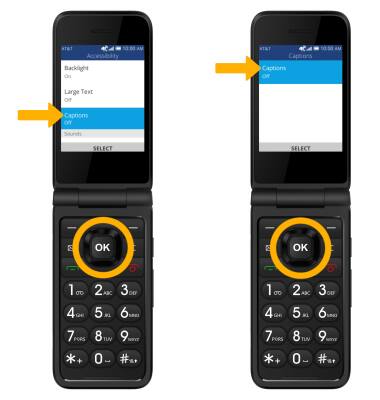
Press the up button to highlight On then press the OK button to select.