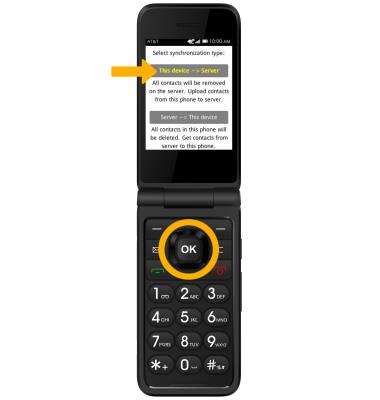2. Press the left or right button to navigate to the Utilities tab, then press the down button to highlight PhoneCopy. Press the OK button to select.
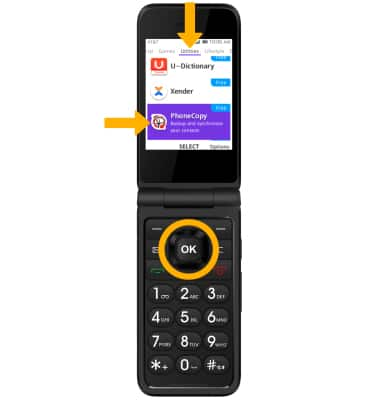
3. Press the OK button to select GET. Once the app has finished downloading, press the OK button to open.

4. Press the down button to highlight the username field, then use the keypad to enter the desired username. When finished, press the down button to highlight the password field, then use the keypad to enter the account password. When finished, press the down button to highlight Synchronize contacts then press the OK button to select.
Note: If you do not have an account, press the down button to scroll to Create new account, then press the OK button to select and follow the prompts to create an account.

5. BACK UP YOUR CONTACTS: Press the down button to highlight the desired sycnhronization option, then press the OK button to select. Your contacts will now be backed up.
Note: For this demonstration This device > Server was selected.