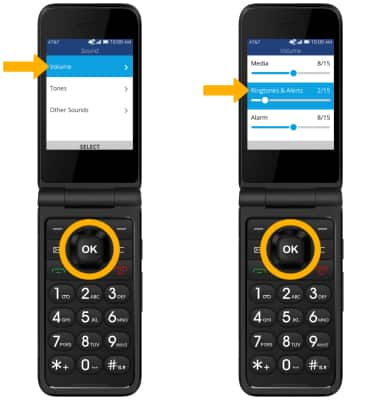Notifications & Alerts
1. ACCESS NOTIFICATION SETTINGS: From the home screen, press the OK button. Press the navigational buttons to highlight the ![]() Settings app, then press the OK button to select.
Settings app, then press the OK button to select. 
2. Press the left or right button to highlight the Personalization tab. Press the down button to highlight Notifications then press the OK button. 
3. TURN ON/OFF APP NOTIFICATIONS: From the Notifications screen, ensure that App Notifications is highlighted then press the OK button. Press the up or down button to highlight the desired app then press the OK button. 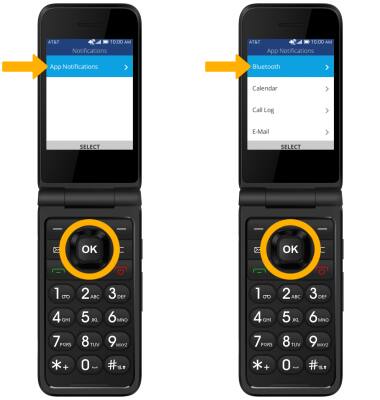
4. Ensure Allow Notifications is highlighted then press the OK button. Press the up or down button to highlight the desired option, then press the OK button.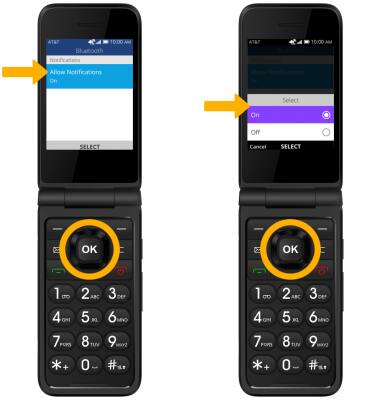
5. ADJUST NOTIFICATION SOUNDS: From the Personalization tab on Settings screen, press the up or down button to highlight Sound then press the OK button. Press the down button to highlight Tones then press the OK button.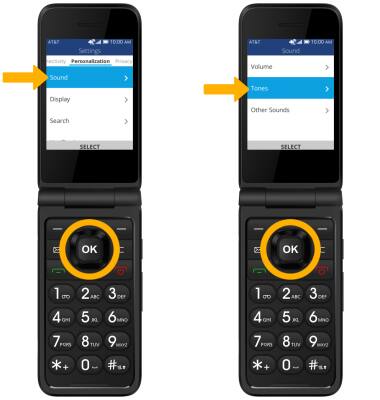
6. Press the down button to highlight Notice Alerts then press the OK button. Press the up or down button to highlight the desired notification sound then press the OK button.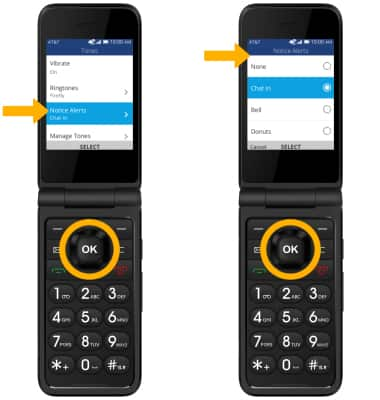
7. ADJUST NOTIFICATION VOLUME: From the Sound screen, ensure that Volume is highlighted then press the OK button. Press the down button to highlight Ringtones & Alerts then press the left or right button to adjust volume as desired.