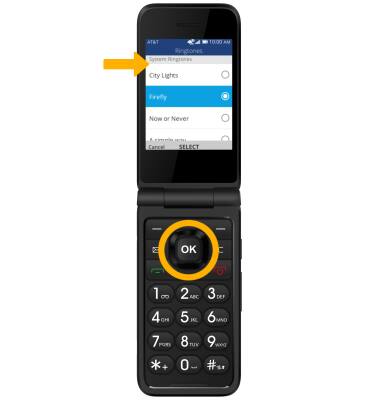Sounds
Which device do you want help with?
Sounds
Change volume settings, ringtones, notification alerts and do not disturb.
INSTRUCTIONS & INFO
In this tutorial, you will learn how to:
• Adjust ring volume/activate vibrate mode
• Access additional volume settings
• Change ringtone
Adjust ring volume/activate vibrate mode
Press the Volume buttons located on the right side of the device to adjust the volume. To activate Vibrate mode, press the down button until the vibrate icon appears. Silent mode will be automatically activated when you lower the volume all the way.
Note: When Vibrate mode is active, the Vibrate mode icon will display in the Notification bar. When silent mode is active, the Silent mode icon will be displayed in the Notification bar.

Note: When Vibrate mode is active, the Vibrate mode icon will display in the Notification bar. When silent mode is active, the Silent mode icon will be displayed in the Notification bar.

Access additional volume settings
1. From the home screen, press the OK button. Press the navigational buttons to highlight the  Settings app, then press the OK button to select.
Settings app, then press the OK button to select.

2. Press the left or right button to highlight the Personalization tab. Ensure that Sound is highlighted then press the OK button. Press the up or down button to highlight the desired sound setting then press the OK button to select. Edit sound settings as desired.
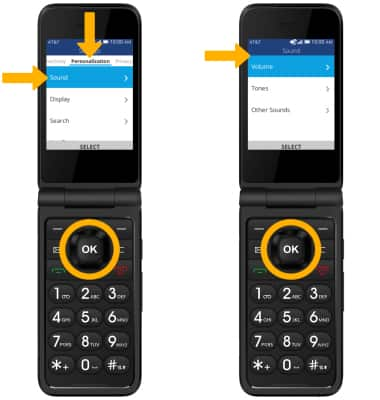

2. Press the left or right button to highlight the Personalization tab. Ensure that Sound is highlighted then press the OK button. Press the up or down button to highlight the desired sound setting then press the OK button to select. Edit sound settings as desired.
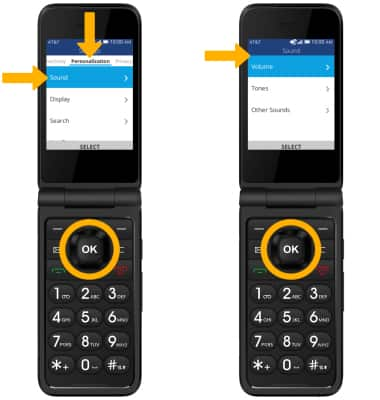
Change ringtone
From the Sound screen, press the down button to highlight Tones then press the OK button. Press the down button to highlight Ringtones then press the OK button.

2. Press the up or down button to highlight the desired ringtone then press the OK button.
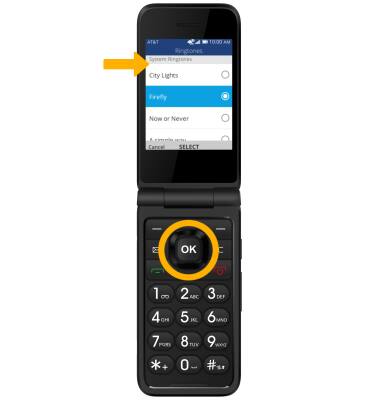

2. Press the up or down button to highlight the desired ringtone then press the OK button.