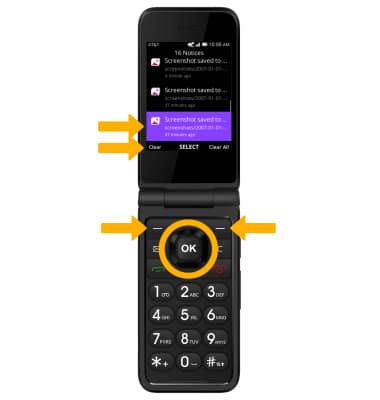Learn & Customize the Device
Use phone keys
Press the desired button to perform the desired function: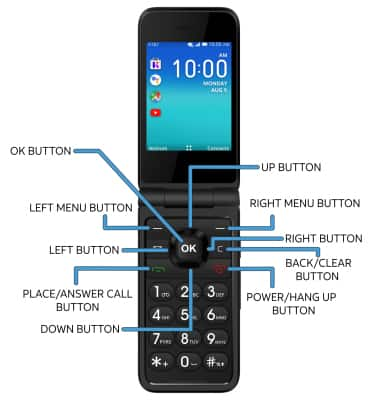
• LEFT MENU BUTTON: Press the left menu button to access notices.
• RIGHT MENU BUTTON: Press the right menu button to access contacts.
• UP BUTTON: Press the up button to access Quick settings.
• LEFT BUTTON: Press the left button to access the apps on the home screen.
• RIGHT BUTTON: Press the right button to access the Browser app.
• DOWN BUTTON: Press the down button to access the Email app.
• OK BUTTON: Press the OK button to access the Apps tray. Long press the OK button to access Google Assistant.
• PLACE/ANSWER CALL BUTTON: Press the Place/Answer Call button to access the call log or accept a phone call.
• POWER/HANG UP BUTTON: Press the Power/Hang up button to turn the device on or off, end a call, or return to the previous screen.
• BACK/CLEAR BUTTON: Press the Back/Clear button to return to the previous screen.
Change wallpaper
1. From the home screen, press the OK button to access the Apps tray. Press the navigational buttons to highlight to the ![]() Settings app, then press the OK button to select.
Settings app, then press the OK button to select. 
2. Press the right or left button to navigate to the Personalization tab, then press the down button to highlight Display. Press the OK button to select. 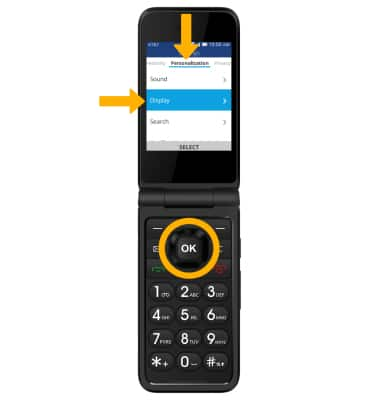
3. Press the OK button to select Wallpaper > press the navigational buttons to highlight the desired option > press the OK button to select > press the navigational buttons to highlight the desired wallpaper > press the right menu button to select Save.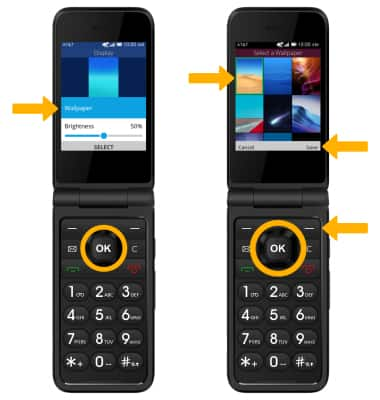
Access, view, & clear notices
ACCESS: From the home screen, press the left menu button to select Notices. 
VIEW: From the notices screen, press the up or down button to scroll to and highlight the desired notice, then press the OK button to select. 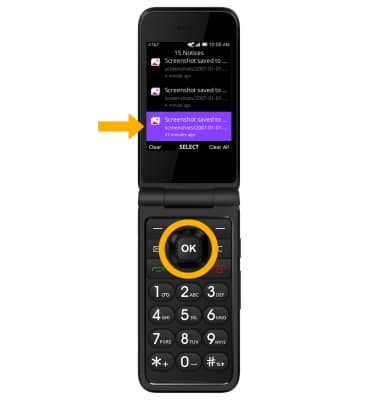
CLEAR: Press the up or down button to scroll to and highlight the desired notice, then press the left menu button to select Clear. To clear all notices, press the right menu button.