Take a screenshot
Press and hold the Power/Lock and Volume down buttons.
Note: To access screenshots, from the home screen, swipe up or down from the center of the screen to access the Apps tray then select the Gallery app > Albums tab > Screenshots.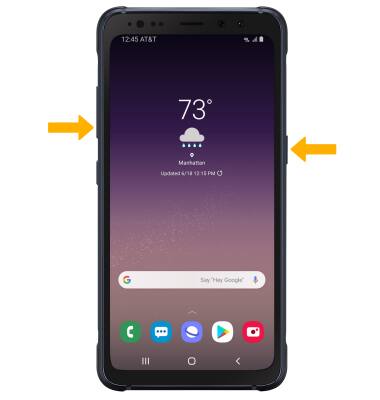
Edit or share screenshots immediately
From the desired screenshot, select the desired option.
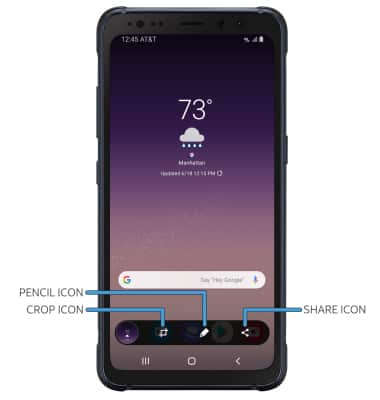
• CROP A SCREENSHOT: Select the Crop icon, then edit screenshot as desired.
• DRAW ON A SCREENSHOT: Select the Pencil icon, then draw on the screenshot as desired.
• SHARE A SCREENSHOT: Select the Share icon, then follow the prompts to share.
