In this tutorial, you will learn how to:
• Take a screenshot
• Edit or share screenshots immediately
Take a screenshot
Press and hold the Side and Volume down buttons simultaneously.
Note: To access screenshots, from the home screen select the ![]() Gallery app > Pictures tab > Screenshots.
Gallery app > Pictures tab > Screenshots.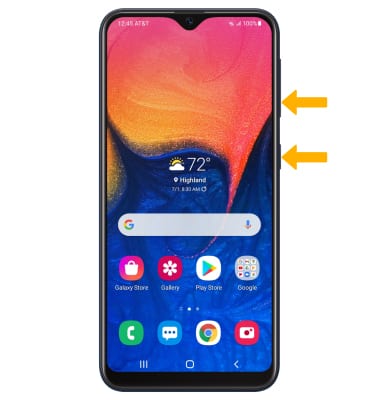
Edit or share screenshots immediately
1. Swipe down from the Notification bar and select the Screenshot notification.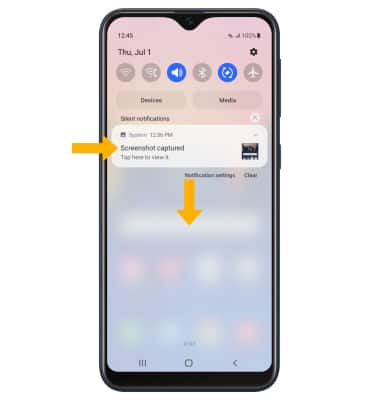
2. Select the desired option: 
• SHARE A SCREENSHOT: Select the Share icon, then follow the prompts to share.
• EDIT A SCREENSHOT: Select the Edit icon, then edit screenshot as desired.
• DELETE A SCREENSHOT: Select the Delete icon.
