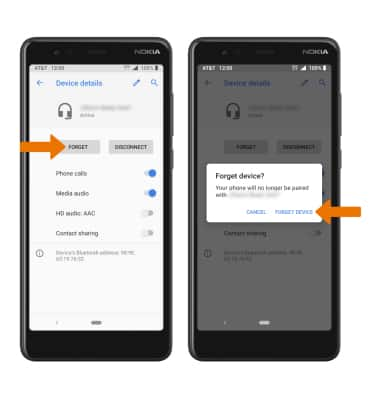When Bluetooth is on, the ![]() Bluetooth icon will display in the Notification bar. To optimize battery life, turn Bluetooth off when not in use.
Bluetooth icon will display in the Notification bar. To optimize battery life, turn Bluetooth off when not in use.
Quickly Turn Bluetooth On or Off
Swipe down from the Notification bar with two fingers, then select the ![]() Bluetooth icon to turn it on or off.
Bluetooth icon to turn it on or off.
Enable or Disable Bluetooth
1. Swipe down from the Notification bar with two fingers, then select the ![]() Settings icon.
Settings icon.
2. Select Connected Devices > Connection preferences > Bluetooth > Bluetooth switch to turn Bluetooth on or off.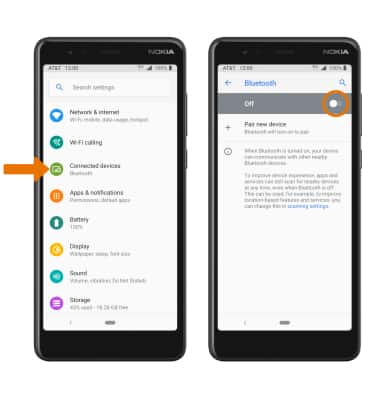
Pair with Device
1. From the Bluetooth screen, select Pair new device.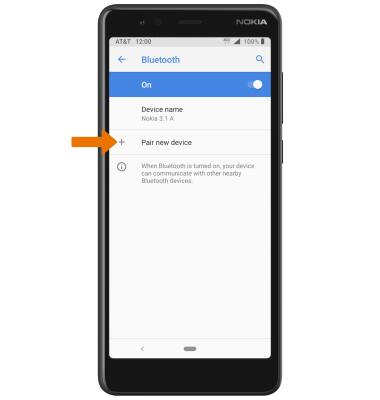
2. Bluetooth will automatically scan for devices. Select the desired device. Select PAIR when prompted to request a pairing.
Note: You may be prompted to enter a passcode (common default passcode is 0000).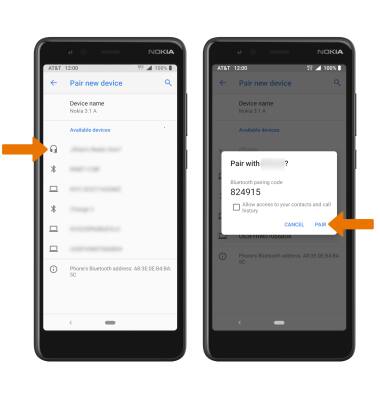
Unpair a Device
1. From the Previously connected devices screen, select the ![]() Settings icon next to the desired paired device.
Settings icon next to the desired paired device.
2. Select FORGET to unpair the device. Select FORGET DEVICE to confirm.
Note: If having trouble pairing/unpairing your device with your vehicle, please refer to your vehicle's user manual for additional information.