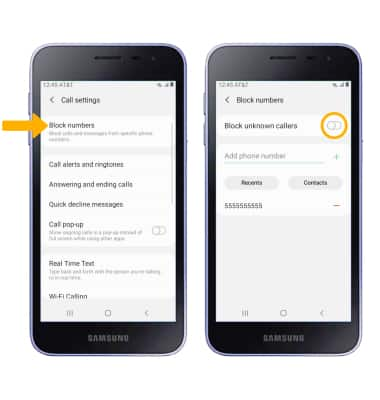Block or Unblock Messages
Which device do you want help with?
Block or Unblock Messages
Learn how to block and unblock messages.
INSTRUCTIONS & INFO
In this tutorial, you will learn how to:
• View blocked messages
• Block and unblock numbers
• Block unknown numbers
View blocked messages
1. From the home screen, select the ![]() Messages app.
Messages app.
2. Select the ![]() Menu icon, then select Settings. Select Block numbers and messages.
Menu icon, then select Settings. Select Block numbers and messages.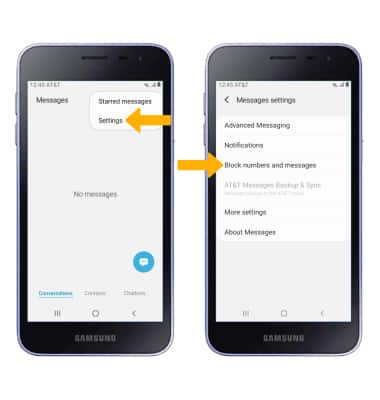
3. To view blocked numbers or to block specific numbers, select Block numbers. To view messages from blocked numbers, select Blocked messages.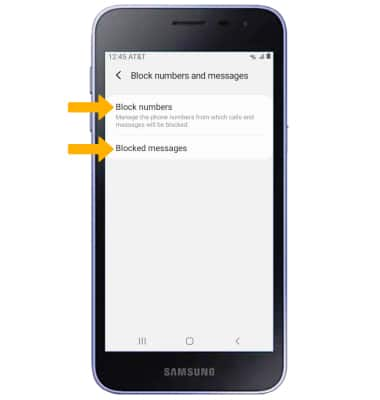
Block and unblock numbers
From the Block numbers screen you can add or remove numbers from the block list. Select the desired option:
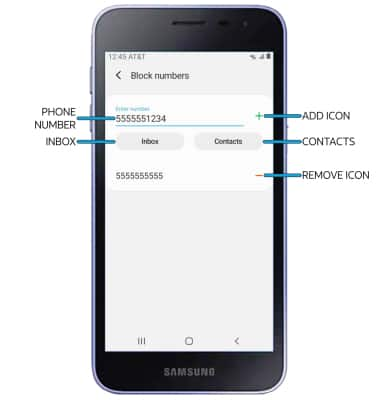
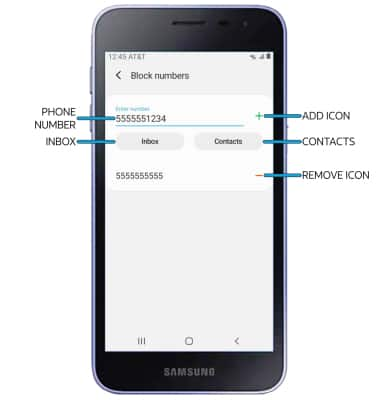
• BLOCK PHONE NUMBER: Enter the desired number, then select the
• CONTACTS: Select Contacts, then navigate to and select the desired contact.
• INBOX: Select Inbox, then select the desired message thread.
• UNBLOCK PHONE NUMBER: Select the
Block unknown numbers
Call settings screen, select Block numbers then select the Block unknown callers switch.
Note: To access the Call settings screen, from the Home screen select the ![]() Phone app >
Phone app > ![]() Menu icon > Settings.
Menu icon > Settings.