Secure My Device
Which device do you want help with?
Secure My Device
Learn how to lock or unlock your display, set a screen security lock type (pin, password, pattern, or fingerprint), get your PUK code, or request your device be unlocked from the AT&T network.
INSTRUCTIONS & INFO
To learn more about requesting a device unlock for your AT&T mobile device so that it can operate on another compatible wireless network, visit www.att.com/deviceunlock. If your device is locked and is requesting a "PUK" code, click here for instructions on how to obtain your PUK or PUK2 code to unlock your SIM card.
In this tutorial, you will learn how to:
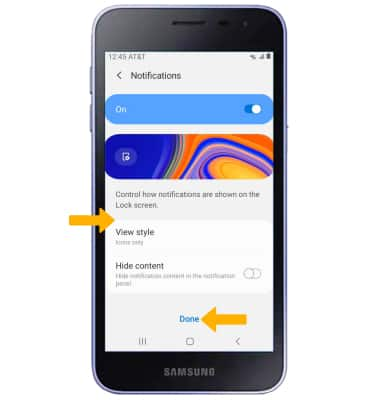
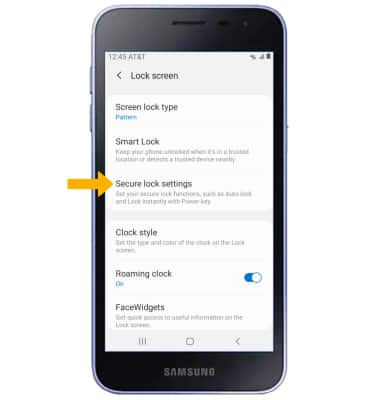
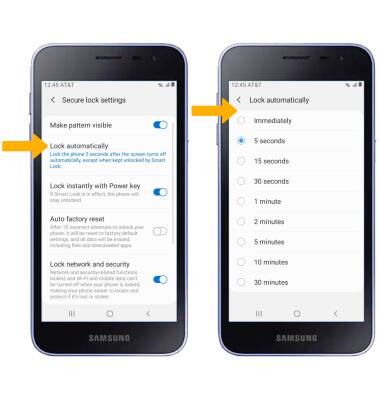
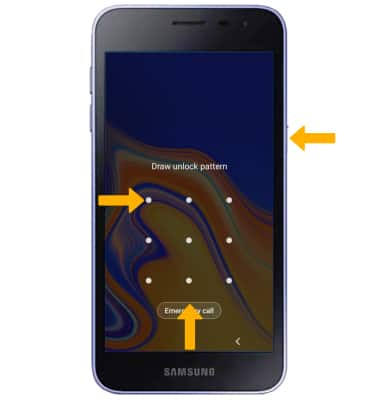
• Set a security lock
• Change lock type
• Change lock screen timeout
• Lock and unlock device
Set a security lock
1. Swipe down from the Notification bar, then select the  Settings icon.
Settings icon.
2. Select Lock screen, then select Screen lock type.
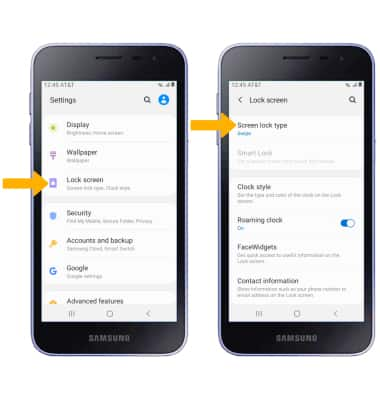
2. Select Lock screen, then select Screen lock type.
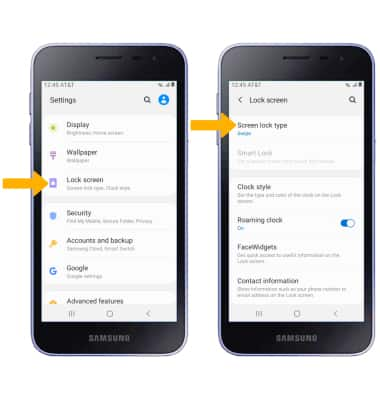
3. Select the desired screen lock type and follow the prompts to complete set up.
Note: If you choose Pattern lock, you will have to factory reset your device if you forget your Pattern lock. Visit the Reset Device tutorial for alternate reset instructions.
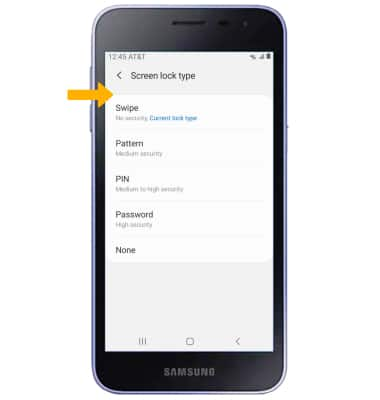
Note: If you choose Pattern lock, you will have to factory reset your device if you forget your Pattern lock. Visit the Reset Device tutorial for alternate reset instructions.
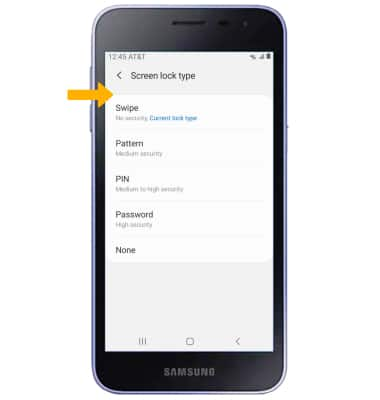
4. Edit Lock screen notification settings as desired, then select Done.
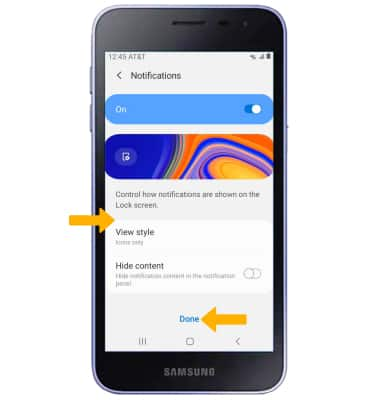
Change lock type
From the Lock screen screen, select Screen lock type > enter your current screen lock > select the new desired screen lock type and follow prompts to complete set up.
Change lock screen timeout
1. From the Lock screen screen, select Secure lock settings.
Note: If you have a screen lock set up, you will be prompted to enter your screen lock to continue. If you do not have a screen lock set up, you cannot change the lock screen timeout.
Note: If you have a screen lock set up, you will be prompted to enter your screen lock to continue. If you do not have a screen lock set up, you cannot change the lock screen timeout.
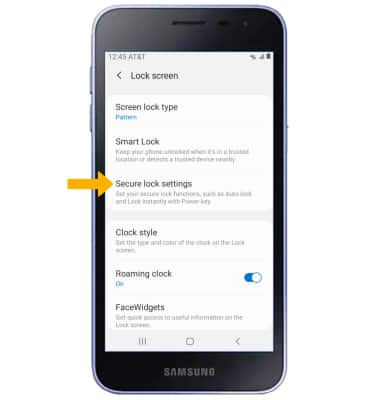
2. Select Lock automatically, then select the desired timer duration.
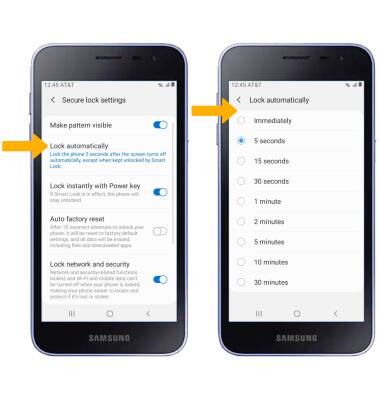
Lock and unlock device
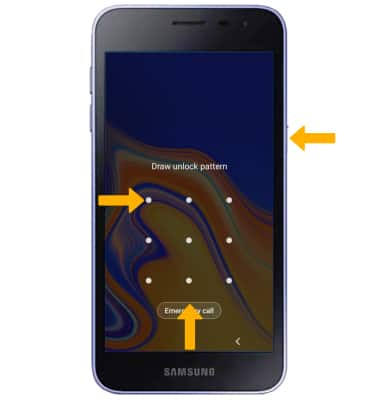
• LOG IN USING THE SECURITY LOCK: From the Lock screen, swipe up from the bottom of the screen then enter your current screen lock.
• LOCK DEVICE: Press the Power/Lock button located on the right side of the device.