In this tutorial, you will learn how to:
• Set a security lock
• Change lock type
• Change lock screen timeout
• Lock and unlock device
• Request your device be unlocked from the AT&T network
Set a Security Lock
1. Swipe down from the Notification bar with two fingers then select the  Settings icon. Scroll to and select Security & location.
Settings icon. Scroll to and select Security & location.
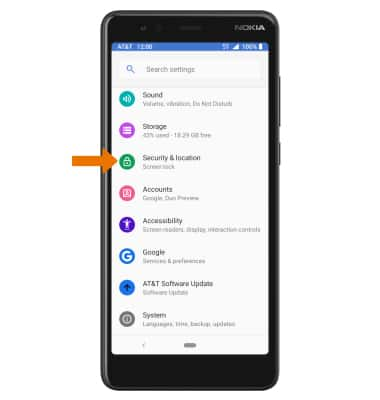
2. Select Screen lock then select the desired screen lock method.
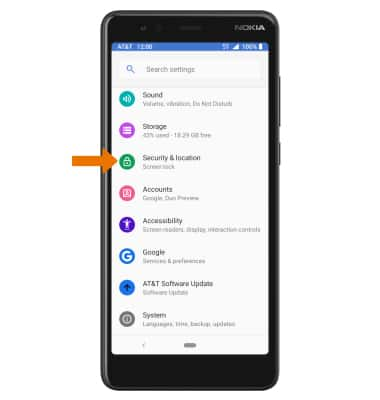
2. Select Screen lock then select the desired screen lock method.
Note: If you choose Pattern lock, you will have to factory reset your device if you forget your Pattern lock. Visit the Reset Device tutorial for alternate reset instructions.
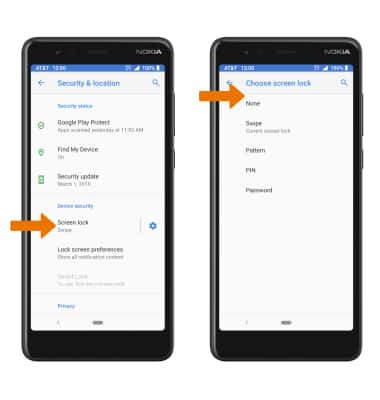
3. Draw the desired pattern, then select NEXT. Draw the desired pattern again, then select CONFIRM.
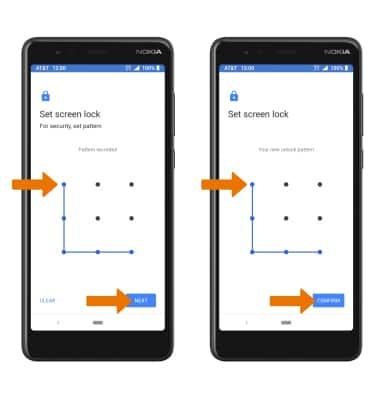
4. Select the desired notification option, then select DONE.
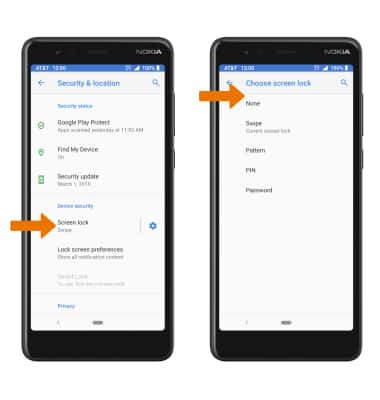
3. Draw the desired pattern, then select NEXT. Draw the desired pattern again, then select CONFIRM.
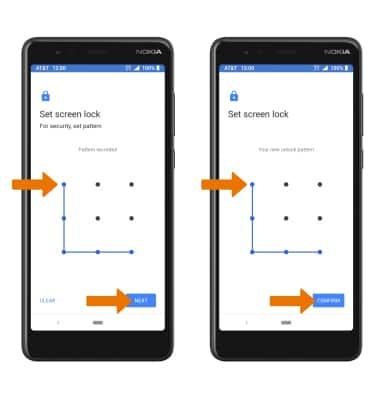
4. Select the desired notification option, then select DONE.
Change Lock Type
From the Security & location screen, select Screen lock > enter your current pattern lock > select the desired screen lock type and follow prompts to complete set up.
Change Lock Screen Timeout
1. From the Security & location screen select the ![]() Settings icon next to Screen lock.
Settings icon next to Screen lock.
2. Select Automatically lock, then select the desired timeout duration.
Lock and Unlock Device
LOG IN USING THE SECURITY LOCK: From the lock screen, swipe up from the bottom of the screen, then enter your pattern lock.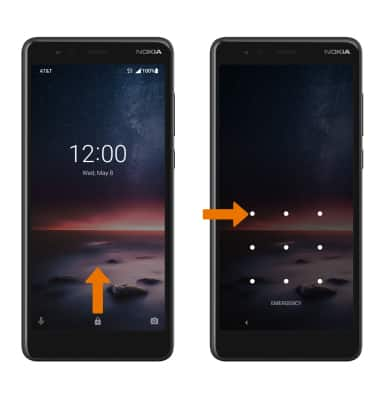
LOCK DEVICE: Press the Power/Lock button located on the right side of the device.
Request your Device be Unlocked from the AT&T Network
To learn more about requesting a device unlock for your AT&T mobile device so that it can operate on another compatible wireless network, visit www.att.com/deviceunlock. If your device is locked and is requesting a "PUK" code, click here for instructions on how to obtain your PUK or PUK2 code to unlock your SIM card.
