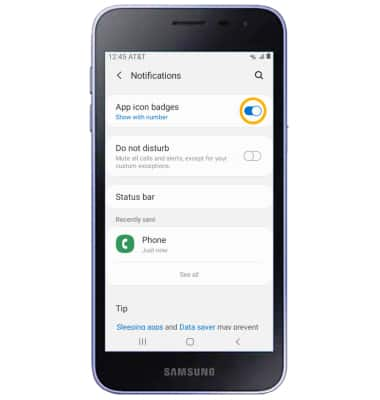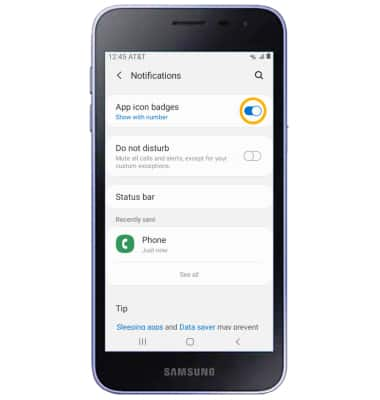In this tutorial, you will learn how to:
• Quickly access notifications
• Access notification settings
• Turn lock screen notifications on or off
• Turn notifications on or off on a per-app basis
• Adjust notification sounds
• Turn on or off notification badges
• Access notification settings
• Turn lock screen notifications on or off
• Turn notifications on or off on a per-app basis
• Adjust notification sounds
• Turn on or off notification badges
Quickly access notifications
Swipe down from the Notification bar. Notifications will be displayed.
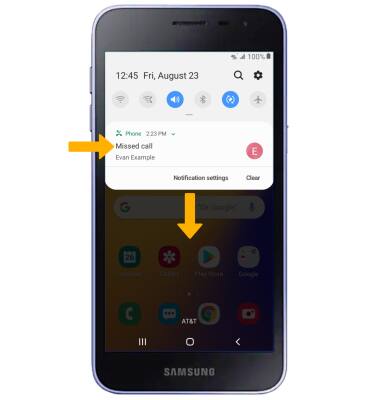
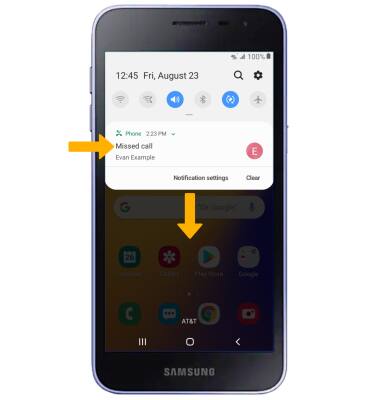
Access notification settings
1. Swipe down from the Notification bar, then select the  Settings icon.
Settings icon.
2. Select Notifications. Edit Notification settings as desired.
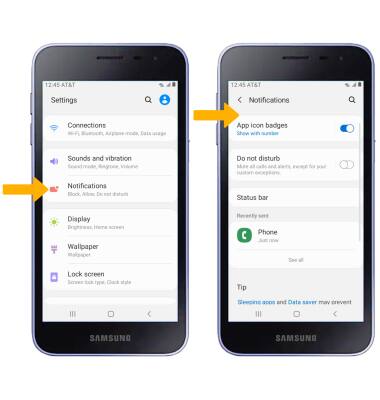
2. Select Notifications. Edit Notification settings as desired.
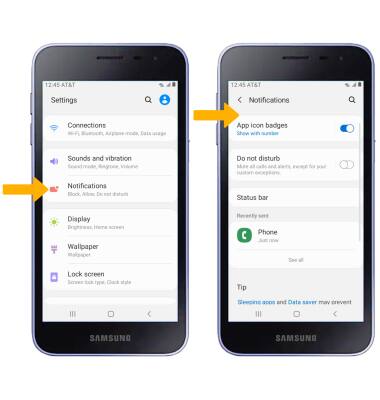
Turn lock screen notifications on or off
To block or unblock notifications from appearing when the device is locked, from the Settings screen, select Lock screen then scroll to and select the Notifications switch.
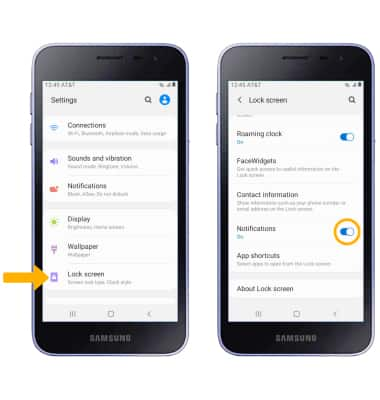
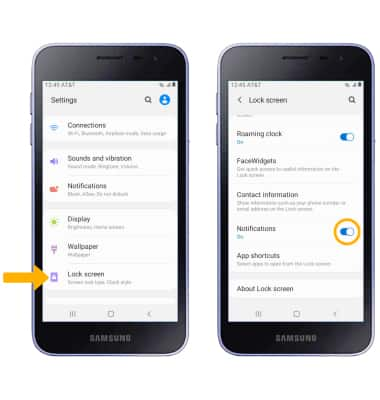
Turn notifications on or off on a per-app basis
1. From the Settings screen, scroll to and select Apps then select the desired app.
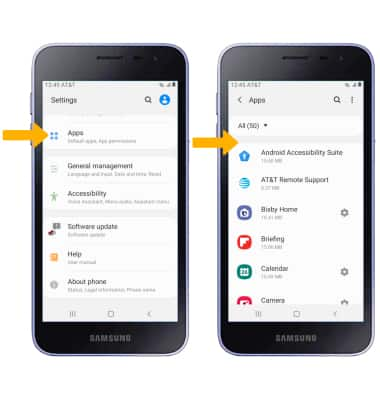
2. Scroll to and select Notifications then edit the Notification settings as desired.
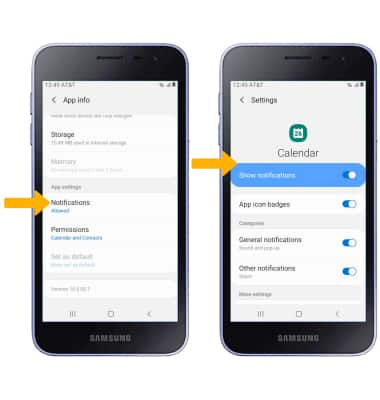
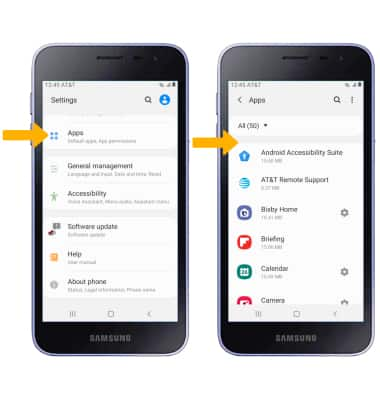
2. Scroll to and select Notifications then edit the Notification settings as desired.
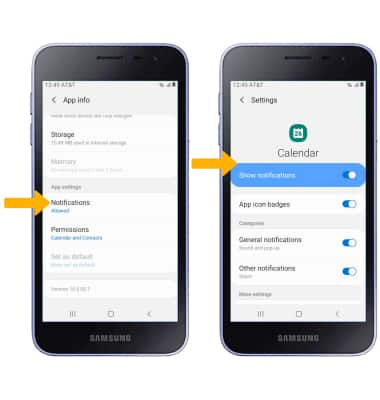
Adjust notification sounds
1. From the Settings screen, select Sounds and vibration.
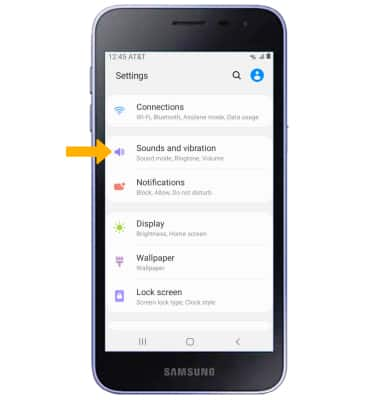
2. Select Notification sounds. Select the desired notification sound, then select the back arrow.
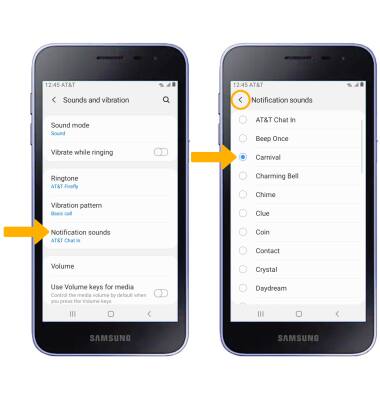
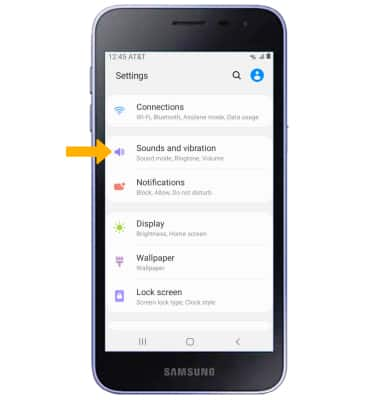
2. Select Notification sounds. Select the desired notification sound, then select the back arrow.
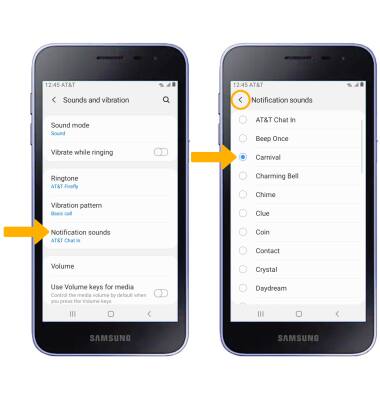
Turn on or off notification badges
From the Notifications screen, select the App icon badges switch to turn notificaiton badges on or off.