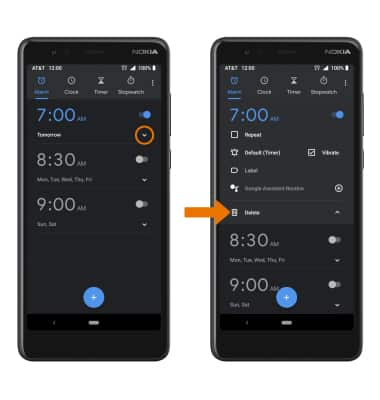• Set the date and time
• Set an alarm
• Turn an alarm on or off
• Delete an alarm
Set the date and time
1. From the home screen, swipe down the from Notification bar with two fingers then select the ![]() Settings icon.
Settings icon.
2. Scroll to and select System then select Date & time. 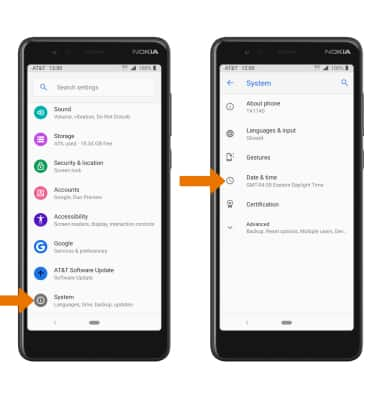
3. Select the Automatic date & time switch and the Automatic time zone switch. 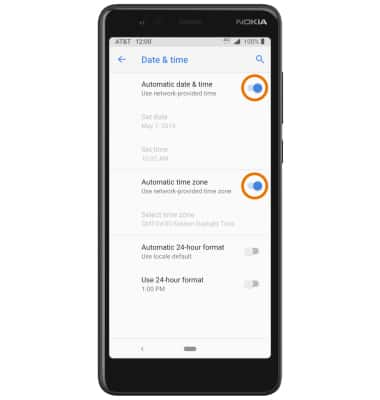
4. To change the date, time, or time zone select the desired option. Edit as desired.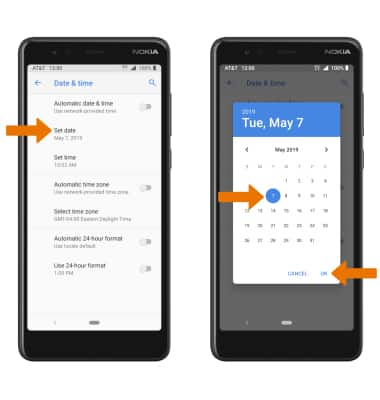
Set an alarm
1. From the home screen, swipe up from the bottom of the screen to the top to access the Apps tray. Select the Clock app.
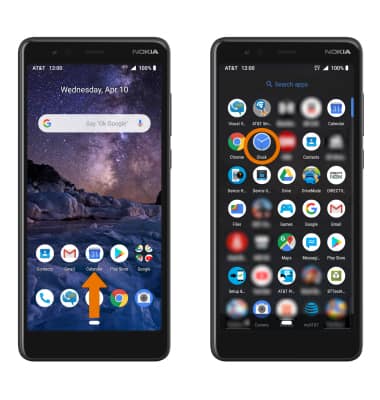
2. Select the Alarm tab, then select the Add icon. Set the desired time, then select OK.
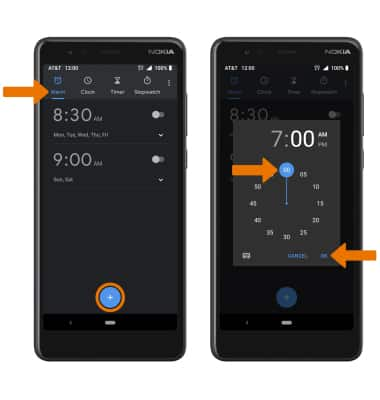
Turn an alarm on or off
Select the switch next to the desired alarm to turn on or off.
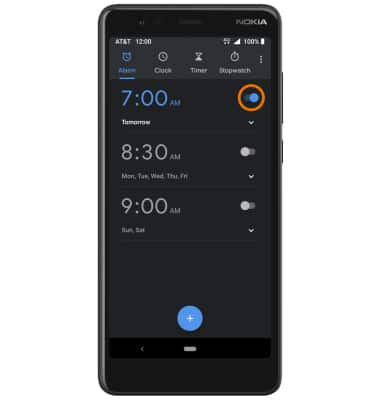
Delete an alarm
Select the drop-down icon next to the desired alarm, then select Delete.