Take a Picture or Video
In this tutorial, you will learn how to:
• Switch between front and rear camera
• Focus the camera
• Zoom in and out
• Take a photo
• Record a video
• Capture a still image while in video mode
This tutorial requires you open the Camera app. From the home screen, select the ![]() Camera app. Alternately, you can access the Camera app from the lock screen by selecting and dragging the
Camera app. Alternately, you can access the Camera app from the lock screen by selecting and dragging the ![]() Camera icon up or by pressing the Power/Lock button twice.
Camera icon up or by pressing the Power/Lock button twice.
Switch between front and rear camera
Select the Switch Camera icon.
Note: You cannot switch the camera while you are recording a video. 
Focus the camera
Touch the desired area of the photo you wish to focus on. A circle will appear when the area is selected.

Zoom in and out
Move two fingers apart towards the edge of the screen to zoom in. Move two fingers inward towards the middle of the screen to zoom out.
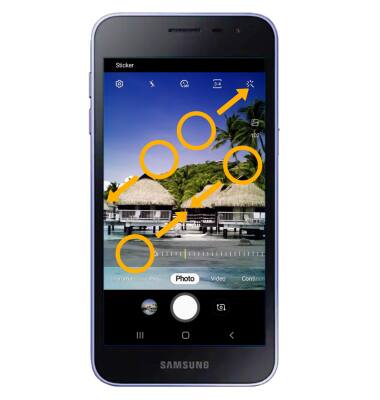
Take a photo
Select the Capture icon or press either Volume button.

Record a video
From the Camera screen, swipe left to Video mode, then select the Record icon to start recording.

To pause a recording, select the Pause icon. To resume recording, select the Record icon. To stop recording, select the Stop icon.
Note: Videos are automatically saved when recording ends.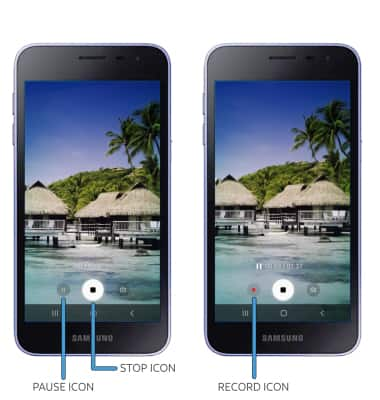
Capture a still image while in video mode
While recording a video, select the Capture icon.
