Camera & Video Settings
In this tutorial, you will learn about:
• Changing the picture size
• Turning the flash on or off
• Setting the timer
• Turning the shutter sound on or off
From the home screen select the ![]() Camera app, then select the
Camera app, then select the ![]() Settings icon.
Settings icon.
Changing the picture size
From the Camera settings menu, select Rear picture size to change the rear camera. Select Front picture size to change the front camera, then select the desired option.
Note: Alternately, from the camera screen, select the ![]() Ratio icon then select the desired option.
Ratio icon then select the desired option.
Turning the flash on or off
From the camera screen, select the Flash icon then select the desired option.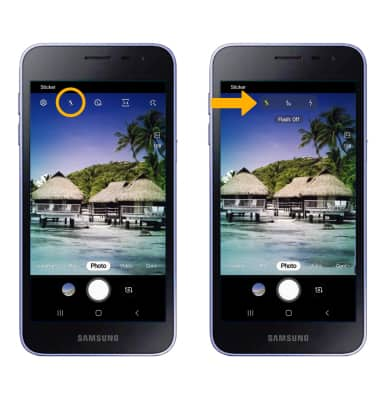
Setting the timer
From the camera screen, select the Timer icon then select the desired time.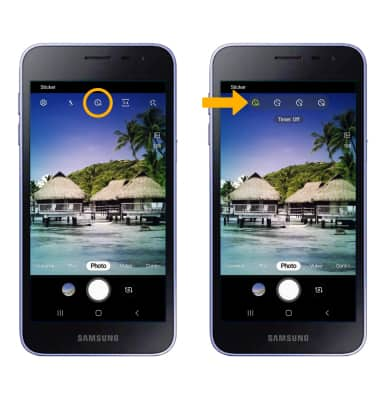
Turning the shutter sound on or off
From the camera settings screen, scroll to and select the Shutter sound switch.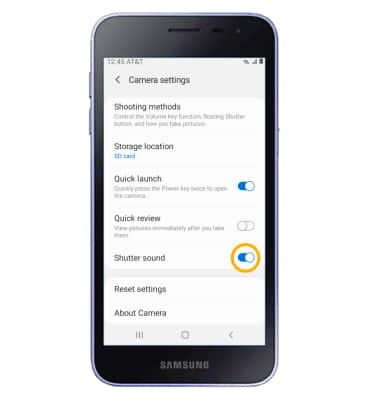
Tips
ALTERNATE METHODS TO ACCESS CAMERA: Press the Power/Lock button twice, or from the lock screen swipe up from the ![]() Camera icon.
Camera icon.
CHANGE CAMERA MODES: From the Camera app, swipe left or right to access different camera modes.
RESTORE DEFAULT CAMERA SETTINGS: From the Camera settings menu, scroll to and select Reset Settings then select Reset to confirm.