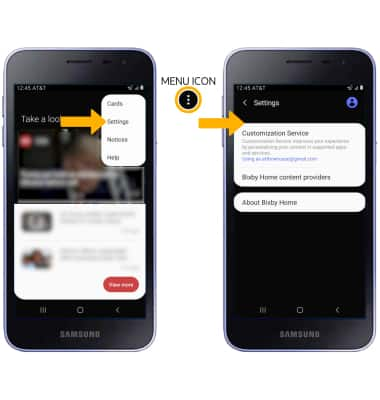• Access Hello Bixby
• Customize Bixby
• Access Bixby settings
• Use Bixby/Bixby Translate
Access Hello Bixby
1. ACCESS HELLO BIXBY: From the home screen, swipe right. Review the Terms and Conditions and Privacy Policy, then select Agree.
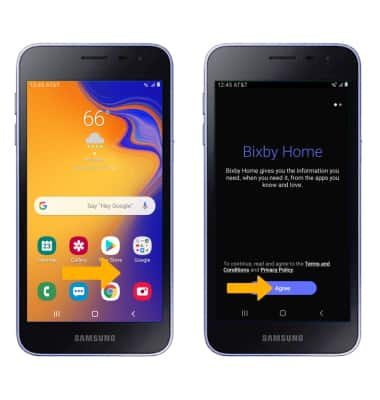
2. Review the prompt, then select the I agree to all circle. Select Start to continue.
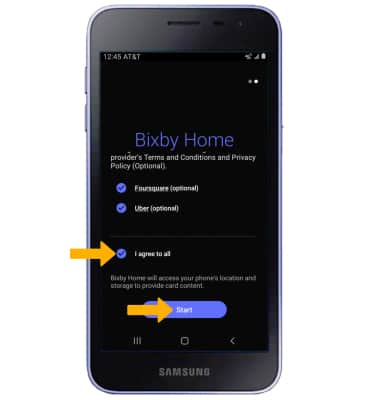
3. Scroll throughout the Bixby app to find Food recommendations, Upcoming scheduled appointments, Reminders, Emails, News, Sports, Weather, and more. Select the corresponding action to interact with an application featured in the Bixby app.

Customize Bixby
Select the Menu icon on the desired tab, then select the desired option.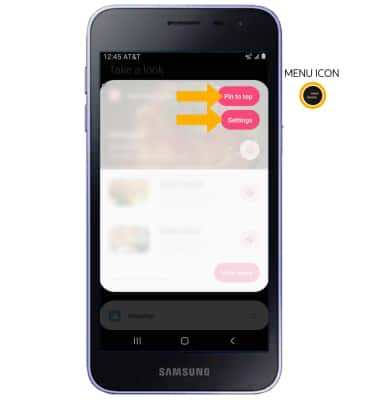
Access Bixby settings
Select the Menu icon at the top of Bixby Home, then select Settings. Edit settings as desired.