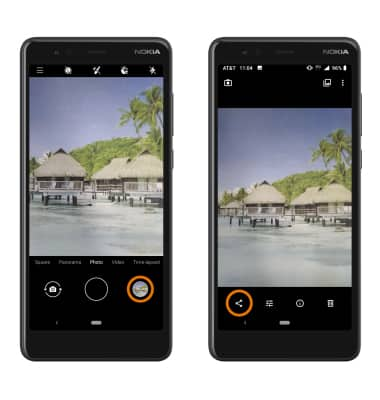1. ACCESS CAMERA: From the home screen, select the Camera app.
Note: Alternately, you can press the Power/Lock button twice to open the camera application.
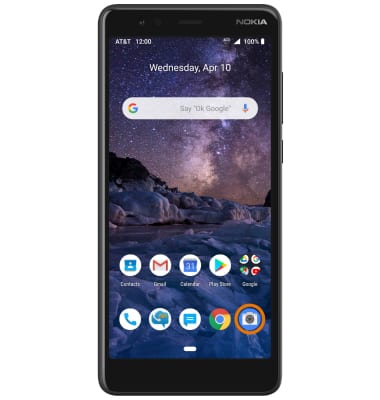
2. SWITCH BETWEEN CAMERAS: Select the Switch camera icon.

3. CHANGE CAMERA MODES: From the Camera screen, swipe left or right to access different camera modes.

4. FOCUS: The camera will automatically focus. To change the point of focus, select the screen in the desired location to focus the camera.

5. ZOOM IN/OUT: Drag two fingers from the middle of the screen toward the outer edges of the screen to zoom in. Pinch two fingers from the outer edges of the screen to the middle of the screen to zoom out.
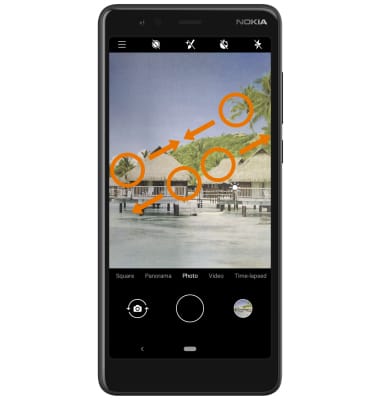
6. TAKE A PHOTO: Select the Capture icon.
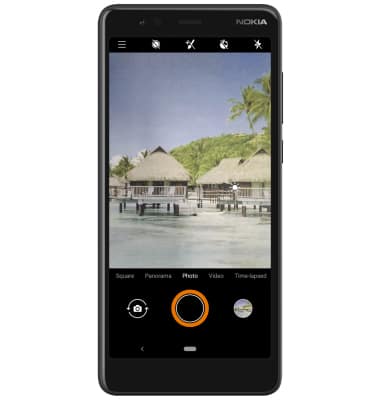
7. SWITCH TO VIDEO MODE: Swipe left, then select the Record icon.

8. TAKE A PICTURE WHILE RECORDING: Select the Capture icon.
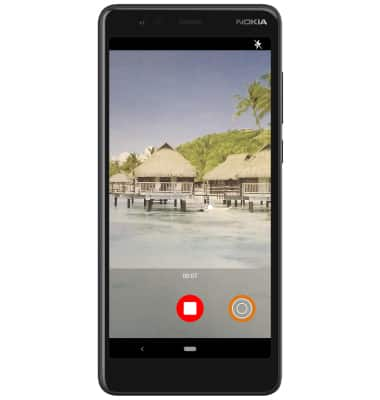
9. STOP RECORDING: Select the Stop icon to finish recording.
Note: Videos will automatically be saved to the Gallery app.
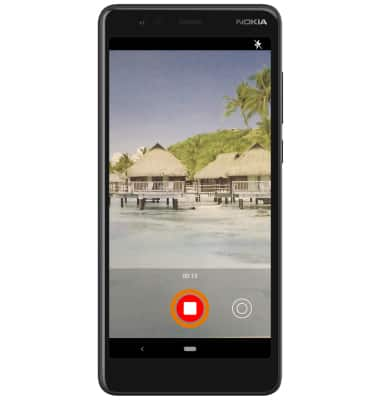
10. ACCESS & SHARE PHOTOS OR VIDEOS: From the camera screen, select the Gallery icon to access photos and videos then select the Share icon below the desired photo or video. Follow the prompts to complete sharing the desired media.
Note: To edit a photo or video, from the desired photo or video, select the Edit icon then follow the prompts. To delete a photo or video, select the Delete icon. When there are no photos or videos saved in the Gallery, the