• Changing the picture size
• Camera options to turn on flash and set the timer
• Tips for restoring default camera settings and changing camera modes
From the home screen, select the ![]() Camera app.
Camera app.
To access Camera settings, from the Camera app select the ![]() Menu icon.
Menu icon.
Change Picture Size
From the Camera Settings menu, select Resolution > desired camera to access additional photo size options, increase quality or storage capacity on the device.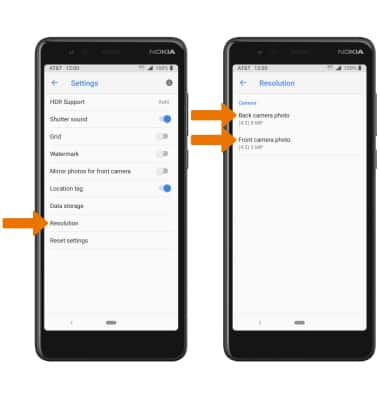
Camera Options
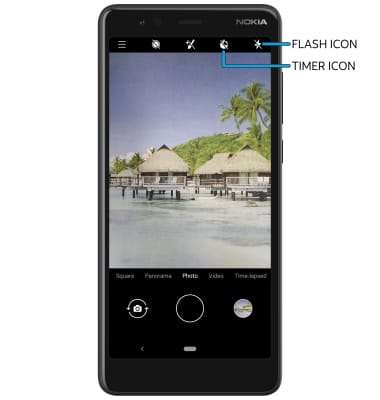
• FLASH ICON: Select the Flash icon to select the desired option.
• SET A TIMER: Select the Timer icon to select the desired option.
Tips
• RESTORE DEFAULT CAMERA SETTINGS: From the Camera settings menu, scroll to and select Reset settings then select OK to confirm.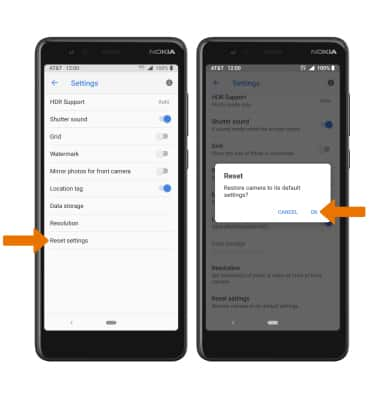
• CHANGE CAMERA MODES: From the Camera app, swipe left or right to access the desired mode. 
