View & Manage Power Consumption
• Use the original charger and battery to maintain optimal battery performance over the life of your device. The battery comes partially charged. Battery life and charge cycles vary by use and settings.
VIEW BATTERY USAGE
• Swipe down from the Notification bar with two fingers, then select the  Settings icon.
Settings icon.
• Select Battery. Battery Usage information will be displayed.
Note: Alternatively, swipe down from the Notification bar with two fingers then select and hold the Battery saver icon.
Note: Alternatively, swipe down from the Notification bar with two fingers then select and hold the Battery saver icon.
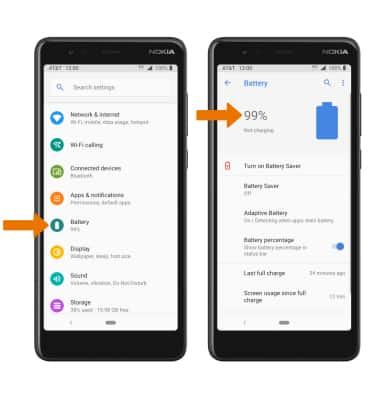
ENABLE BATTERY SAVER MODE: From the Battery screen, select Battery Saver then select TURN ON NOW.
Note: To have the Battery saver feature turn on automatically, from the Battery Saver screen select Turn on automatically switch. Battery-smart features can help save your battery for what matters most. Seldom used apps go into App Standby to conserve battery.
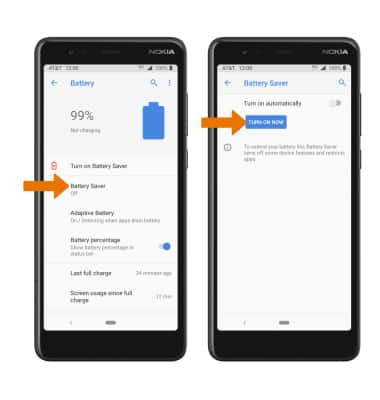
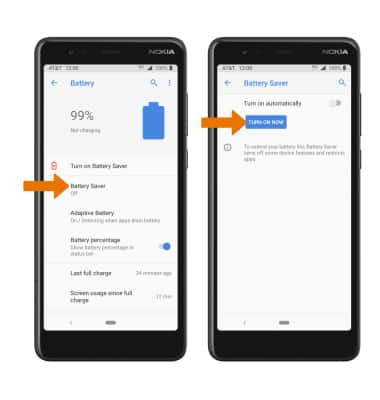
Power-saving Options
TURN OFF AUTO-SYNC: From the settings screen, scroll to and select Accounts then select the Automatically sync data switch.
Note: Select OK to confirm. Turn Auto-sync back on to allow apps to download new data like email, social media posts, etc.
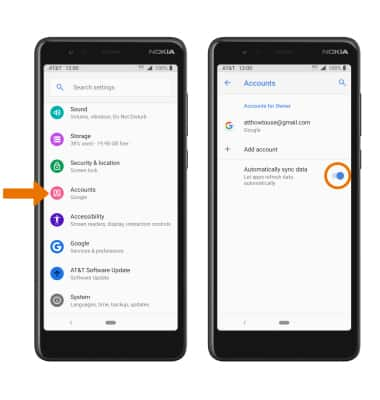
TURN OFF AUTO-UPDATE FOR APPS: From the home screen, select the Play Store app >  Menu icon > Settings > Auto-update apps > Don't auto-update apps > DONE.
Menu icon > Settings > Auto-update apps > Don't auto-update apps > DONE.
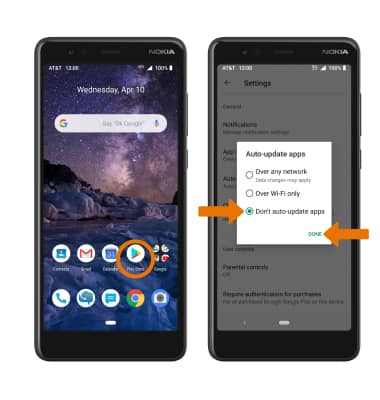
TURN OFF UNUSED SERVICES/ACTIVATE AIRPLANE MODE: Swipe down from the Notification bar with two fingers, then if enabled select Bluetooth and Wi-Fi to disable. If you are traveling and do not have access to mobile or Wi-Fi networks, enable Airplane mode. Select Airplane mode.
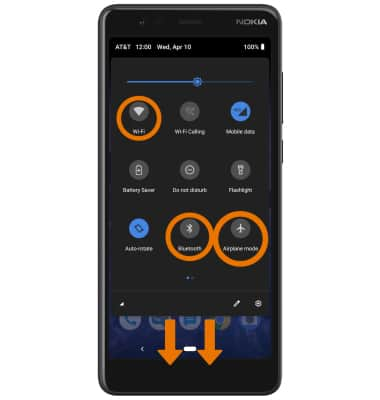
DISPLAY SETTINGS: To extend battery life, turn off live wallpapers, set the screen to a lower brightness and decrease screen timeout. From the Settings screen, select Display and adjust display settings as desired.
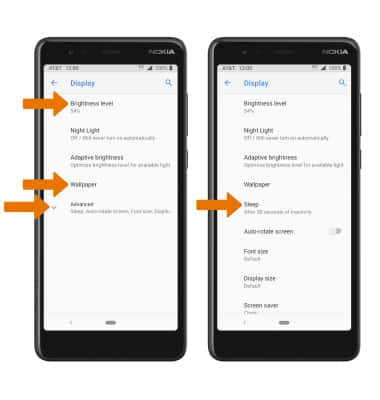
• LOWER SCREEN BRIGHTNESS: Select Brightness level then select and drag the Brightness slider left to lower the screen brightness manually.
• DISABLE LIVE WALLPAPERS: Select Wallpaper, then navigate to and select the desired wallpaper that is not a live wallpaper.
• DISABLE LIVE WALLPAPERS: Select Wallpaper, then navigate to and select the desired wallpaper that is not a live wallpaper.
• DECREASE SCREEN TIMEOUT: Select Advanced > Sleep > desired option.
